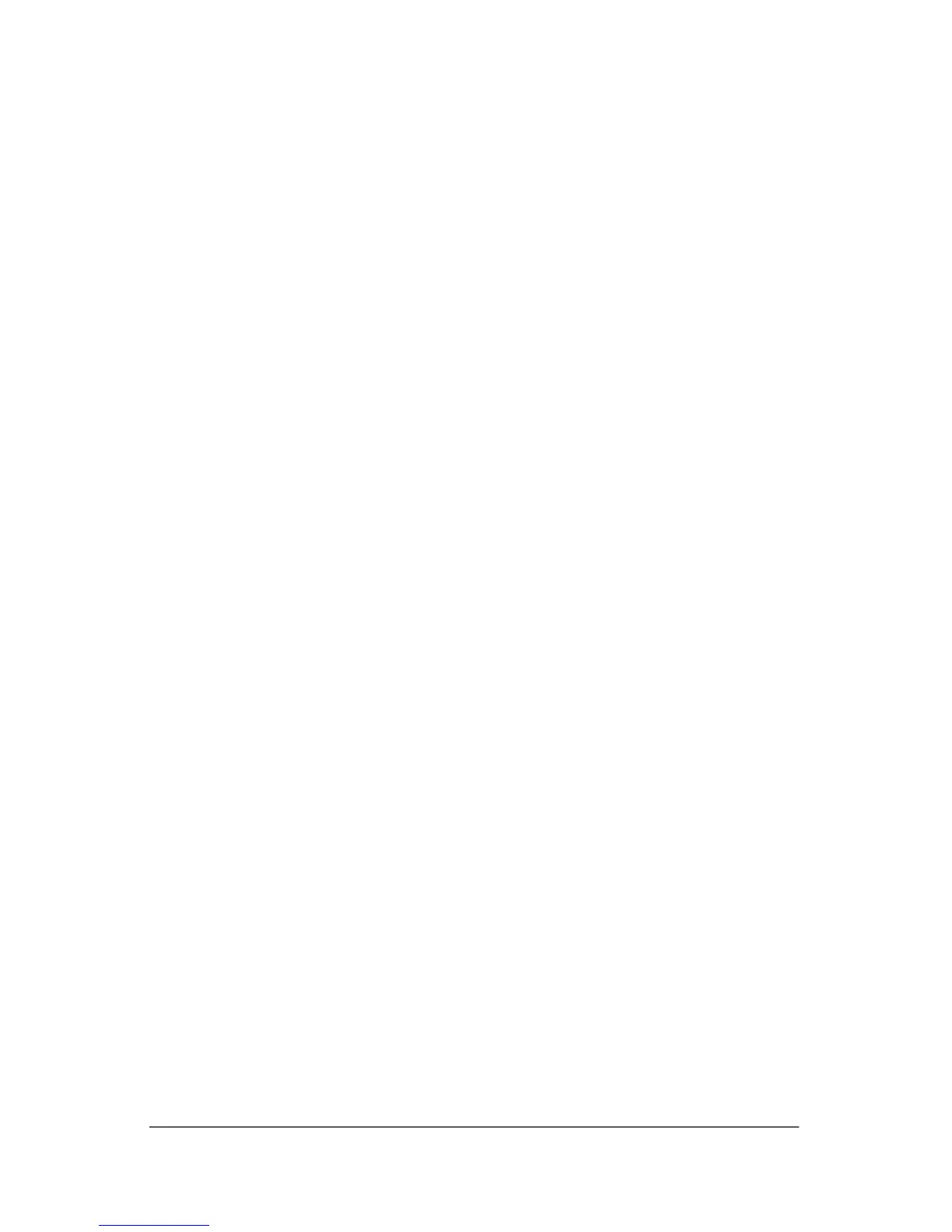Troubleshooting
Is the Tablet PC Unresponsive?
If the tablet PC has stopped responding, first try to shut down
the tablet PC using the shutdown procedure for your operating
system.
■ Select Start > Turn Off Computer > Turn Off. (On your
tablet PC, the Turn Off Computer button might be called the
Shut Down button, depending on your network connections).
If the tablet PC remains unresponsive, try the following
emergency shutdown procedures in the sequence provided:
■ Press ctrl+alt+delete, and then select Shut Down > Turn Off.
■ If you cannot shut down the tablet PC by using ctrl+alt+del,
slide and hold the power switch for at least 4 seconds.
■ If you are unable to shut down the tablet PC with the power
switch, remove the battery pack and disconnect the tablet PC
from external power.
Is the Tablet PC Overheating?
It is normal for the tablet PC to feel warm to the touch while it
is in use. But if the tablet PC feels extremely warm, it might be
overheating because a vent is blocked.
If you suspect that overheating could be causing the problem,
allow the tablet PC to cool to room temperature. Then be sure
to keep all vents free from obstructions while you are using the
tablet PC.
Vent locations are identified in Chapter 4, “Component ID,” and
in the Hardware and Software Guide.
A–6 Getting Started Guide