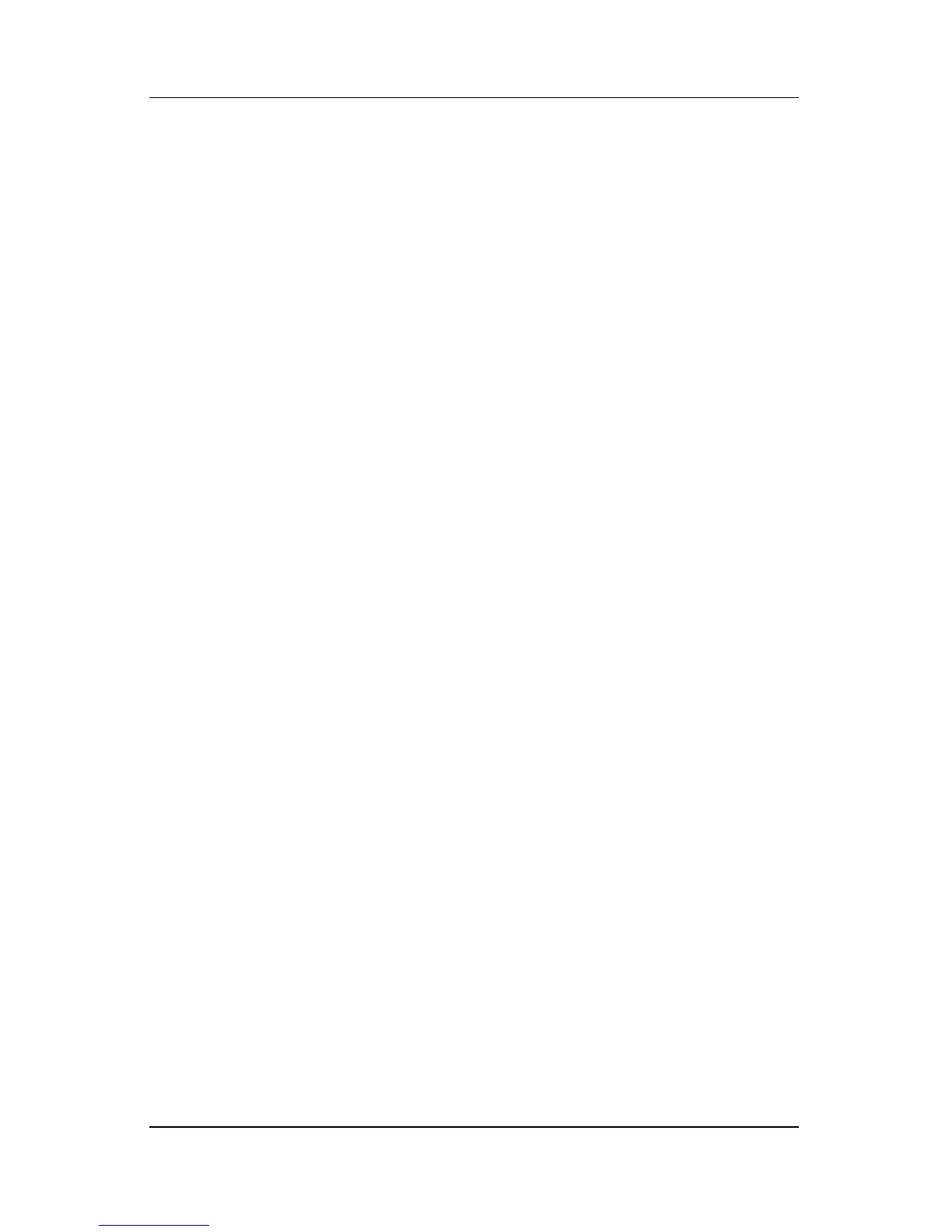Quick checklist
Troubleshooting 1–11
■ Be sure that you are getting a valid IP address.
❏ Be sure the computer TCP/IP is configured to Obtain an
IP address automatically:
1. Select Start > Control Panel > Network and
Internet Connections > Network Connections.
2. Right-click on a network connection and select
Properties.
3. Click Internet Protocol (TCP/IP), and then click
Properties.
4. Be sure that Obtain an IP address automatically
is
selected.
5. Click OK.
❏ Be sure that the wireless router (access point) has DHCP
enabled.
❏ Use the ipconfig utility to renew an IP address.
1. Select Start > Run.
2. Type cmd.
3. At the prompt, type ipconfig, and then press enter.
4. To renew an IP address, type ipconfig/release, and then
press
enter. Then type ipconfig/renew, and then press
enter.
5. Type exit.
■ Be sure that you have the latest firmware for the wireless
router (access point).
■ Be sure that the wireless router (access point) activity light is
on. If the activity light is not on, unplug the router power
cable and then plug it back in.