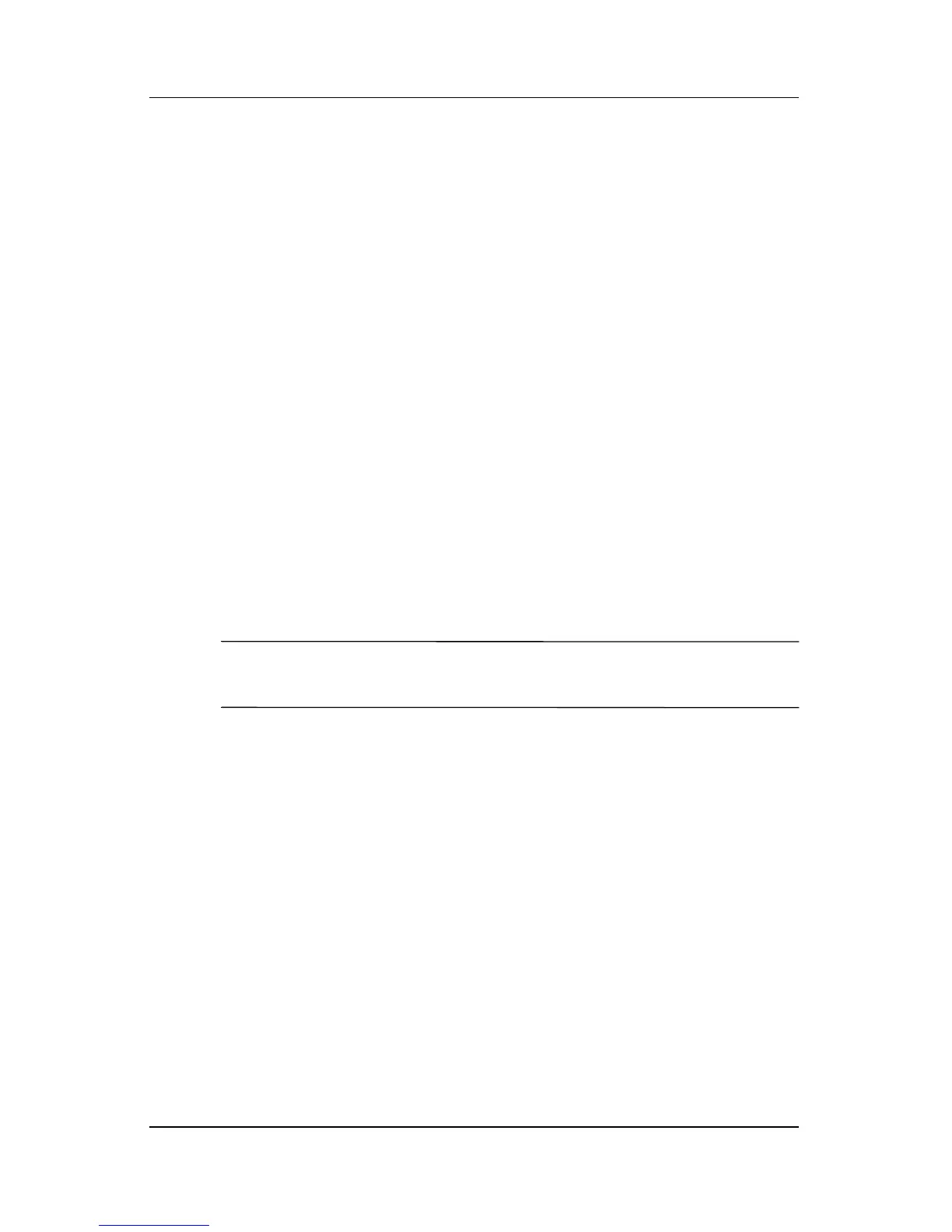1–6 Troubleshooting
Quick checklist
The computer is turned on, but is not
responding.
If the computer is turned on, but is not responding to software
applications or keyboard commands, try first to shut down
the
computer through the operating system by selecting Start >
Turn Off Computer > Turn Off. (If you have been registered to
a domain, the button you click will be called Shut Down instead
of Turn Off Computer.)
If the computer remains unresponsive, try the emergency
shutdown procedures in the following sequence:
1. If the computer is in Windows, press ctrl+alt+delete. Then,
select Shut Down > Turn Off.
2. If you cannot shut down the computer by using ctrl+alt+delete,
press and hold the power button for at least 5
seconds.
3. If you cannot shut down the computer by using the power
button,
unplug the computer from external power and remove
the battery pack.
✎
If you cannot turn the computer back on after shutting it down,
refer to “The computer will not start up.”