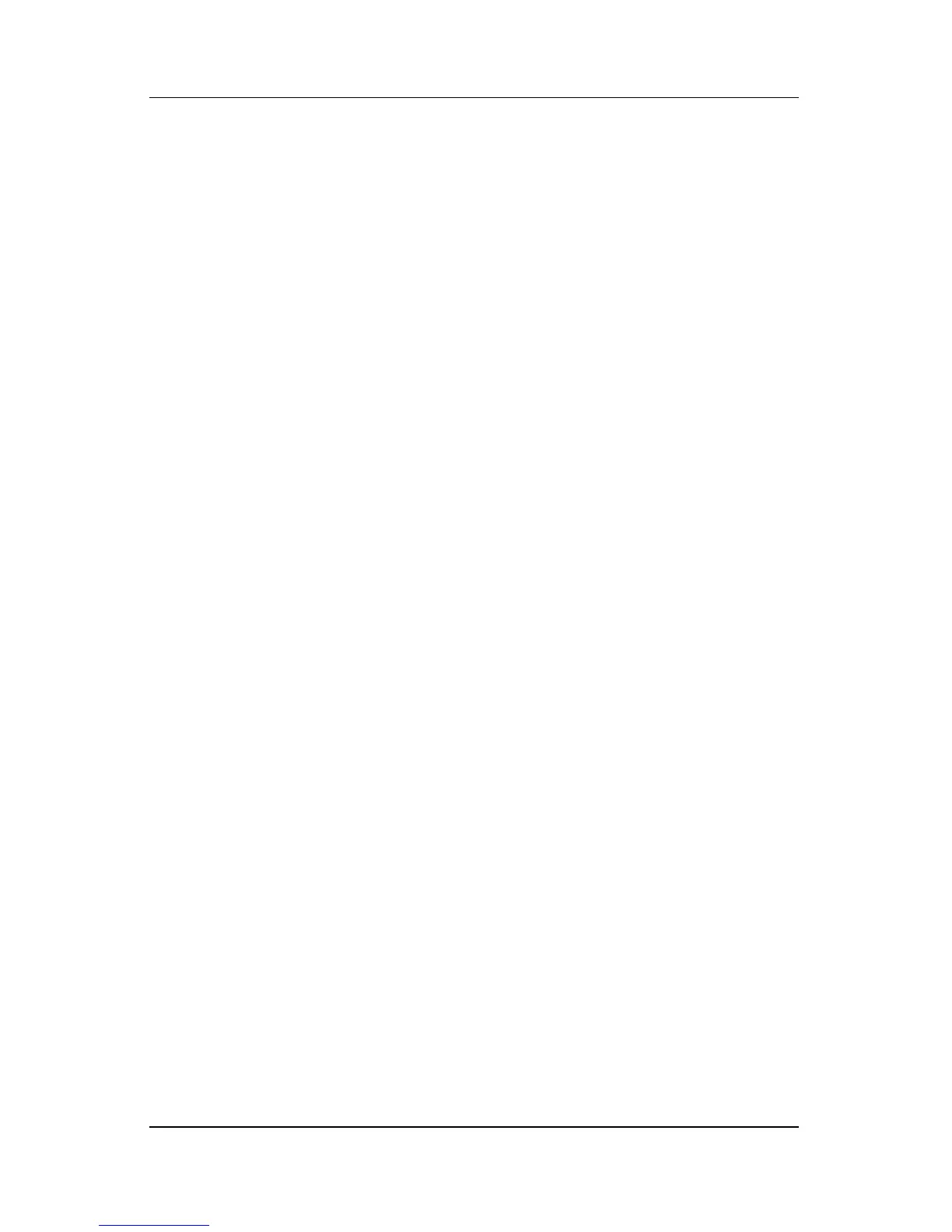Quick checklist
Troubleshooting 1–3
The computer screen is blank.
If you have not turned off the computer but the screen is blank,
one or more of the following may be the cause:
■ The computer may be in standby or hibernation.
■ The computer may not be set to display the image on the
computer screen.
■ The display switch or the ambient light sensor (select
models
only) may not be functioning properly.
The suggestions below may help you determine why the
computer screen is blank.
■ To resume from standby or restore from hibernation,
briefly
press the power button.
Standby and hibernation are energy-saving features that
can
turn off the display. Standby and hibernation can be
initiated by the system while the computer is in Microsoft®
Windows® but is not in use, or when the computer has
reached a low-battery condition. To change these and other
power settings, select Start > Control Panel > Performance
and Maintenance > Power Options.
■ To transfer the image to the computer screen, press fn+f4.
On most models, when an optional external display device,
such as a monitor, is connected to the computer, the image
can be displayed on the
computer screen or the external
display, or on both devices simultaneously. When you press
fn+f4 repeatedly, the image alternates among the computer
display, one or more external display devices, and
simultaneously displays on all devices.
