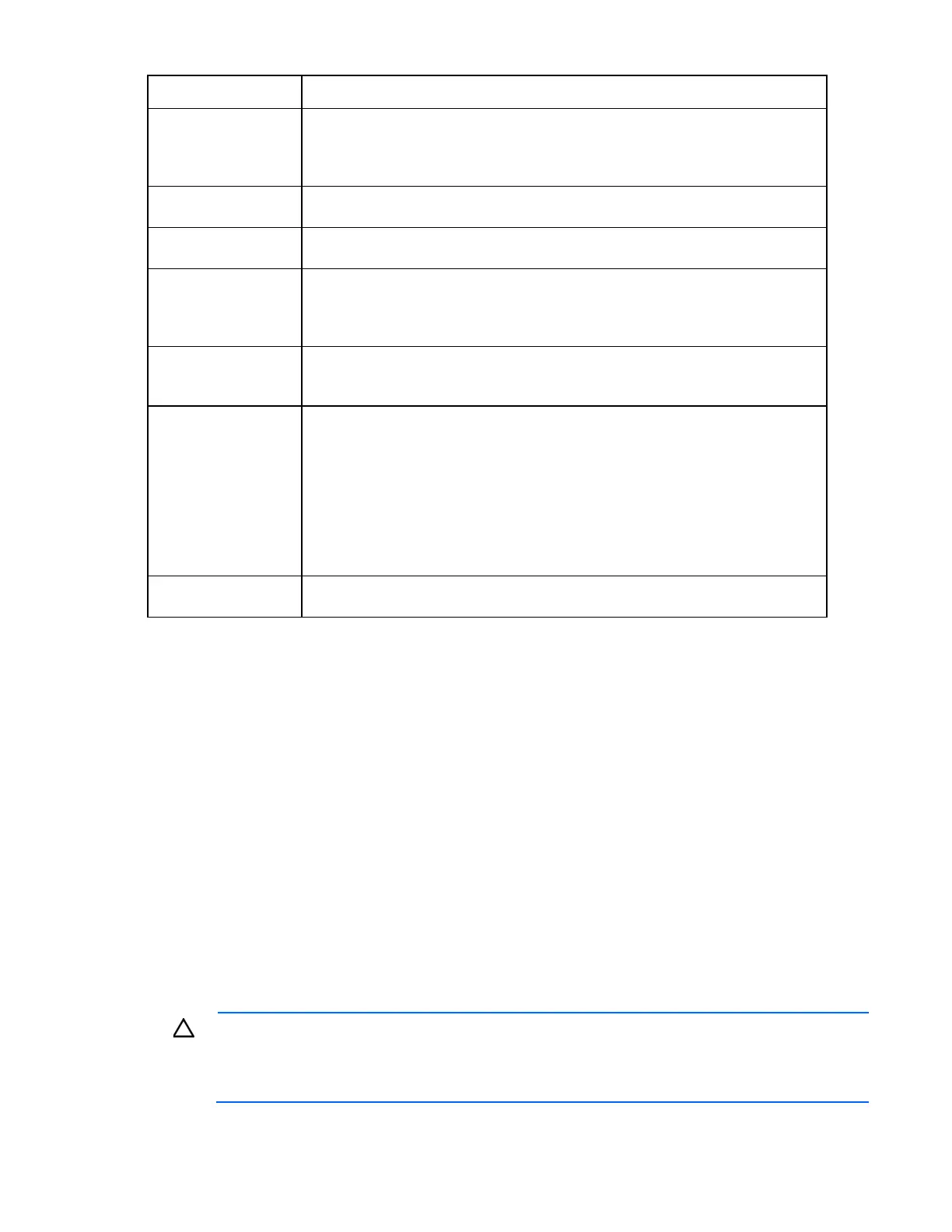Troubleshooting 38
Status code Action
10 = Remote I/O
module heartbeat
failure
Replace the I/O module that has an amber LED. If no I/O module has an amber LED,
replace one I/O module, and then wait 30 seconds. If the GSI LED is still amber,
replace the other I/O module. AC power cycle the D6000. If replacing the I/O
modules does not resolve the issue, replace the drawer.
11 = Enclosure thermal
shutdown imminent
Check for thermal issues within the D6000 drawer, such as extremely hot drives, air
blockages, missing or failed fans, or high ambient temperature.
12 = Enclosure thermal
shutdown occurred
Check for thermal issues within the D6000 drawer, such as extremely hot drives, air
blockages, missing or failed fans, or high ambient temperature.
13 = Enclosure
management bus
failure; false fan failures
may occur
Replace all I/O modules in the D6000 drawer. If replacing the I/O modules does not
resolve the issue, replace the entire drawer.
14 = Signal integrity
errors detected
Replace the SAS I/O cables. If replacing the cables does not resolve the issue, replace
the I/O module showing the signal integrity issues. If replacing the I/O modules does
not resolve the issue, replace the drawer.
15 = Power supply PIC
communications error
Verify that, if a power supply does not have a green LED illuminated, that it is
correctly
cabled to a power source. This warning can also be caused by a failed power
supply from either of the D6000 storage drawers. If the cabling and the power source
are ok, troubleshoot by replacing each power supply in turn. If replacing the power
supplies does not resolve the issue, power off the D6000 and remove all sources of AC
power to ensure that all power is removed from the D6000. After the power/standby
LED goes completely off, wait a few minutes and then power on the D6000. If power
cycling does not resolve the issue, replace IO modules in the D6000 drawer. If the
issue persists, replace the entire drawer.
16 = Unsupported
backplane detected
The I/O module is not supported for use in the enclosure. Remove the installed I/O
module and replace with the I/O modules designed for use with the D6000.
* I/O module firmware and power block firmware are delivered through the D6000 download process.
Recognizing hard drive failure
When troubleshooting drive problems, first confirm that the drives are supported for use in the D6000. For
more information, see the QuickSpecs on the HP website (http://www.hp.com/go/d6000/quickspecs).
In an HP D6000, a steadily glowing Fault LED indicates that the drive has failed.
Other indications of failed hard drives:
• ACU represents failed drives with a distinctive icon.
• HP SIM can detect failed drives remotely across a network. (For more information about HP SIM, refer
to the documentation on the Management CD.)
• ADU lists all failed drives.
• CPQONLIN identifies failed drives in a NetWare environment.
For additional information about diagnosing hard drive problems, see the HP ProLiant Servers
Troubleshooting Guide.
CAUTION: Sometimes, a drive that has previously failed may seem to be operational after the
system is power-cycled or (for a hot-pluggable drive) after the drive has been removed and
reinserted. However, continued use of such marginal drives may eventually result in data loss.
Replace the marginal drive as soon as possible.