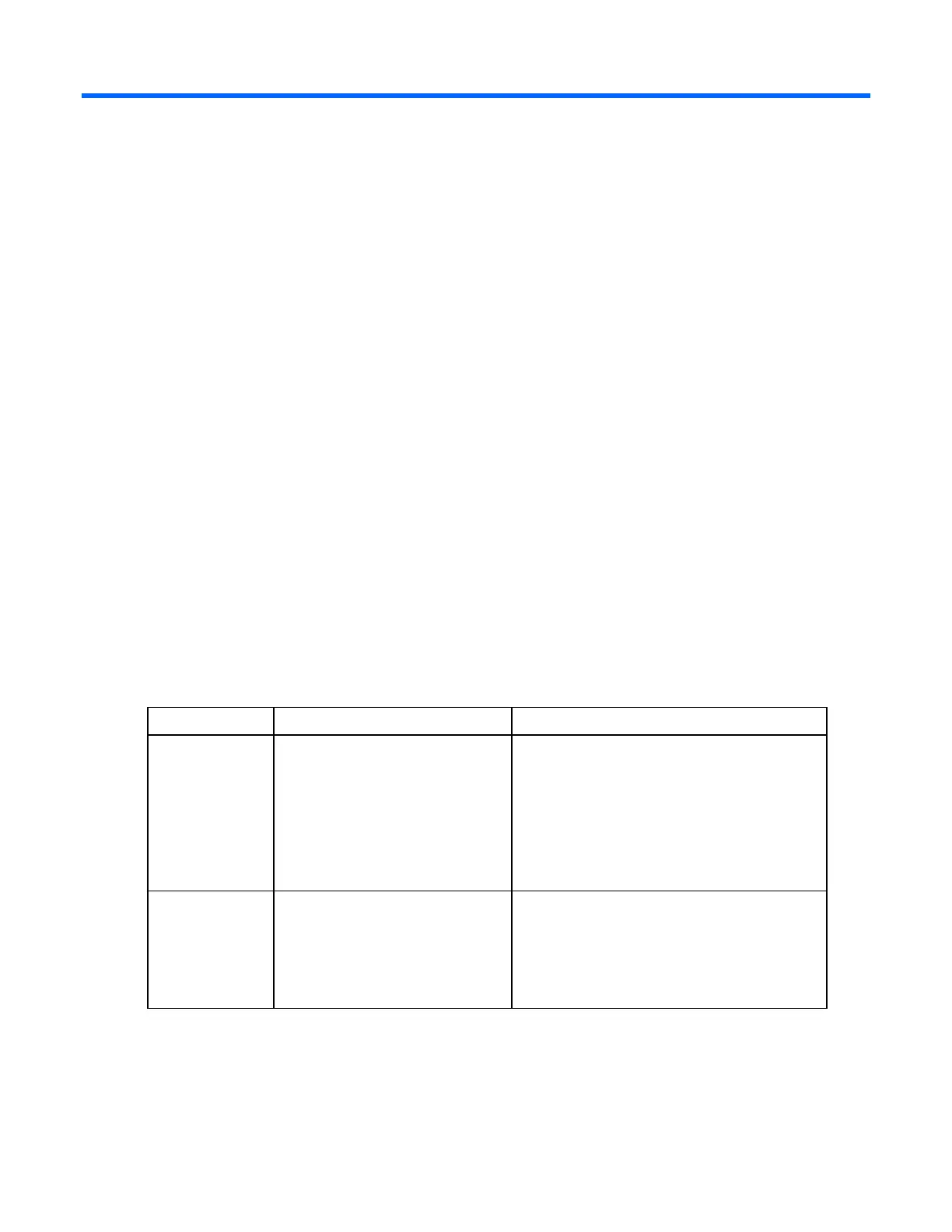Troubleshooting 36
Troubleshooting
When the D6000 does not power up
If the D6000 does not power up:
1. Ensure that the D6000 is connected to a working AC source.
2. Ensure that the power source is working properly:
o Check the status using the system power LED on the rear panel ("Rear panel LEDs and buttons" on
page 46).
o Be sure that the Power On/Standby button was pressed firmly and held for approximately 3
seconds.
3. Ensure that the power supplies are working properly.
Check the status using the power supply LEDs ("Rear panel LEDs and buttons" on page 46).
4. Remove all AC power cords from enclosure power supplies and reinsert them.
5. Restart the system ("Power down" on page 21).
6. Check the D6000 for the following normal power-up sequence to be sure that the system meets the
minimal hardware requirements and is powered up during normal operations:
a. The rear panel power LED turns from standby (amber) to on (solid green).
b. The system fans spin up to a high speed, and then spin down to a normal operating speed.
LED behavior
Issue Possible reasons Possible solutions
Power supply LED
is off
The power cords are not
connected or AC power is not
available.
The power supply might not be
inserted properly, it might have a
damaged connector, or it might
have failed.
Be sure that the power cord is connected to the
power supply.
Be sure that the power supply is undamaged
and is fully seated.
Be sure that all pins on the connectors and
components are straight.
Contact an authorized service provider for
assistance.
Fan LED is off
The fan might not be inserted
properly, it might have a
damaged connector, or it might
have failed.
Be sure that the fan is undamaged and is fully
seated.
Be sure that all pins on the connectors and
components are straight.
Contact an authorized service provider for
assistance.