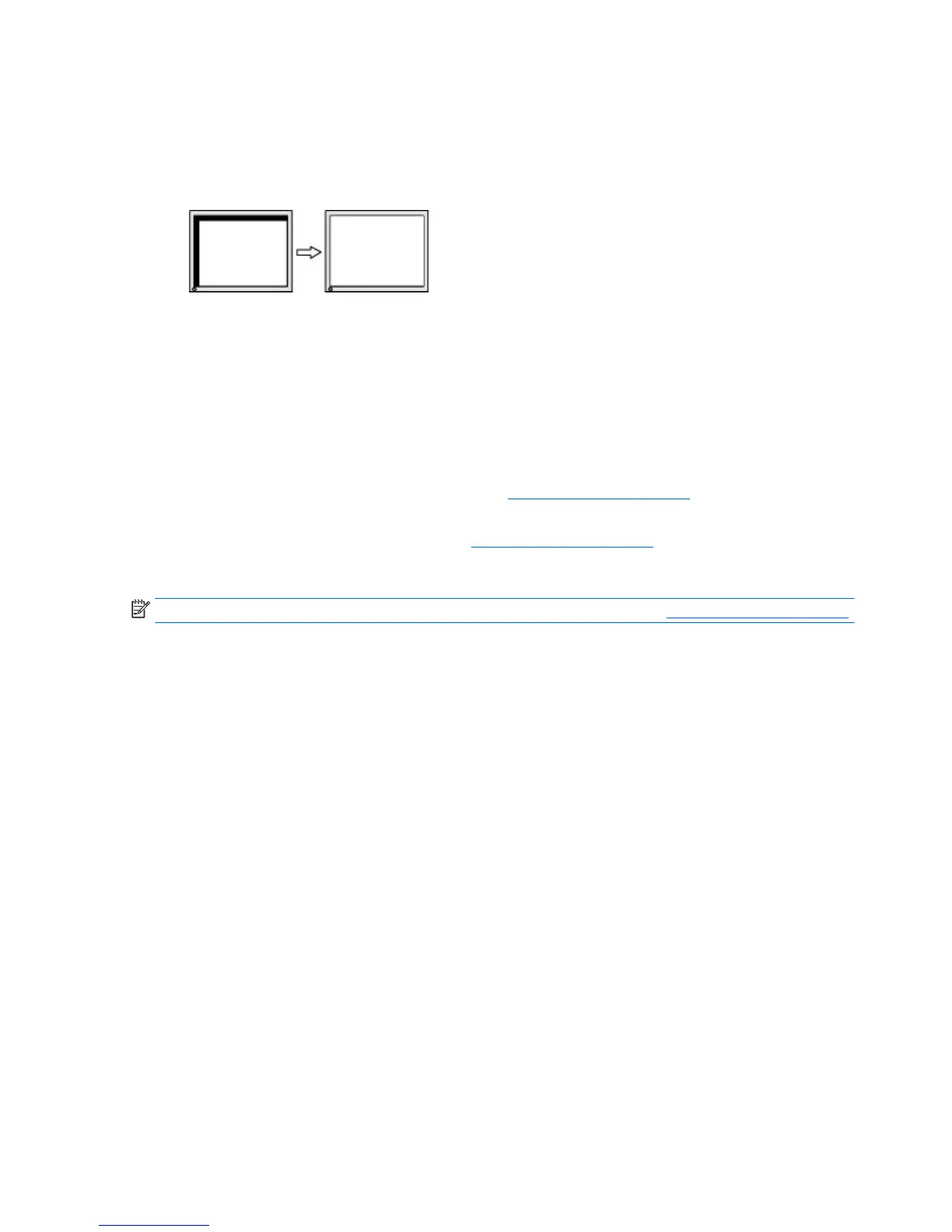1. Press the Menu button on the monitor's front bezel to open the OSD menu, and then select Image
Position.
2. Press the function buttons on the monitor front bezel that display up and down arrow icons to properly
adjust the position of the image in the display area of the monitor. The Horizontal Position shifts the
image left or right; the Vertical Position shifts the image up and down.
Button lockouts
Holding down the power button or Menu button for ten seconds will lock out the functionality of the buttons.
You can restore the functionality by holding the buttons down again for ten seconds. This functionality is only
available when the monitor is powered on, displaying an active signal, and the OSD is not open.
Contacting support
For additional information on using your monitor, go to http://www.hp.com/support. Select Find your
product and then follow the on-screen instructions.
To resolve a hardware or software problem, go to http://www.hp.com/support. Use this site to get more
information about your product, including links to discussion forums and instructions on troubleshooting. You
can also nd information on how to contact HP and open a support case.
NOTE: The monitor user guide, reference material, and drivers are available at http://www.hp.com/support.
Preparing to call technical support
If you cannot solve a problem using the troubleshooting tips in this section, you may need to call technical
support. Have the following information available when you call:
●
Monitor model number
●
Monitor serial number
●
Purchase date on invoice
●
Conditions under which the problem occurred
●
Error messages received
●
Hardware conguration
●
Name and version of the hardware and software you are using
26 Chapter 3 Support and troubleshooting