
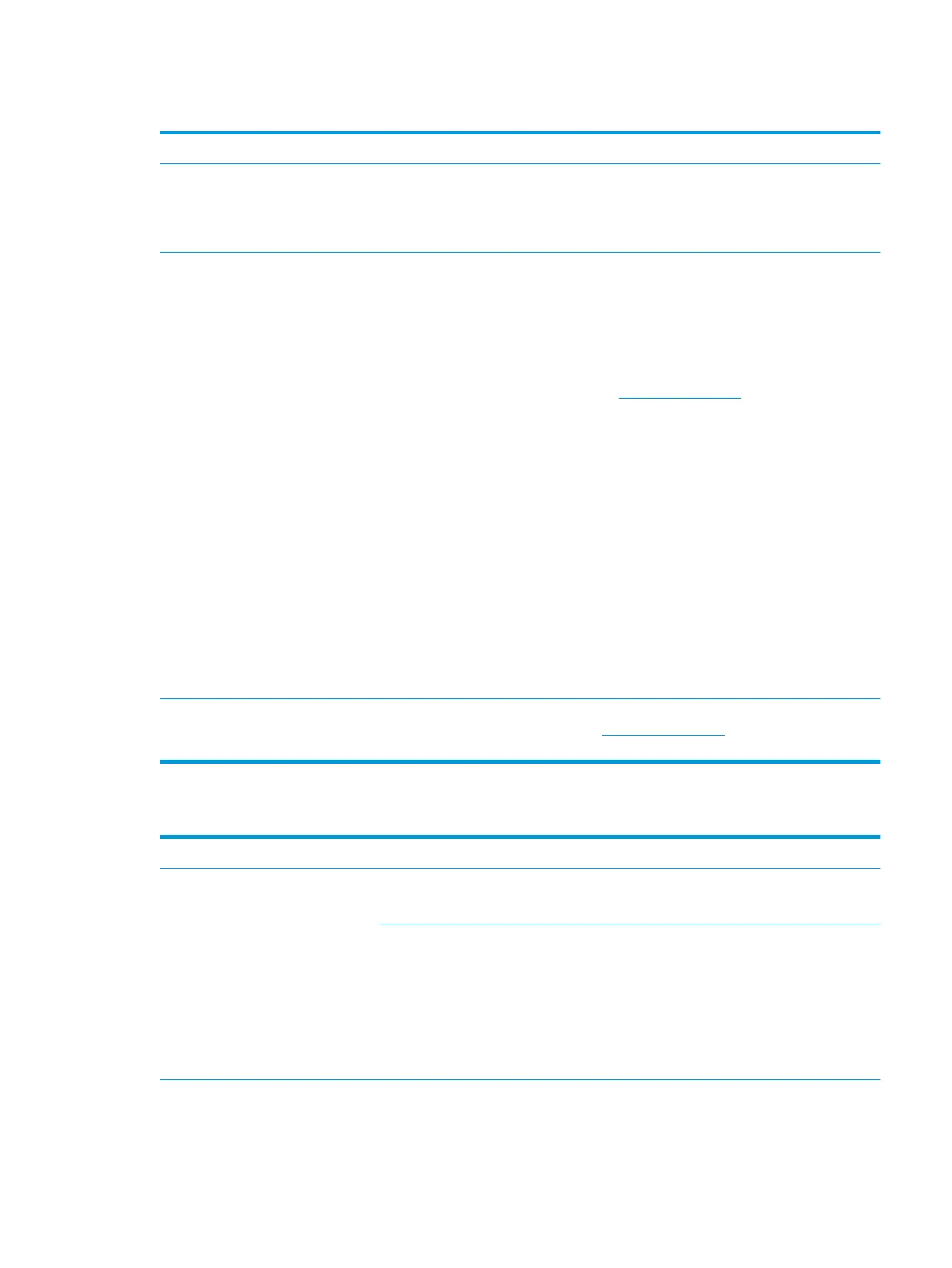 Loading...
Loading...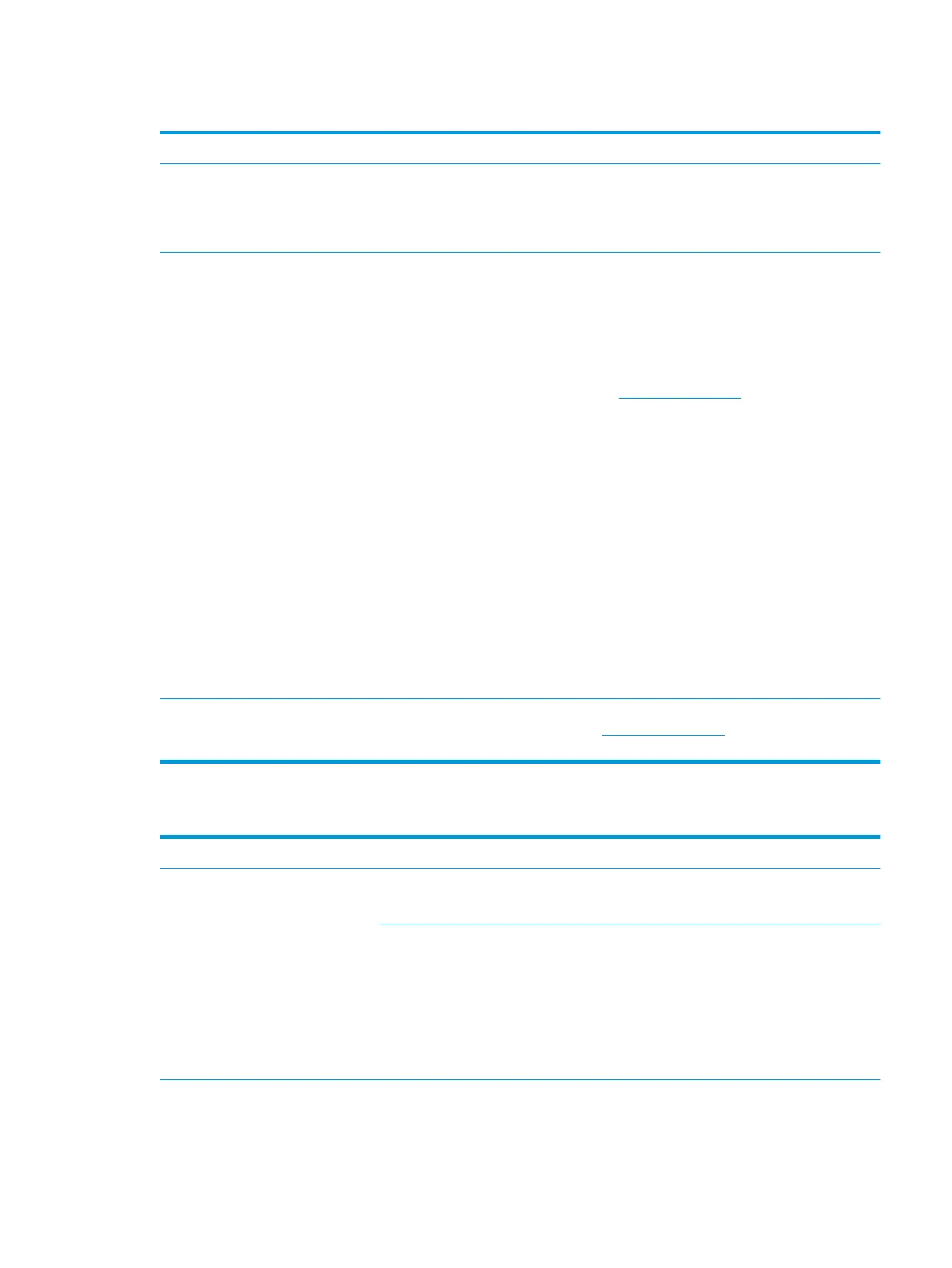
Do you have a question about the HP EliteBook 850 G4 and is the answer not in the manual?
| Form factor | Clamshell |
|---|---|
| Product type | Laptop |
| Product color | Silver |
| Country of origin | China |
| Bus type | OPI |
| Stepping | H0 |
| Tjunction | 100 °C |
| Processor cache | 3 MB |
| Processor cores | 2 |
| Processor model | i5-7200U |
| System bus rate | 4 GT/s |
| Processor family | Intel® Core™ i5 |
| Processor socket | BGA 1356 |
| Processor threads | 4 |
| Processor codename | Kaby Lake |
| Configurable TDP-up | 25 W |
| Processor frequency | 2.5 GHz |
| Processor cache type | Smart Cache |
| Configurable TDP-down | 7.5 W |
| Processor lithography | 14 nm |
| Processor manufacturer | Intel |
| PCI Express slots version | 3.0 |
| Processor boost frequency | 3.1 GHz |
| Processor operating modes | 64-bit |
| ECC supported by processor | No |
| PCI Express configurations | 1x2+2x1, 1x4, 2x2, 4x1 |
| Thermal Design Power (TDP) | 15 W |
| Configurable TDP-up frequency | 2.7 GHz |
| Configurable TDP-down frequency | 0.8 GHz |
| Maximum number of PCI Express lanes | 12 |
| Numeric keypad | Yes |
| Pointing device | Touchpad |
| Memory slots | 2x SO-DIMM |
| Internal memory | 8 GB |
| Memory clock speed | 2133 MHz |
| Internal memory type | DDR4-SDRAM |
| Maximum internal memory | 32 GB |
| Memory layout (slots x size) | 1 x 8 GB |
| SSD capacity | The Solid State Drive's storage capacity in Gigabytes. |
| SSD interface | PCI Express |
| Storage media | SSD |
| Total storage capacity | 256 GB |
| Compatible memory cards | SD, SDHC, SDXC |
| Number of SSDs installed | 1 |
| Display diagonal | 15.6 \ |
| Native aspect ratio | 16:9 |
| On-board graphics card ID | 0x5916 |
| Discrete graphics card model | Not available |
| On-board graphics card model | Intel® HD Graphics 620 |
| On-board graphics card family | Intel® HD Graphics |
| On-board graphics card OpenGL version | 4.4 |
| On-board graphics card base frequency | 300 MHz |
| On-board graphics card DirectX version | 12.0 |
| On-board graphics card dynamic frequency (max) | 1000 MHz |
| Battery capacity | 51 Wh |
| Battery life (max) | 14.7 h |
| Number of battery cells | 3 |
| AC adapter power | 45 W |
| Wi-Fi standards | 802.11a, Wi-Fi 5 (802.11ac), 802.11b, 802.11g, Wi-Fi 4 (802.11n) |
| Bluetooth version | 4.2 |
| Top Wi-Fi standard | Wi-Fi 5 (802.11ac) |
| Ethernet LAN data rates | 10, 100, 1000 Mbit/s |
| Charging port type | DC-in jack |
| USB 2.0 ports quantity | 0 |
| Sustainability certificates | ENERGY STAR |
| Processor code | SR2ZU |
| Processor ARK ID | 95443 |
| Processor package size | 42 x 24 mm |
| Supported instruction sets | AVX 2.0, SSE4.1, SSE4.2 |
| Intel Identity Protection Technology version | 1.00 |
| Intel Stable Image Platform Program (SIPP) version | 0.00 |
| Intel segment tagging | Home Office, Small Business |
| HP segment | Business |
| HP Management tools | HP Driver Packs, HP SoftPaq Download Manager (SDM), HP System Software Manager (SSM), HP BIOS Config Utility (BCU), HP Client Catalog, HP Management Integration Kit, HP Device Access Manager, HP BIOSphere, HP Sure Start, HP Client Security |
| HP Software provided | HP ePrint Driver+JetAdvantage, HP Hotkey Support, HP Noise Cancellation, HP Workwise, HP Velocity |
| Harmonized System (HS) code | 84713000 |
| Depth | 257.7 mm |
|---|---|
| Width | 383.6 mm |
| Height | 19.4 mm |
| Weight | 1840 g |
Lists necessary tools and outlines important considerations before disassembly and assembly.
Provides instructions on how to prevent electrostatic discharge damage.
Details steps for removing and replacing various user-serviceable computer components.
Details the steps for removing and replacing the computer's bottom cover.
Details steps for removing and replacing components accessible only by authorized providers.
Provides a systematic approach to diagnosing and resolving computer issues.
Introduces HP diagnostic tools and other resources for hardware failure analysis.
Provides methods for resolving identified computer issues, including resets and configuration changes.
Provides instructions on how to update the computer's BIOS.
Explains how to download and create a bootable USB for HP PC Hardware Diagnostics.
Provides options for restoring, refreshing, and resetting the computer.











