
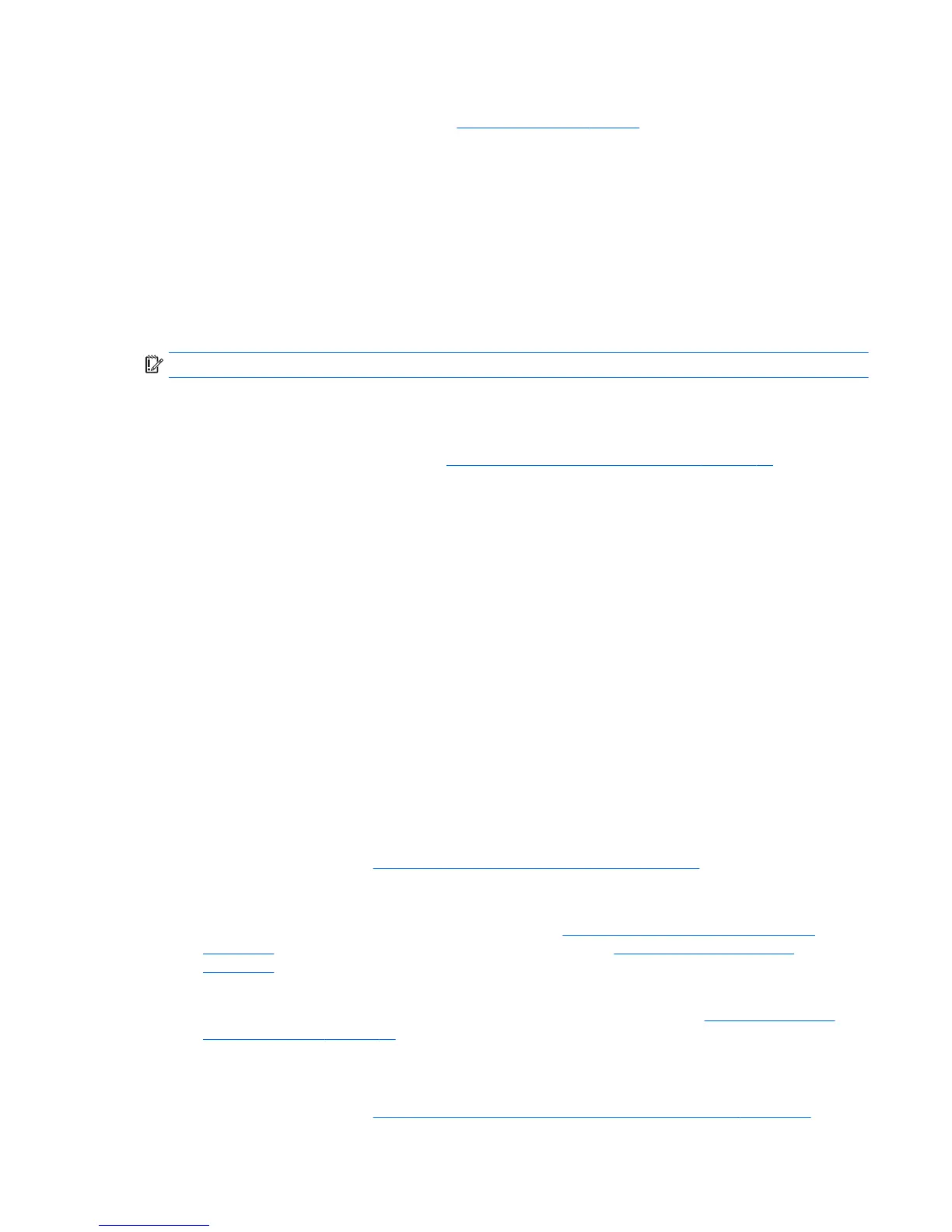 Loading...
Loading...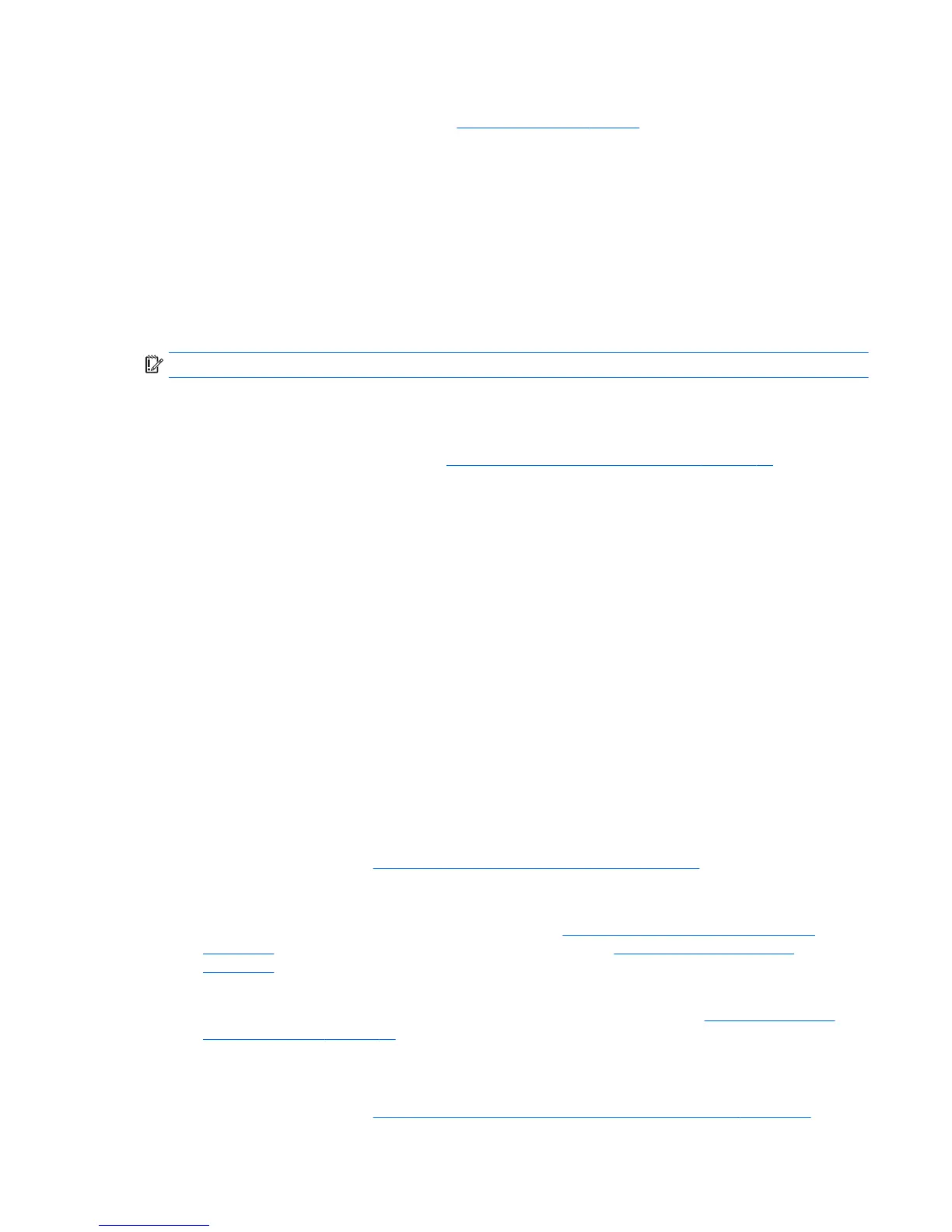
Do you have a question about the HP ENVY x360 Convertible PC and is the answer not in the manual?
| Category | Laptop |
|---|---|
| Type | Convertible |
| Operating System | Windows 10, Windows 11 |
| Touchscreen | Yes |
| Audio | Bang & Olufsen, Dual Speakers |
| Display Size | 13.3 inches |
| Display Resolution | 1920 x 1080, 3840 x 2160 |
| Processor | Intel Core i5, Intel Core i7, AMD Ryzen 5, AMD Ryzen 7 |
| RAM | 8 GB, 16 GB |
| Storage | 256GB SSD, 512GB SSD, 1TB SSD |
| Graphics | AMD Radeon Graphics, Intel Iris Xe Graphics |
| Wireless | Wi-Fi 6 |
| Bluetooth | Bluetooth 5.0 |
| Ports | USB-C, USB-A, HDMI, Headphone/Microphone combo jack |
Identifies ports and indicators on the right side of the PC.
Identifies ports and indicators on the left side of the PC.
Describes the screen components, features, and viewing angles.
Explains different ways to orient the display for various uses.
Details components on the top surface, including the touchpad and buttons.
Describes components located on the bottom of the PC, such as vents.
Explains the purpose and location of essential identification labels.
Lists and illustrates main internal hardware parts with spare numbers.
Shows and lists spare parts for the display assembly.
Identifies available hard drive and SSD options and their spare parts.
Lists various small, general-purpose replacement parts.
Lists the necessary tools for performing component removal and replacement.
Provides essential guidelines and cautions for servicing the computer.
Details precautions for safely handling storage drives to prevent damage.
Procedures to prevent electrostatic discharge (ESD) damage to components.
General information on replacing computer components.
Step-by-step instructions for removing and replacing the top cover.
Procedure for safely removing and installing the battery.
Instructions for removing and installing the primary hard drive.
Procedure for removing and installing the SSD.
Detailed steps for removing and installing the motherboard.
Instructions for adding or replacing RAM modules.
Procedure for removing and installing the complete display assembly.
How to access and enter the BIOS setup utility.
Information and steps for updating the system's BIOS firmware.
Instructions for running diagnostic tests on computer hardware.
Details on system dimensions, weight, input power, and environmental conditions.
Technical details for the computer's hard drive options.
Technical details for the computer's solid-state drive options.
Guidance on creating system backups and recovery media.
Overview of different system restoration and recovery methods.
Detailed procedures for using HP Recovery Manager for system restoration.
General specifications applicable to power cords worldwide.
Region-specific power cord standards and agency certifications.











