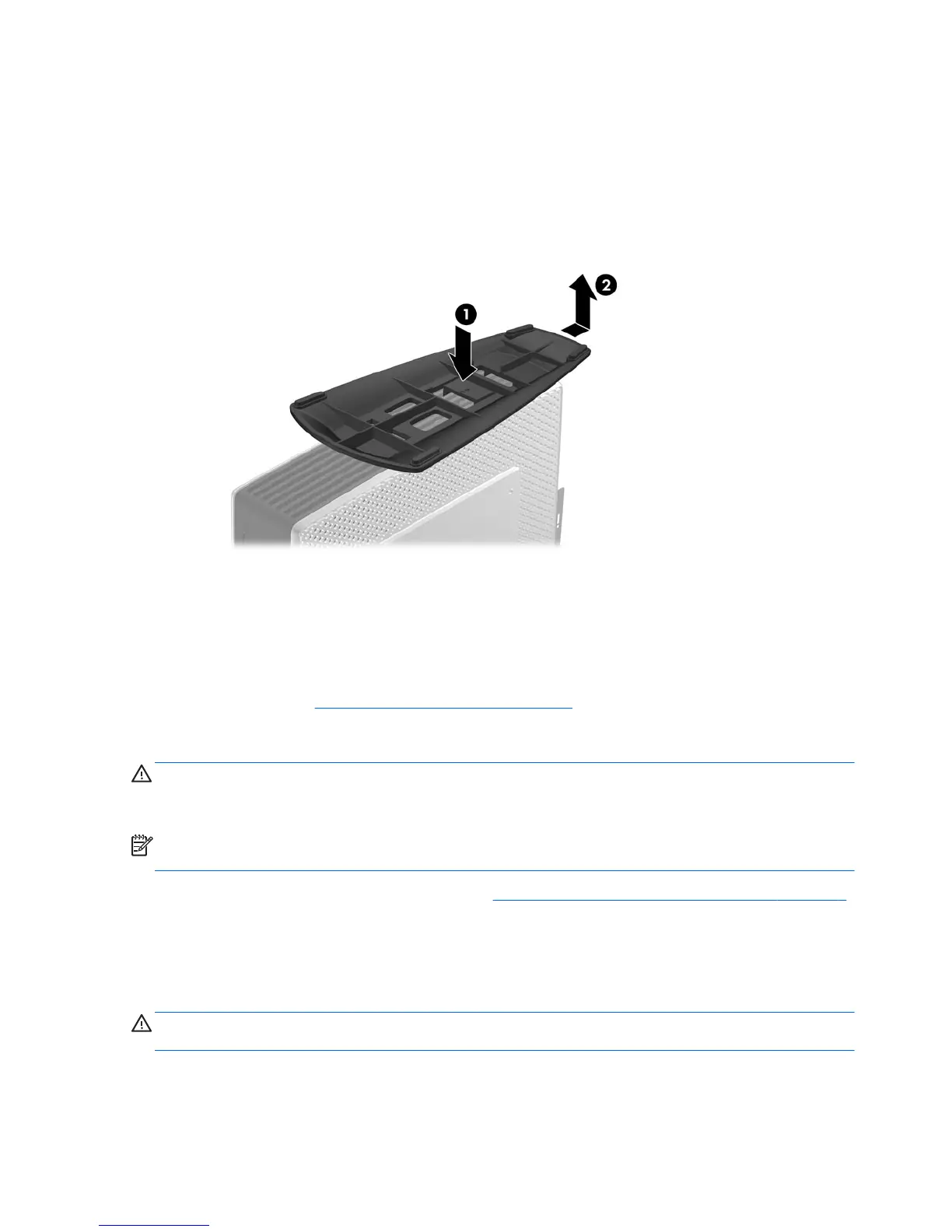Removing the Stand
To remove the stand:
1. Turn unit upside down.
2. Press down on the tab (1), and then slide the stand toward the rear of the unit and pull it up to
remove it from the unit (2).
Figure 2-4 Removing the stand
Removing and Replacing the Secure USB Compartment
Cover
The secure USB compartment allows you to install two USB devices in a secure location inside the
thin client. The cable management feature allows you to install a USB mouse and a USB keyboard in
this compartment. See
Installing the USB Device on page 14 for more information. Along with
providing a hidden location, the secure USB compartment can be locked by the optional security
cable lock.
CAUTION: The ambient temperature inside of the secure USB compartment can reach up to 55° C
(131° F) in worst case conditions. Make sure the specifications for any device you install in the
compartment indicate the device can tolerate a 55° C (131° F) ambient environment.
NOTE: In addition to following these instructions, follow the detailed instructions that accompany the
accessory you are installing.
Before beginning the installation process, review General Hardware Installation Sequence on page 6
for procedures you should follow before and after installing or replacing hardware.
Removing the Secure USB Compartment Cover
Use the following procedure to remove the secure USB compartment cover.
WARNING! Before removing the secure USB compartment cover, ensure that the thin client is
turned off and the power cord is disconnected from the electrical outlet.
10 Chapter 2 Hardware Changes