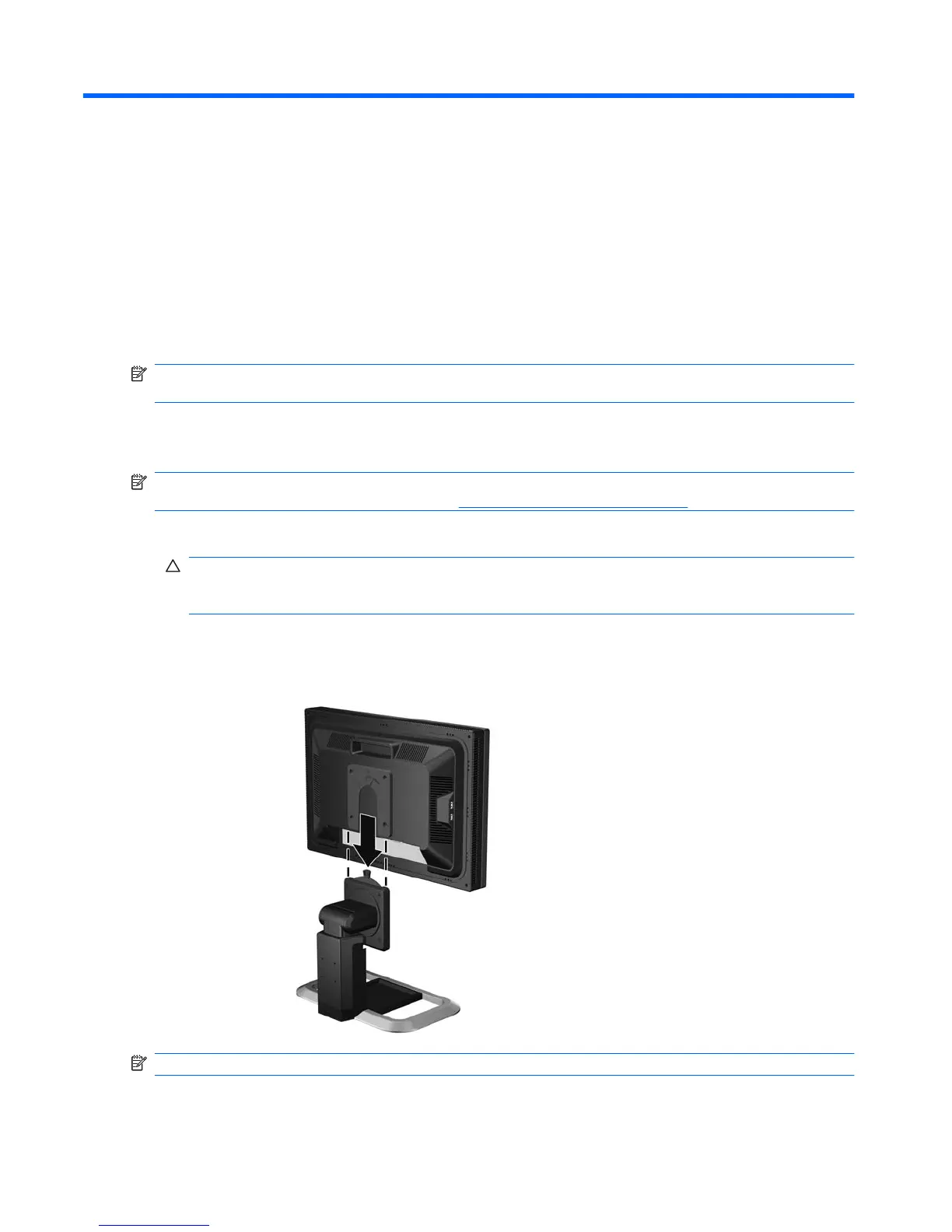3 Setting Up the Monitor
To set up the monitor, ensure that the power is turned off to the monitor, computer system, and other
attached devices, then follow the instructions below.
NOTE: Be sure the master power switch, located on the rear panel of the monitor, is in the off position.
The master power switch turns off all power to the monitor.
Installing the Monitor Pedestal Base
NOTE: Do not install the pedestal base if the monitor will be used on a wall, swing arm, or other
mounting fixture; instead see the section on
Mounting the Monitor on page 17 in this chapter.
1. Using both hands, position the monitor over the pedestal base.
CAUTION: Do not touch the surface of the LCD panel. Pressure on the panel may cause non-
uniformity of color or disorientation of the liquid crystals. If this occurs the screen will not recover
to its normal condition.
2. Press down firmly on the monitor to lock the pedestal base in place. When the base locks, it will
make a clicking sound.
Figure 3-1 Inserting the Monitor into the Pedestal Base
NOTE: Be sure the pedestal base is securely locked before continuing with the setup.
6 Chapter 3 Setting Up the Monitor