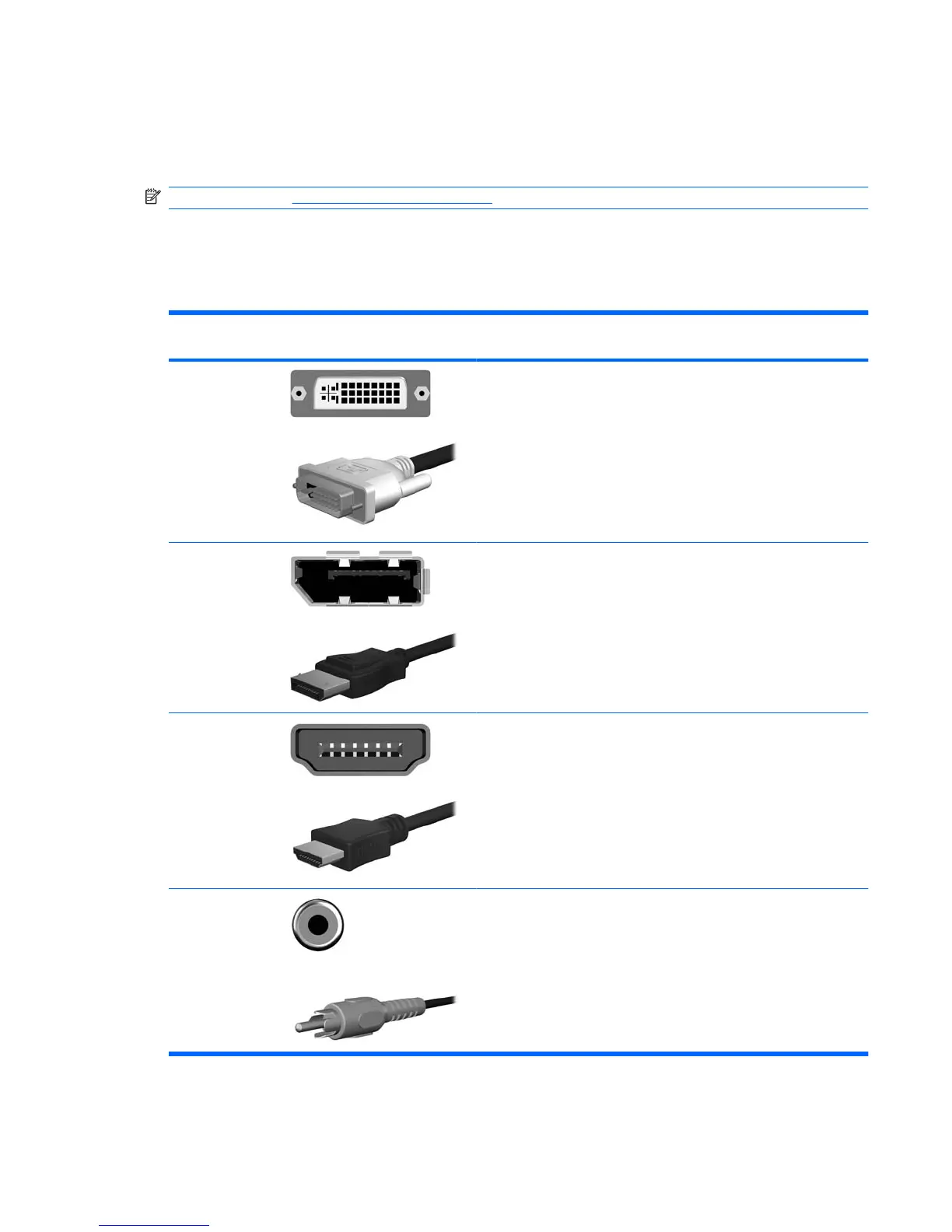Selecting and Connecting the Signal Cables
The monitor signal inputs vary by model. The following table indicates which input video signal is
supported on each monitor model.
NOTE: Refer to Rear Components on page 7 for signal input connector locations.
The monitor will automatically determine which inputs have valid video signals. The inputs can be
selected through the On-Screen Display (OSD) feature by pressing the Input button (HP LP2275w
Model) or the Quick Select button (HP LP2475w Model) on the front panel.
Table 3-3 Signal Connectors and Cables
Input Monitor Connector and Cable
Plug
Connection Description
DVI-I
(HP LP2275w)
(HP LP2475w)
The video mode supported by the DVI-I connector is determined by
the video cable used.
●
For digital operation, use the DVI to DVI-D signal cable provided.
Connect the DVI to DVI-D signal cable to the DVI-I connector on
the monitor and the other end to the DVI-D connector on the
computer.
●
For analog operation, use the DVI to VGA signal cable provided.
Connect the DVI to VGA signal cable to a DVI-I connector on the
monitor and the other end to the VGA connector on the computer.
DisplayPort
(HP LP2275w)
(HP LP2475w)
Connect the DisplayPort cable provided to the DisplayPort connector
on the monitor and the DisplayPort connector on the computer for
digital operation.
NOTE: The DisplayPort cable locks in place when it is connected.
To remove a DisplayPort cable, press the button on top of the cable
end and pull the cable end from the connector.
HDMI
(HP LP2475w)
Connect the HDMI cable provided to the HDMI connector on the
monitor and the HDMI connector on the input device for digital
operation.
NOTE: For audio output from the HDMI signal, connect an audio
cable between the SPDIF audio output on the monitor and a digital
audio input on an external receiver or amplifier.
SPDIF
(HP LP2475w)
Connect an SPDIF audio cable to the monitor and to an external
receiver or amplifier for digital audio when using HDMI video input.
Cable purchased separately.
NOTE: The SPDIF connector is only used with an HDMI video input.
It does not provide audio for other video inputs.
Selecting and Connecting the Signal Cables 9