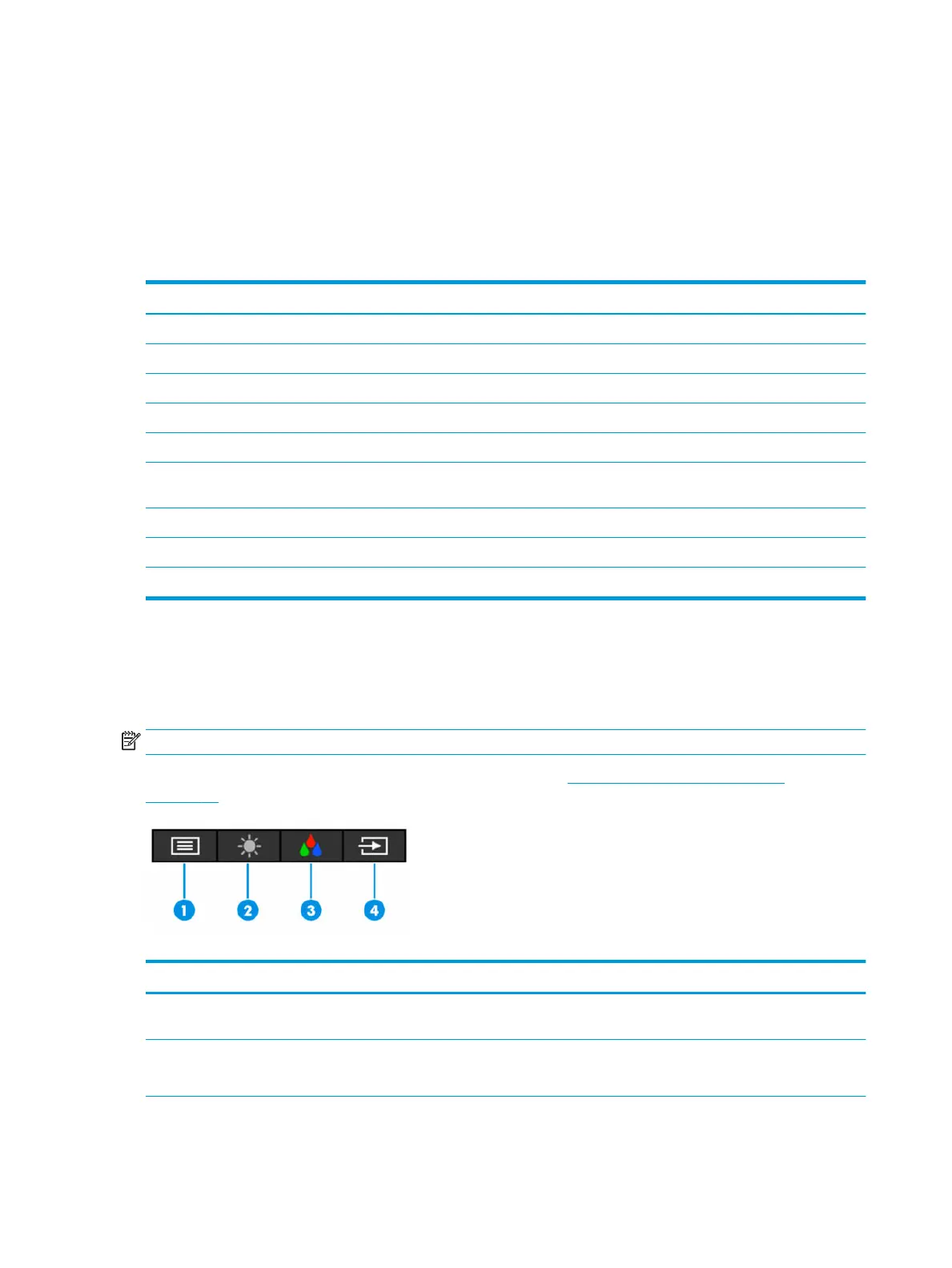1. If the monitor is not already on, press the power button to turn on the monitor.
2. Press the Menu button.
3. Use the three function buttons to navigate, select, and adjust the menu choices. The on-screen button
labels vary, depending on which menu or submenu is active.
The following table lists possible menu selections in the OSD main menu. It includes descriptions for each
setting and its impacts on your monitor's appearance or performance.
Table 2-1 OSD menu options and descriptions
Main menu Description
Brightness+ Adjusts the brightness level of the screen. The factory default is 65.
Color Selects and adjusts the screen color.
Image Adjusts the screen image.
Input Selects the video input signal.
Power Adjusts the power settings.
Menu Adjusts the OSD menu and selects the language in which the OSD menu is displayed (the factory default is
English).
Management Adjusts the DDC/CI settings and returns all OSD menu settings to the factory default settings.
Information Provides information about the monitor, such as optimal display mode, power mode, and serial number.
Exit Exits the OSD menu screen.
Using the OSD function buttons
The function buttons oer useful actions, and you can customize all but one of them to make them even more
useful.
NOTE: The actions of the function buttons vary among monitor models.
For information about changing the function of the buttons, see Reassigning the function buttons
on page 17.
Table
2-2 Button names and descriptions
Button Description
(1) Menu button Opens the OSD main menu, selects a menu item from the OSD, or closes the OSD
menu.
(2) Brightness button
Assignable function button
Adjusts the monitor screen brightness.
(3) Color button Opens the Viewing Modes menu where you can adjust the monitor screen to a
comfortable viewing light or select a preset view mode.
16 Chapter 2 Using the monitor