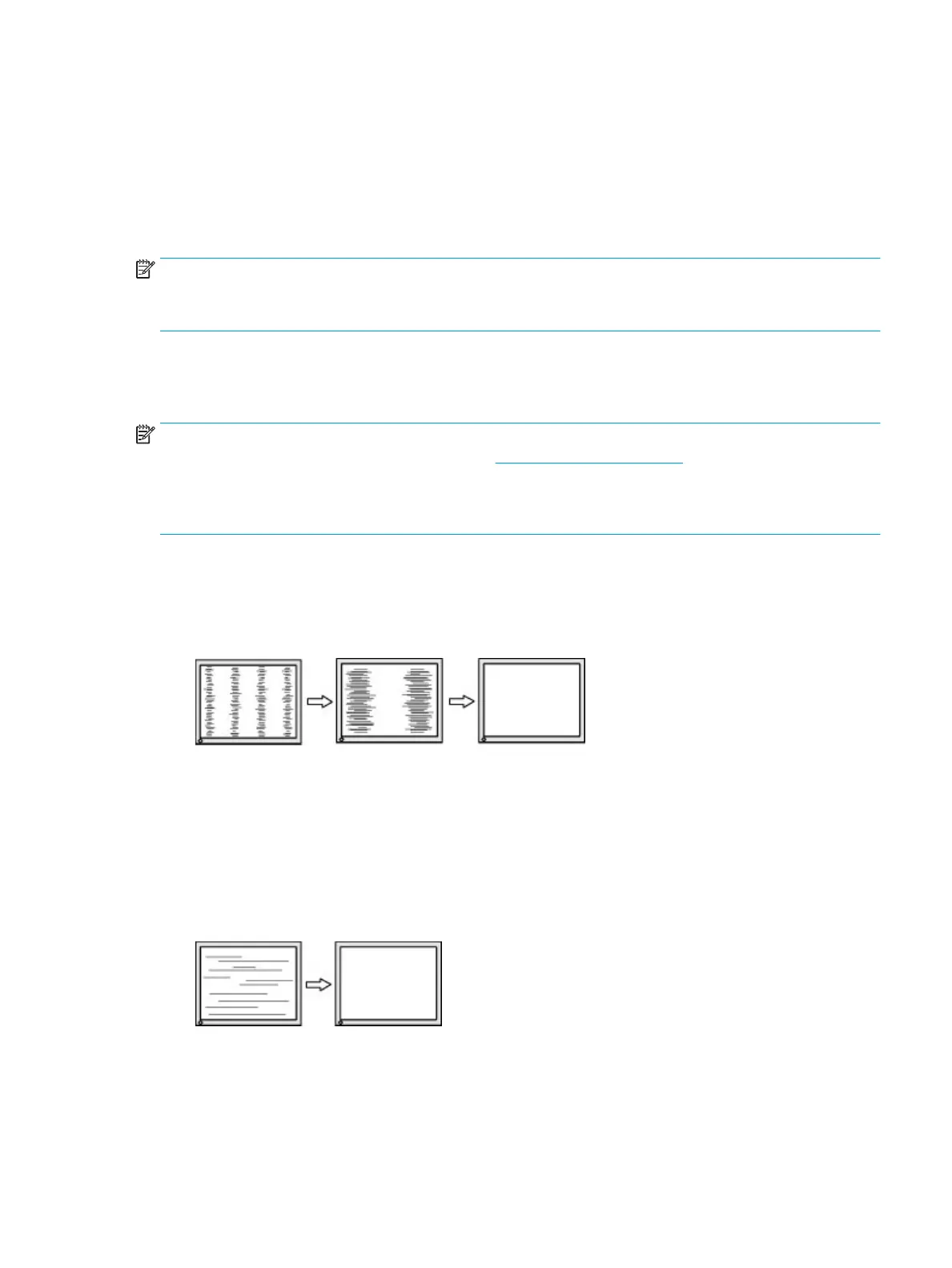Optimizing image performance (analog input)
If you would like to customize your settings, this section describes how to manually optimize your monitor's
image.
You can adjust two controls in the on-screen display to improve image performance: Clock and Phase
(available in the OSD menu). Use these controls only when the auto-adjustment function does not provide a
satisfactory image.
NOTE: You can adjust the Clock and Phase controls only when you use an analog (VGA) input. These controls
are not adjustable for digital inputs.
The Clock must rst be set correctly because the Phase settings are dependent on the main Clock setting.
● Clock—Increases or decreases the value to minimize any vertical bars or stripes visible on the screen
background.
● Phase—Increases or decreases the value to minimize video ickering or blurring.
NOTE: When you use the controls, you will obtain the best results by using the auto-adjustment pattern
software utility. You can download this utility from http://www.hp.com/support.
When adjusting the Clock and Phase values, if the monitor images become distorted, continue adjusting the
values until the distortion disappears. To restore the factory settings, press the Menu button to open the OSD
menu, then select Management, select Factory Reset, and select Yes.
To eliminate vertical bars (Clock):
1. Press the Menu button to open the OSD menu, select Image, and then select Clock and Phase.
2. Select Clock, and then use the OSD buttons on the monitor that display up and down arrow icons to
eliminate vertical bars. Press the buttons slowly so that you do not miss the optimum adjustment point.
3. After adjusting the Clock, if ickering, blurring, or bars appear on the screen, proceed to adjust the
Phase.
To remove ickering or blurring (Phase):
1. Press the Menu button to open the OSD menu, select Image, and then select Clock and Phase.
2. Select Phase, and then use the OSD buttons on the monitor that display up and down arrow icons to
eliminate ickering or blurring. Flickering or blurring might not be eliminated, depending on the
computer or graphics controller card installed.
To correct screen position (Horizontal Position or Vertical Position):
1. Press the Menu button to open the OSD menu, select Image, and then select Image Position.
Optimizing image performance (analog input) 21