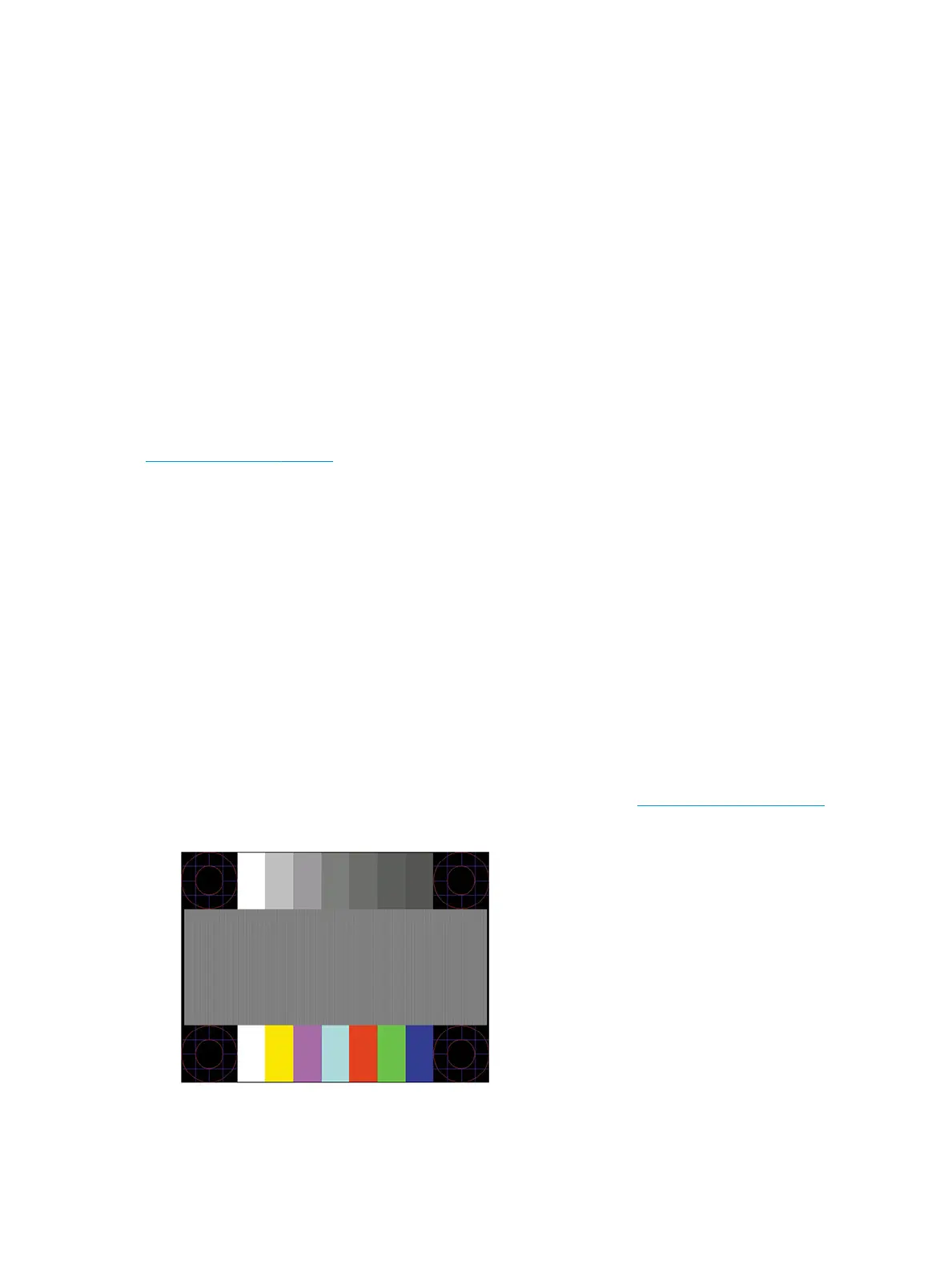 Loading...
Loading...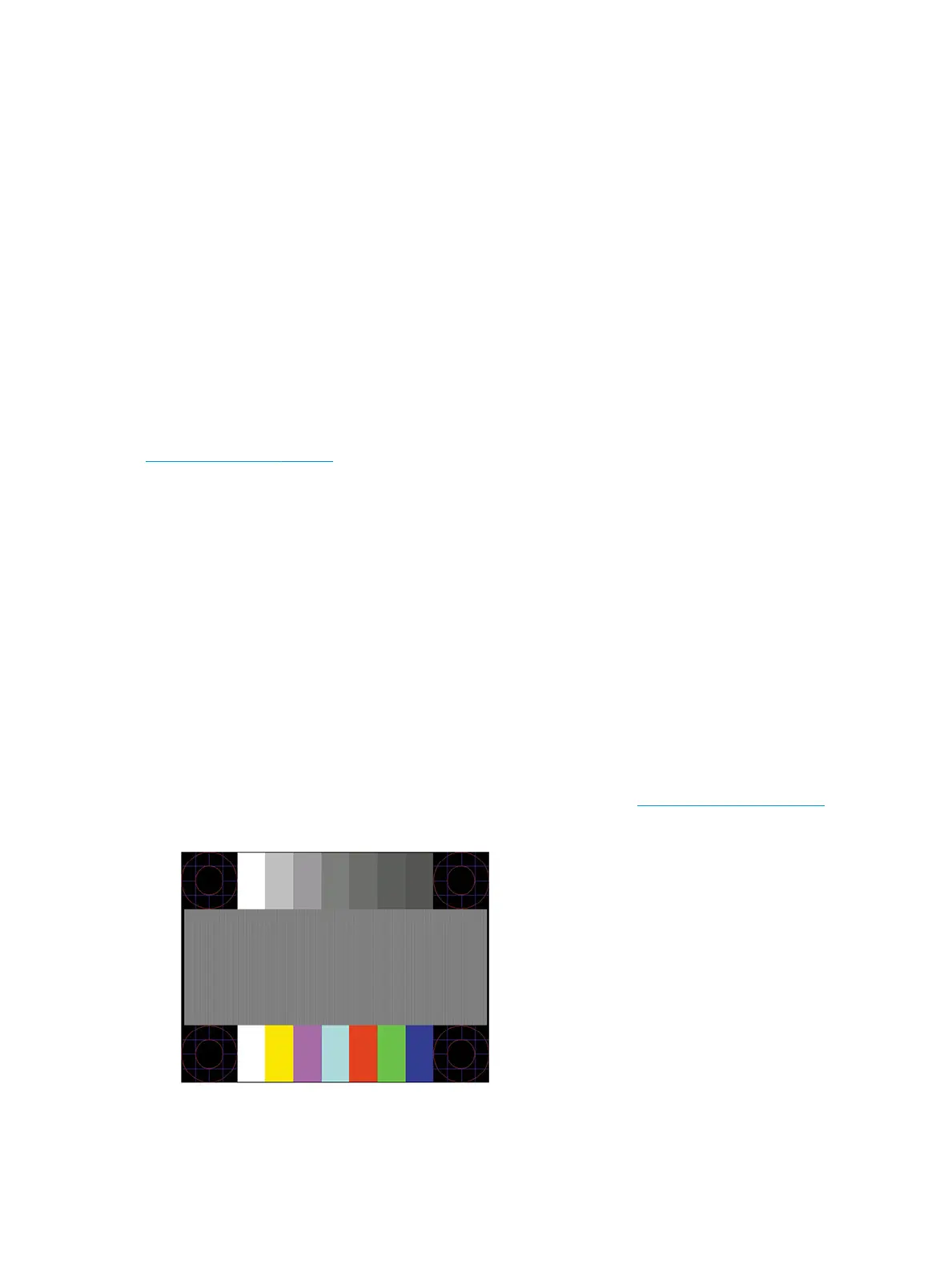
Do you have a question about the HP M27fd and is the answer not in the manual?
| Color | silver |
|---|---|
| Screen Type | lcd |
| Tiltable | yes |
| Touch Screen | no |
| Webcam | no |
| OS Compatibility | not applicable |
| Screen Size | 27 inches |
| Panel Type | ips |
| Aspect Ratio | 16:9 |
| Resolution | 1920 x 1080 |
| Native Resolution | 1920 x 1080 |
| Refresh Rate | 75hz |
| Horizontal Viewing Angle | 178 degrees |
| Vertical Viewing Angle | 178 degrees |
| Response Time | 5 milliseconds |
| Brightness | 300 candela per square meter |
| Contrast Ratio | 1000:1 |
| Synchronization | freesync (amd adaptive sync) |
| HDR | no |
| Built-In Speakers | no |
| Interface Connectors | 1 x vga |
| HDMI Ports | 2 |
| USB Ports | 2 x usb-a 3.2, 1 x usb-c 3.0 |
| USB Type B Ports | 0 |
| Display Port Inputs | 0 |
| Power Consumption | 29 watts |
| Depth with Stand | 23.93 inches |
| Height with Stand | 7.4 inches |
| Width with Stand | 17.21 inches |
| Net Weight without Stand | 7.05 pounds |