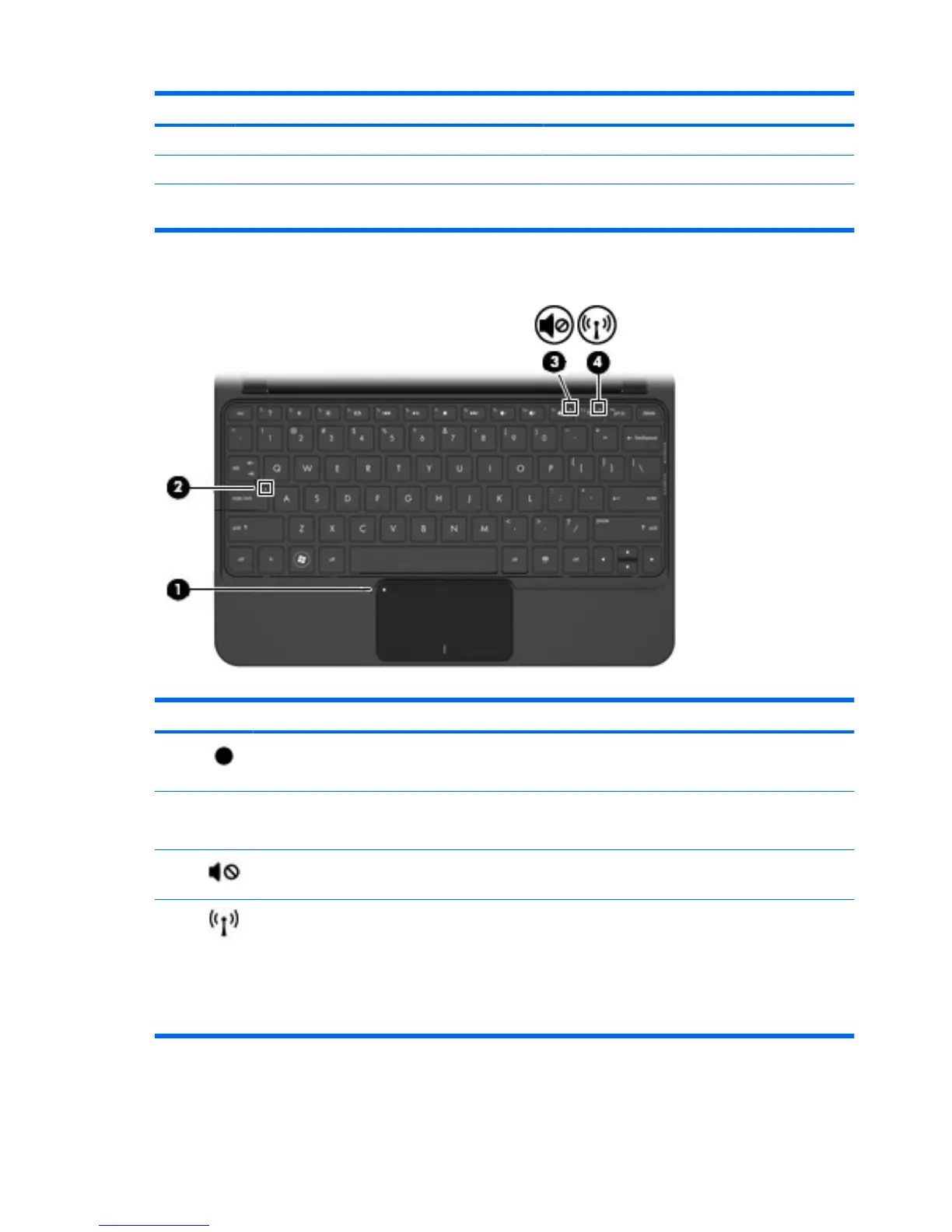Component Description
(3) Left TouchPad button* Functions like the left button on an external mouse.
(4) Right TouchPad button* Functions like the right button on an external mouse.
*This table describes factory settings. To view or change pointing device preferences, select Start > Devices and Printers.
Then, right-click the icon representing your device, and select Mouse settings.
Lights
Component Description
(1) TouchPad light
●
On: The TouchPad is disabled.
●
Off: The TouchPad is enabled.
(2) Caps lock light On: Caps lock is on.
(3) Mute light On: Speaker sound is off.
(4) Wireless light
●
White: An integrated wireless device, such as a
wireless local area network (WLAN) device and/
or a Bluetooth® device, is on.
NOTE: Wireless devices are enabled at the
factory.
●
Off: All wireless devices are off.
4 Chapter 2 Knowing the parts