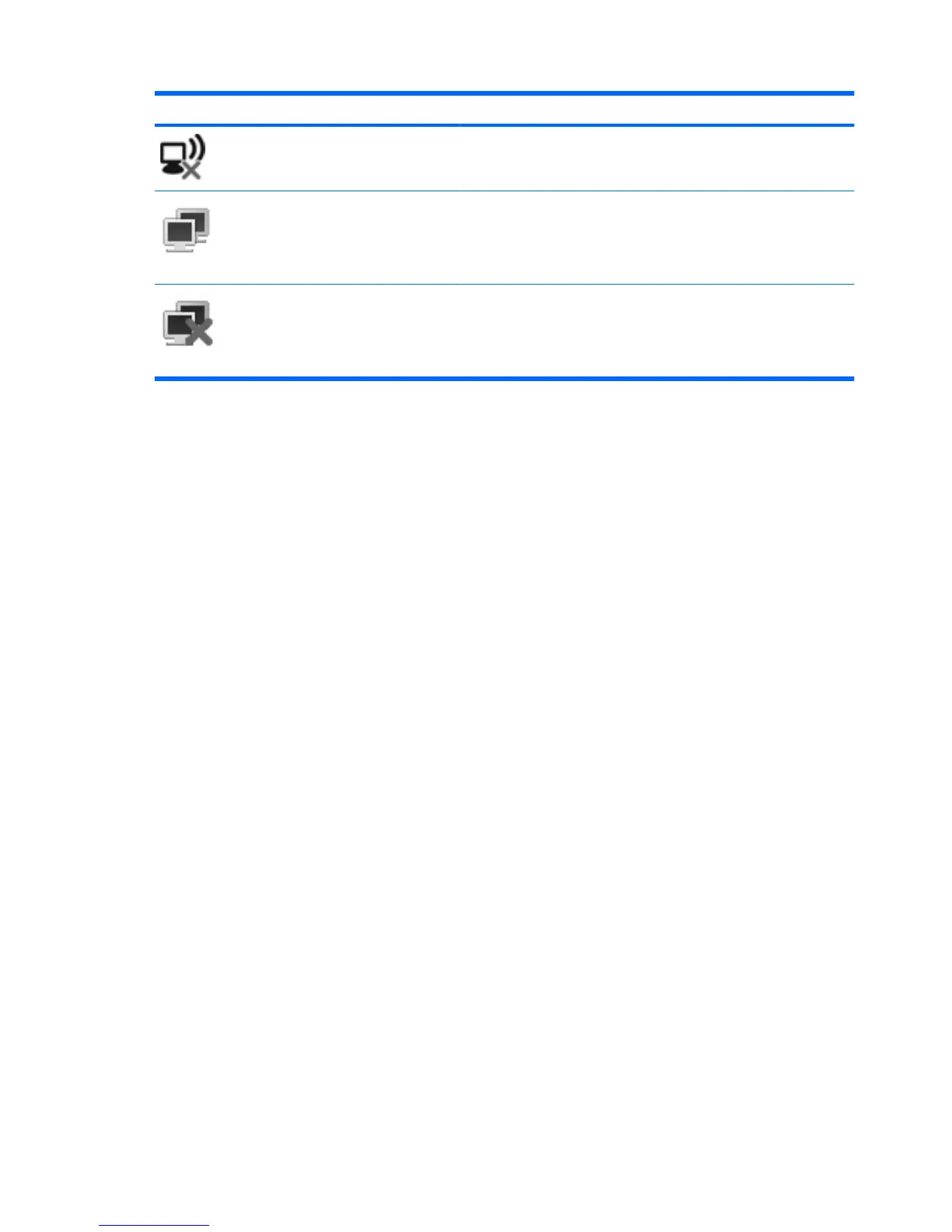Icon Name Description
Wireless network
connection
(disconnected)
Indicates that one or more of your WLAN devices are not connected to
a network.
Network status
(connected)
Indicates that one or more of your LAN drivers are installed and one or
more LAN devices are connected to the network.
Network status
(disconnected)
Indicates that one or more of your LAN drivers are installed but no LAN
devices are connected to the network.
Using the wireless controls
You can control the wireless devices in your computer using these features:
●
The f12 wireless action key
●
HP Connection Manager software (select models only)
●
Wireless Assistant software (select models only)
●
Operating system controls
Using the wireless action key
The computer has a wireless action key (f12), one or more wireless devices, and one wireless light. All
of the wireless devices on your computer are enabled at the factory.
The wireless light indicates the overall power state of your wireless devices, not the status of individual
devices. If the wireless light is white, at least one wireless device is on. If the wireless light is off, all
wireless devices are off.
Because the wireless devices are enabled at the factory, you can use the wireless action key (f12) to
turn on or turn off all of the wireless devices simultaneously.
Using HP Connection Manager (select models only)
You can use HP Connection Manager to connect to WWANs using the HP Mobile Broadband device in
your computer (select models only).
▲
To start Connection Manager, click the Connection Manager icon in the notification area, at the
far right of the taskbar.
– or –
Select Start > All Programs > HP Connection Manager > HP Connection Manager.
For more details about using Connection Manager, refer to the Connection Manager software Help.
30 Chapter 4 Internet