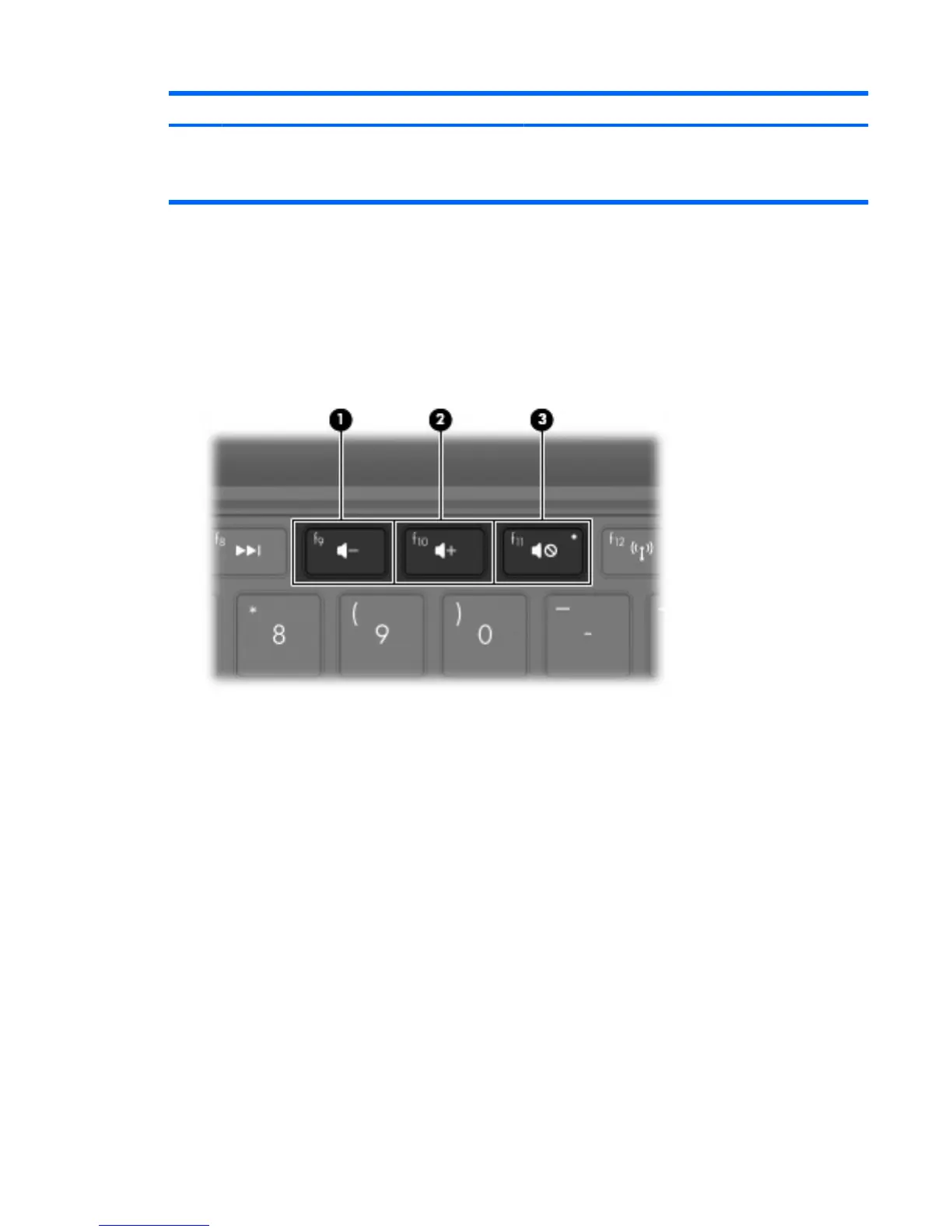Component Description
NOTE: When a device is connected to the jack, the
computer speakers are disabled.
The audio component must have a 4-conductor connector.
Adjusting the volume
You can adjust the volume using the following computer volume action keys:
●
To decrease volume, press the volume down action key (f9) (1).
●
To increase volume, press the volume up action key (f10) (2).
●
To mute or restore volume, press the volume mute action key (f11) (3).
●
Windows® volume control:
a. Click the Speakers icon in the notification area, at the far right of the taskbar.
b. Increase or decrease the volume by moving the slider up or down. Click the Mute
Speakers icon to mute the volume.
– or –
a. Right-click the Speakers icon in the notification area, and then click Open Volume Mixer.
b. In the Speakers column, increase or decrease the volume by moving the slider up or down.
You can also mute the volume by clicking the Mute Speakers icon.
If the Speakers icon is not displayed in the notification area, follow these steps to add it:
a. Right-click the Show hidden icons icon (the arrow at far left of the notification area).
b. Click Customize notification icons.
Multimedia features 41