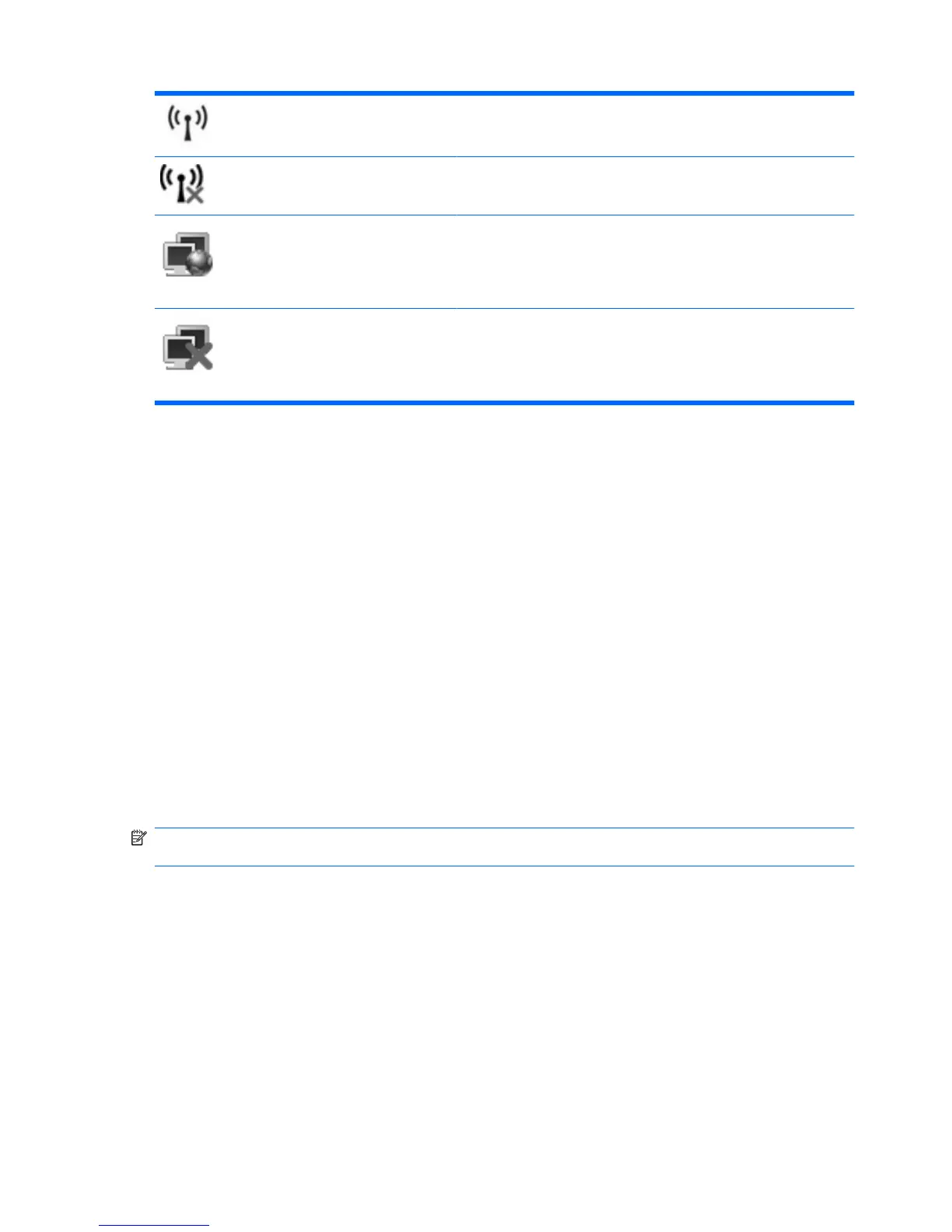Wireless (connected) Identifies the location of the wireless light and the wireless switch on
the computer.
Wireless
(disconnected)
Indicates that all of the wireless devices are off.
Network status
(connected)
Indicates that one or more of your network drivers are installed and one
or more network devices are connected to the network.
Network status
(disconnected)
Indicates that one or more of your network drivers are installed but no
network devices are connected to the network.
Using the wireless controls
You can control the wireless devices in your computer using these features:
●
Wireless switch
●
Operating system controls
Using the wireless switch
The computer has a wireless switch, one or more wireless devices, and one or two wireless lights,
depending on the model. All of the wireless devices on your computer are enabled at the factory, so the
wireless light is on (blue) when you turn on the computer.
The wireless light indicates the overall power state of your wireless devices, not the status of individual
devices. If the wireless light is blue, at least one wireless device is on. If the wireless light is amber, all
wireless devices are off.
Because the wireless devices are enabled at the factory, you can use the wireless switch to turn on or
turn off the wireless devices simultaneously. Individual wireless devices can be controlled through
Computer Setup.
NOTE: If the wireless devices are disabled by Computer Setup, the wireless switch will not work until
you reenable your devices.
Using operating system controls
Some operating systems also offer a way to manage integrated wireless devices and the wireless
connection. For more information, refer to the operating system documentation.
26 Chapter 3 Wireless