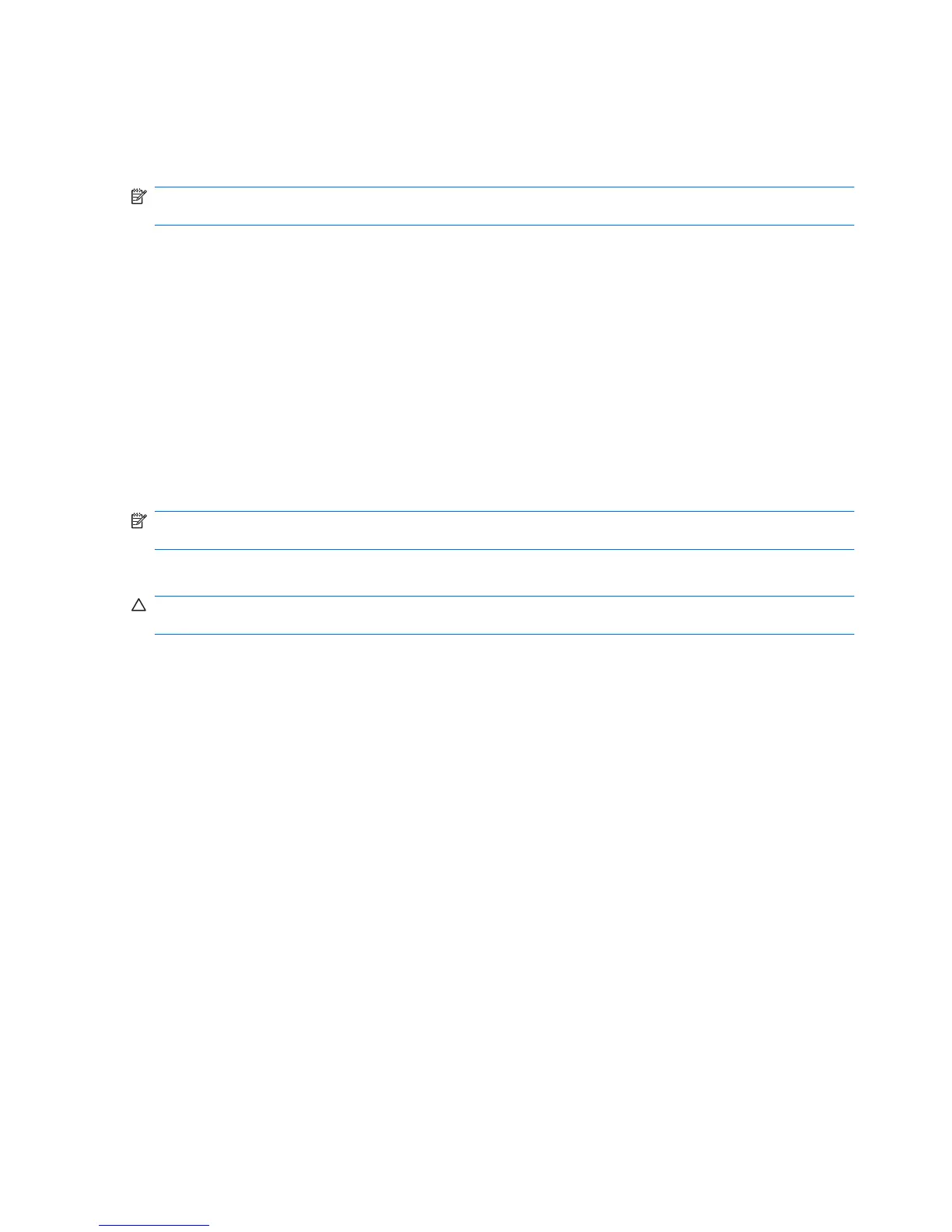Using external drives
Removable external drives expand your options for storing and accessing information. A USB drive can
be added by connecting the drive to a USB port on the computer.
NOTE: HP external USB optical drives should be connected to the powered USB port on the left side
of the computer.
USB drives include the following types:
●
1.44-megabyte diskette drive
●
Hard drive module (a hard drive with an adapter attached)
●
DVD-ROM Drive
●
DVD/CD-RW Combo Drive
●
DVD±RW/CD-RW Combo Drive
●
MultiBay device
Using optional external devices
NOTE: For more information about required software and drivers, or to learn which computer port to
use, refer to the manufacturer's instructions.
To connect an external device to the computer:
CAUTION: To reduce the risk of damage to the equipment when connecting a powered device, be
sure that the device is turned off and the AC power cord is unplugged.
1. Connect the device to the computer.
2. If you are connecting a powered device, plug the device power cord into a grounded AC outlet.
3. Turn on the device.
To disconnect an unpowered external device, turn off the device, and then disconnect it from the
computer. To disconnect a powered external device, turn off the device, disconnect it from the computer,
and then unplug the AC power cord.
Using an optional external MultiBay II
An external MultiBay II connects to a USB port on the computer and enables you to use MultiBay II
devices. The computer provides one powered USB port on the left side of the computer. This port
provides power to the external MultiBay when used with a powered USB cable. An external MultiBay
connected to the other USB port on the computer must be connected to AC power.
For more information about the external MultiBay II, refer to the user guide that is included with the
device.
66 Chapter 6 External devices