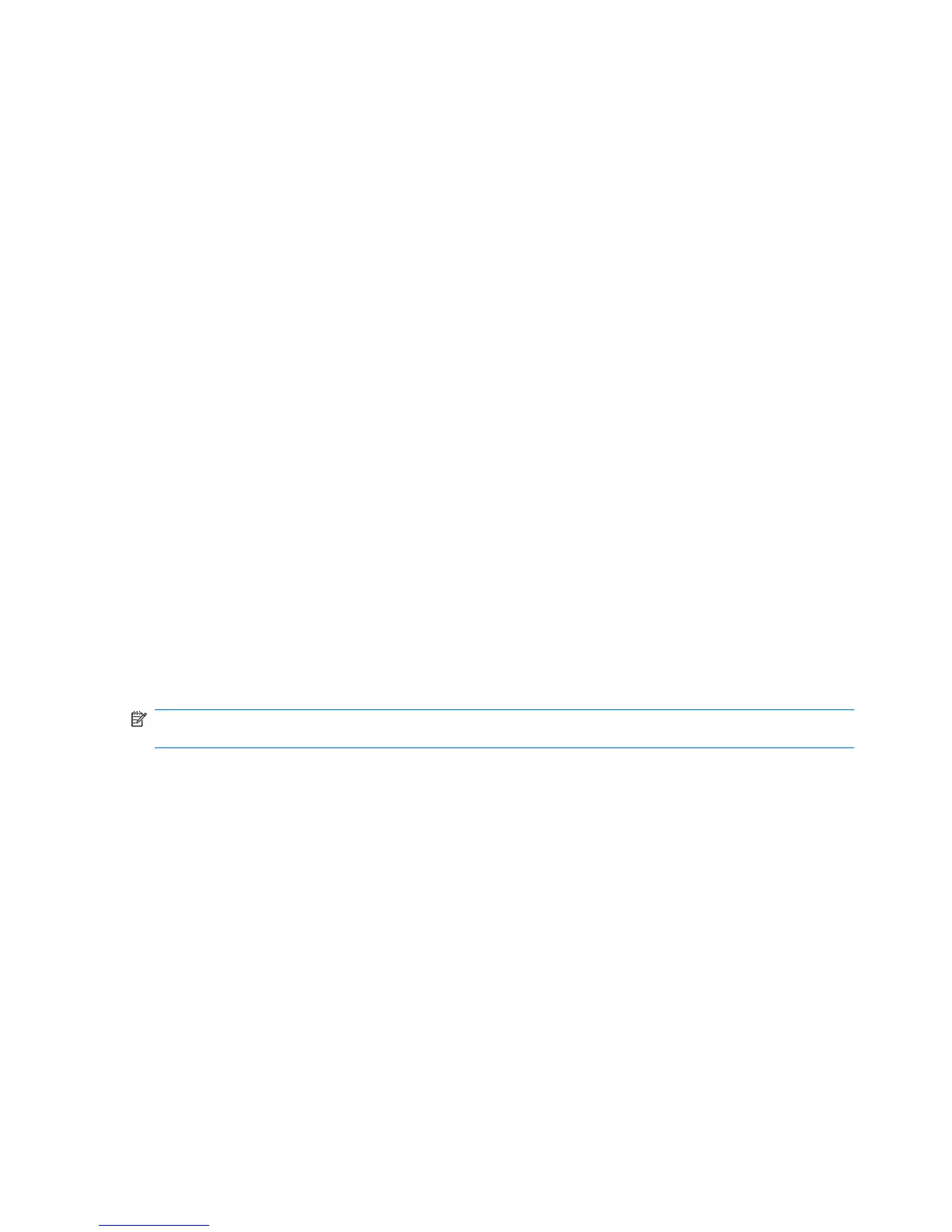Switching the screen image (fn+f2)
Press fn+f2 to switch the screen image among display devices connected to the system. For example,
if a monitor is connected to the computer, pressing fn+f2 alternates the screen image from computer
display to monitor display to simultaneous display on both the computer and the monitor.
Most external monitors receive video information from the computer using the external VGA video
standard. The fn+f2 hotkey can also alternate images among other devices receiving video information
from the computer.
The following video transmission types, with examples of devices that use them, are supported by the
fn+f2 hotkey:
●
LCD (computer display)
●
External VGA (most external monitors)
Decreasing screen brightness (fn+f3)
Press fn+f3 to decrease screen brightness. Hold down the hotkey to decrease the brightness level
incrementally.
Increasing screen brightness (fn+f4)
Press fn+f4 to increase screen brightness. Hold down the hotkey to increase the brightness level
incrementally.
Initiating QuickLock (fn+f6)
Press fn+f6 to initiate the QuickLock security feature.
QuickLock protects your information by displaying the operating system Log On window. While the Log
On window is displayed, the computer cannot be accessed until a Windows user password or a Windows
administrator password is entered.
NOTE: Before you can use QuickLock, you must set a Windows user password or a Windows
administrator password. For instructions, refer to Help and Support.
To use QuickLock, press fn+f6 to display the Log On window and lock the computer. Then follow the
instructions on the screen to enter your Windows user password or your Windows administrator
password and access the computer.
Muting speaker sound (fn+f8)
Press fn+f8 to mute speaker sound. Press the hotkey again to restore speaker sound.
Decreasing speaker sound (fn+f10)
Press fn+f10 to decrease speaker sound. Hold down the hotkey to decrease speaker sound
incrementally.
Increasing speaker sound (fn+f11)
Press fn+f11 to increase speaker sound. Hold down the hotkey to increase speaker sound
incrementally.
78 Chapter 8 Pointing devices and keyboard