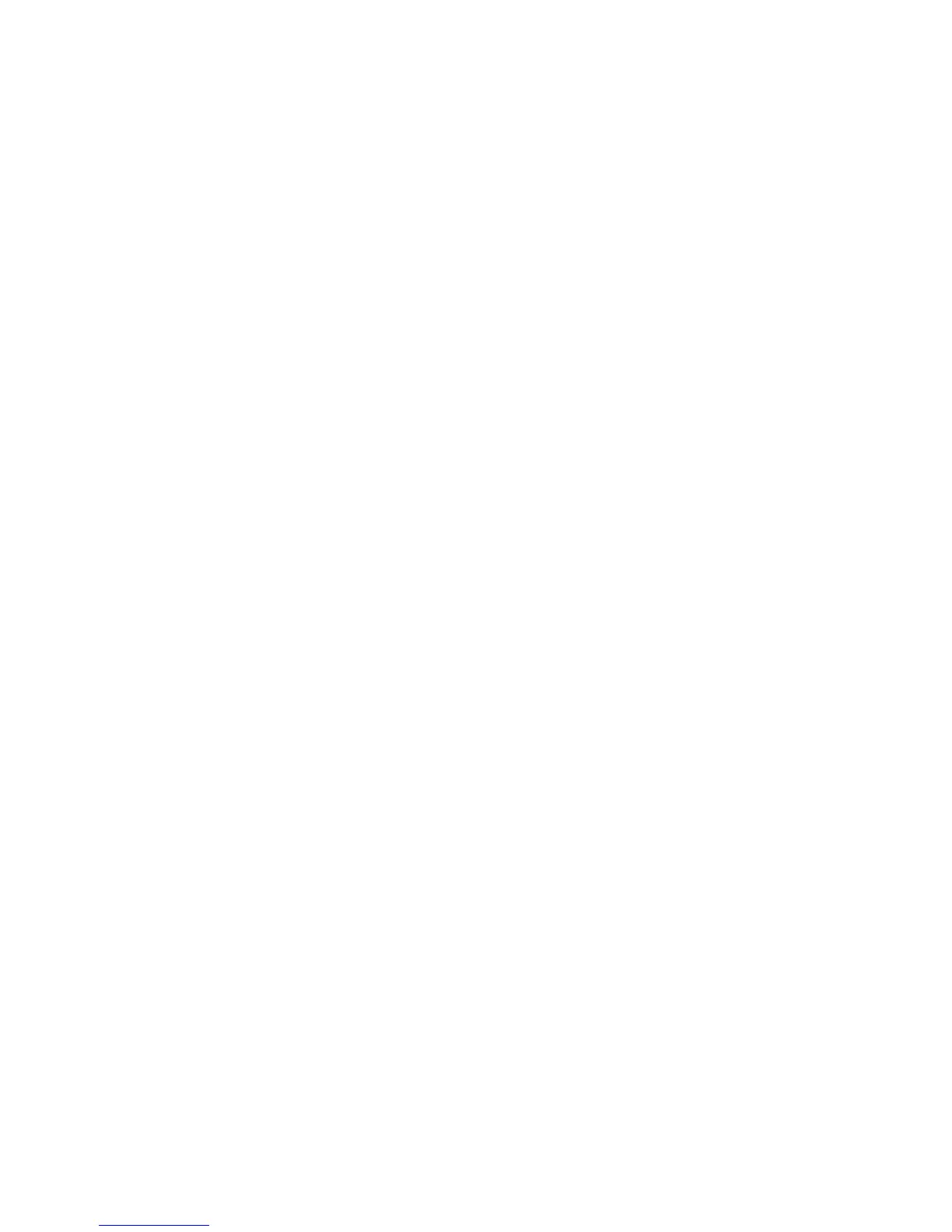Managing a setup password
A setup password is set, changed, and deleted in Computer Setup.
To manage, set, change, or delete this password, follow these steps:
1. Open Computer Setup by turning on or restarting the computer, and then pressing f10 while the
“F10 = ROM Based Setup” message is displayed in the lower-left corner of the screen.
2. Use the arrow keys to select Security > Setup Password, and then press enter.
●
To set a setup password, type your password in the New password and Verify new
password fields, and then press f10.
●
To change a setup password, type your current password in the Old password field, type a
new password in the New password and Verify new password fields, and then press f10.
●
To delete a setup password, type your current password in the Old password field, and then
press f10.
3. To save your preferences, use the arrow keys to select File > Save changes and exit. Then follow
the instructions on the screen.
Your preferences go into effect when the computer restarts.
48 Chapter 5 Security