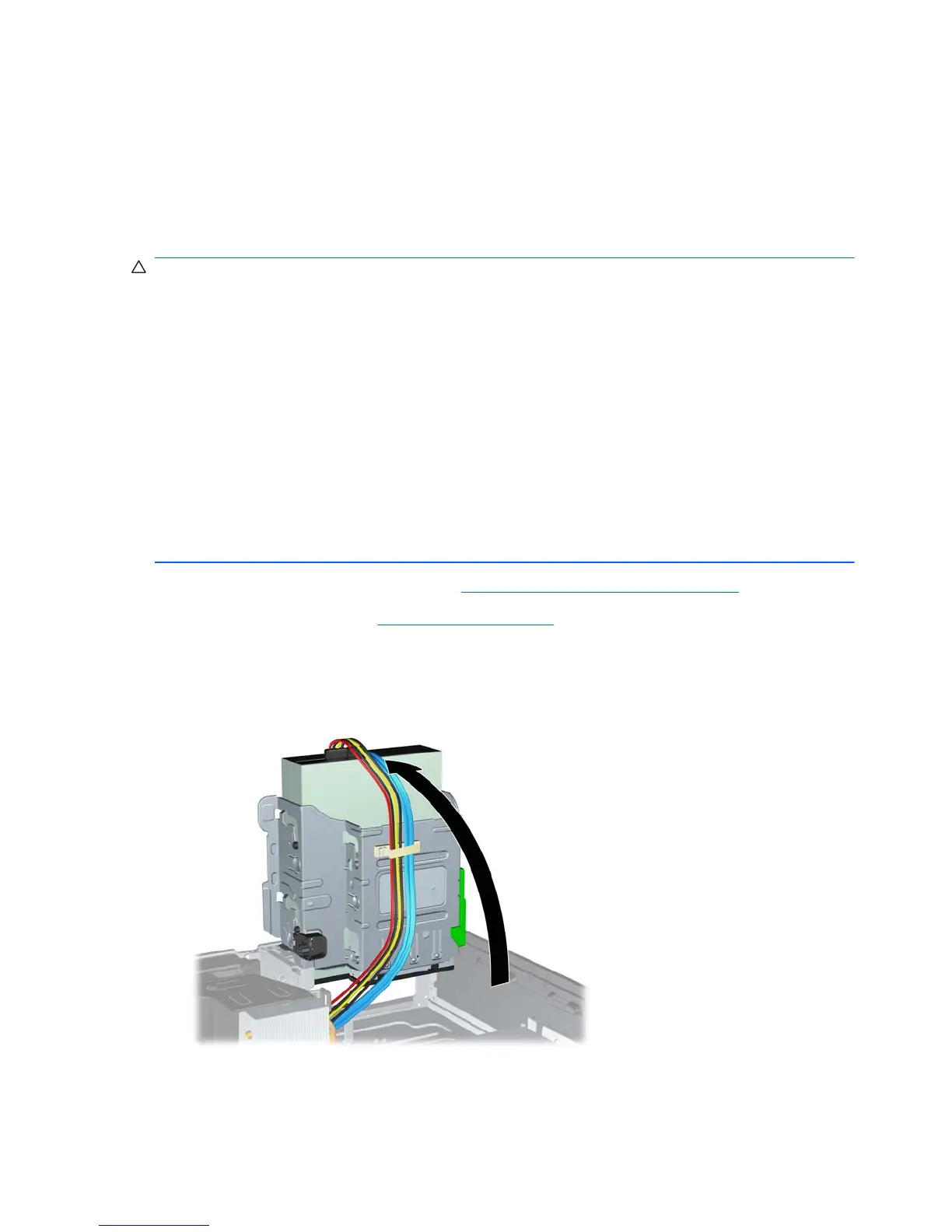Channel A. For example, if you are populating the sockets with one 1-GB DIMM, and three 512-
MB DIMMs, Channel A should be populated with the 1-GB DIMM and one 512-MB DIMM, and
Channel B should be populated with the two 512-MB DIMMs. With this configuration, 2-GB will
run as dual channel and 512-MB will run as single channel.
●
In any mode, the maximum operational speed is determined by the slowest DIMM in the system.
Installing DIMMs
CAUTION: You must disconnect the power cord and wait approximately 30 seconds for the power
to drain before adding or removing memory modules. Regardless of the power-on state, voltage is
always supplied to the memory modules as long as the computer is plugged into an active AC outlet.
Adding or removing memory modules while voltage is present may cause irreparable damage to the
memory modules or system board. If you see an LED light on the system board, voltage is still
present.
The memory module sockets have gold-plated metal contacts. When upgrading the memory, it is
important to use memory modules with gold-plated metal contacts to prevent corrosion and/or
oxidation resulting from having incompatible metals in contact with each other.
Static electricity can damage the electronic components of the computer or optional cards. Before
beginning these procedures, ensure that you are discharged of static electricity by briefly touching a
grounded metal object.
When handling a memory module, be careful not to touch any of the contacts. Doing so may damage
the module.
1. Prepare the computer for disassembly (Preparation for Disassembly on page 32).
2. Remove the access panel (
Access Panel on page 32).
3. Rotate up the external drive bay housing to access the memory module sockets on the system
board.
Figure 5-5 Rotating the Drive Cage Up
38 Chapter 5 Removal and Replacement Procedures