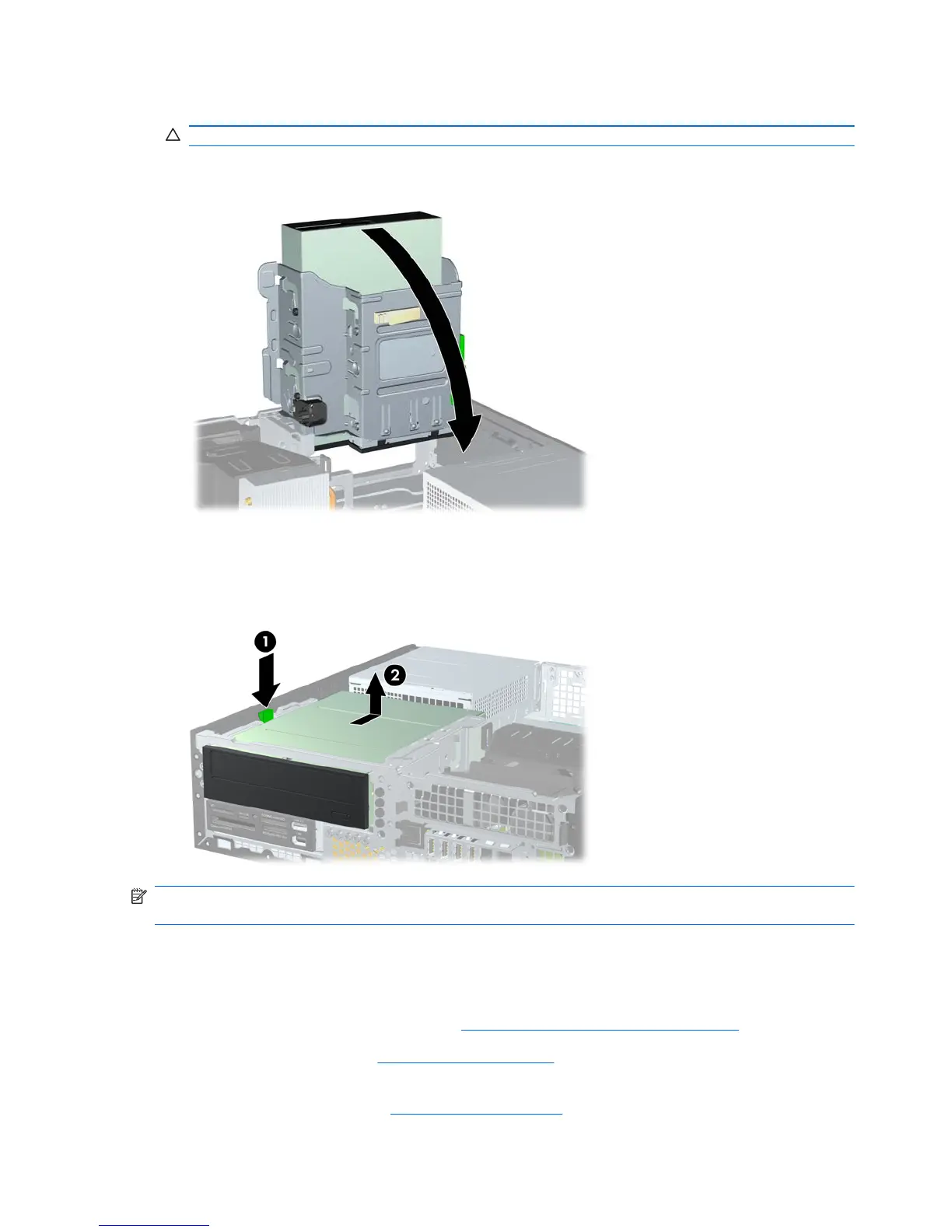6. Rotate the drive cage back down to its normal position.
CAUTION: Be careful not to pinch any cables or wires when rotating the drive cage down.
Figure 5-20 Rotating the Drive Cage Down
7. Press down on the green drive retainer button located on the left side of the drive to disengage
the drive from the drive cage (1). While pressing the drive retainer button, slide the drive back
until it stops, then lift it up and out of the drive cage (2).
Figure 5-21 Removing the 5.25-inch Drive
NOTE: To replace the drive, reverse the removal procedure. When replacing a drive, transfer the
four guide screws from the old drive to the new one.
Installing an Optical Drive into the 5.25-inch Drive Bay
To install an optional 5.25-inch optical drive:
1. Prepare the computer for disassembly (
Preparation for Disassembly on page 32).
2. Remove the access panel (
Access Panel on page 32).
3. If you are installing a drive in a bay covered by a bezel blank, remove the front bezel then
remove the bezel blank. See
Bezel Blanks on page 35 for more information.
52 Chapter 5 Removal and Replacement Procedures