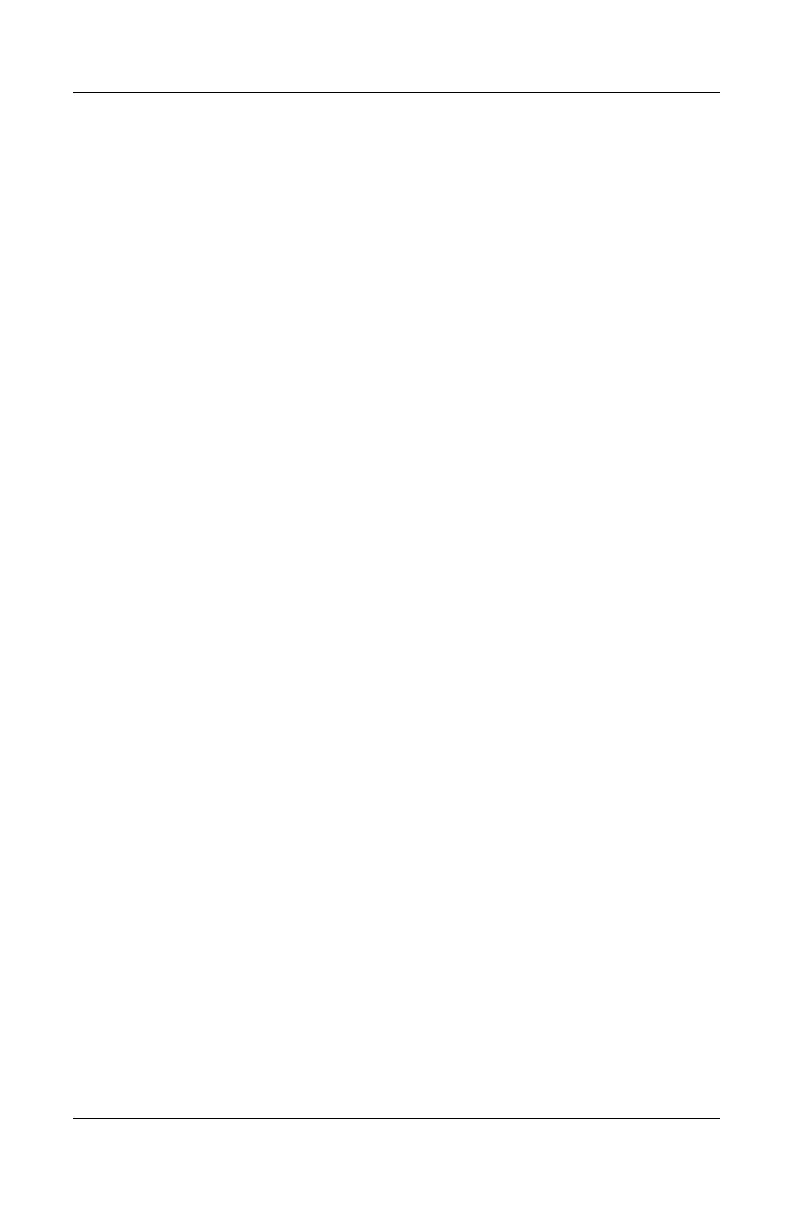2–12 Hardware Guide
TouchPad and Keyboard
Reprogramming the Quick Launch Buttons
Your notebook Quick Launch buttons can be assigned to an
Internet location, a network destination, a software application,
or a data file. For example, a Quick Launch button can be
assigned to open your Internet browser to a favorite Web page
or to open an application, such as Microsoft Word, or even a
document, such as an Excel worksheet.
Button assignments can be grouped into schemes. When you
select a scheme, only the button assignments within that scheme
are active. Button assignments and schemes are set up, changed,
or deleted in the Quick Launch buttons window.
To reprogram a button:
1. Select Start > All Programs > Utilities > Quick Launch.
2. On the Quick Launch tab, select the button you want to
reprogram.
3. Type a label for the button, and then select the application,
document, folder, or Web site you want the button to open.
If you want an icon for the button to appear on the taskbar or on
the desktop, select that option on the Onscreen Display tab.