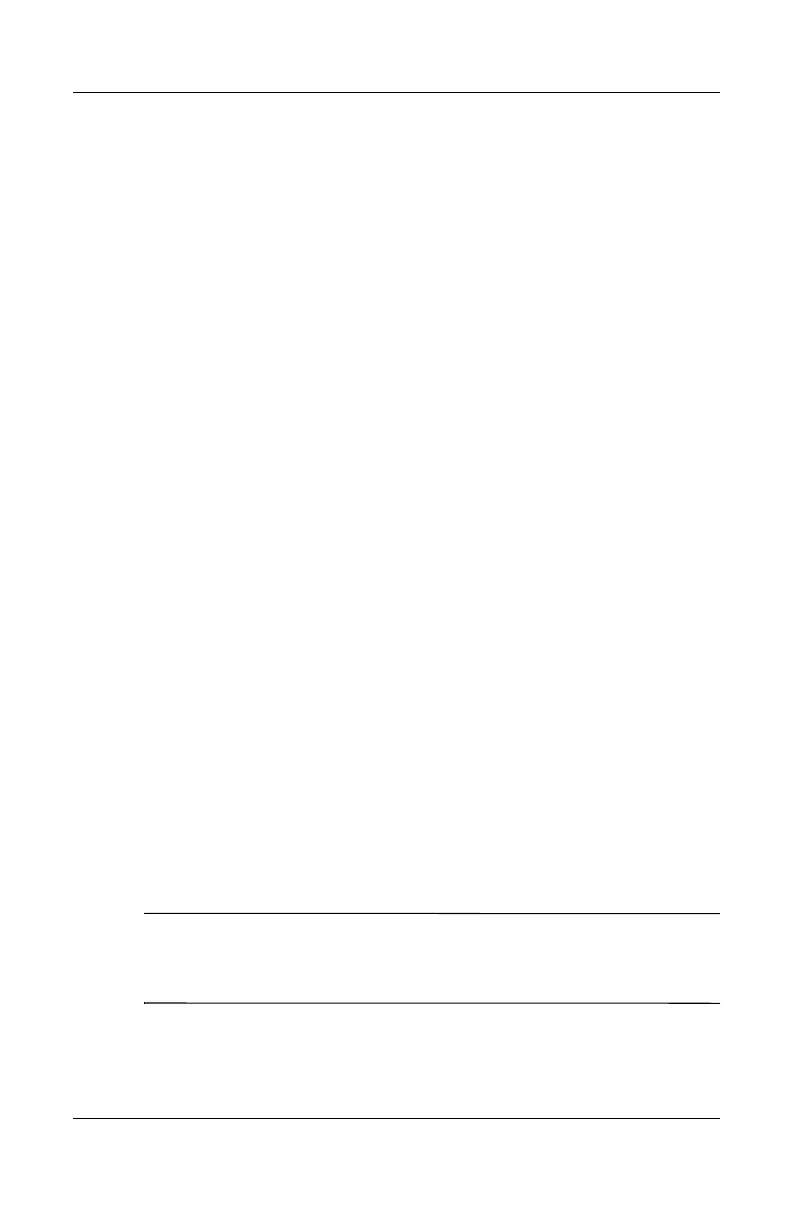Drives
Hardware Guide 4–5
Displaying Media Contents
AutoPlay, sometimes called Autorun, is a feature of the operating
system. AutoPlay displays the contents of your media on the
screen when you insert a CD or DVD into an optical drive and
close the tray.
AutoPlay is enabled by default, but can be disabled.
Setting AutoPlay Preferences
AutoPlay is enabled or disabled through the operating system:
1. Select Start > My Computer.
2. Right-click the optical drive.
3. Select Properties > AutoPlay, and follow the instructions on
the screen.
Canceling AutoPlay on an Audio CD
To prevent an audio CD from opening when AutoPlay is enabled,
press the
shift key as you insert the CD.
Displaying the Contents of a CD or DVD
If AutoPlay is disabled and the contents of a CD or DVD are not
displayed when you insert it, you can display the contents
manually:
1. Select Start > Run, and then type:
X:
(where X = the drive containing the CD or DVD)
2. Press enter.
✎
A drive designation is a letter of the alphabet that the notebook
uses to identify a drive. To display the drive designation of every
drive in the system, select Start > My Computer.