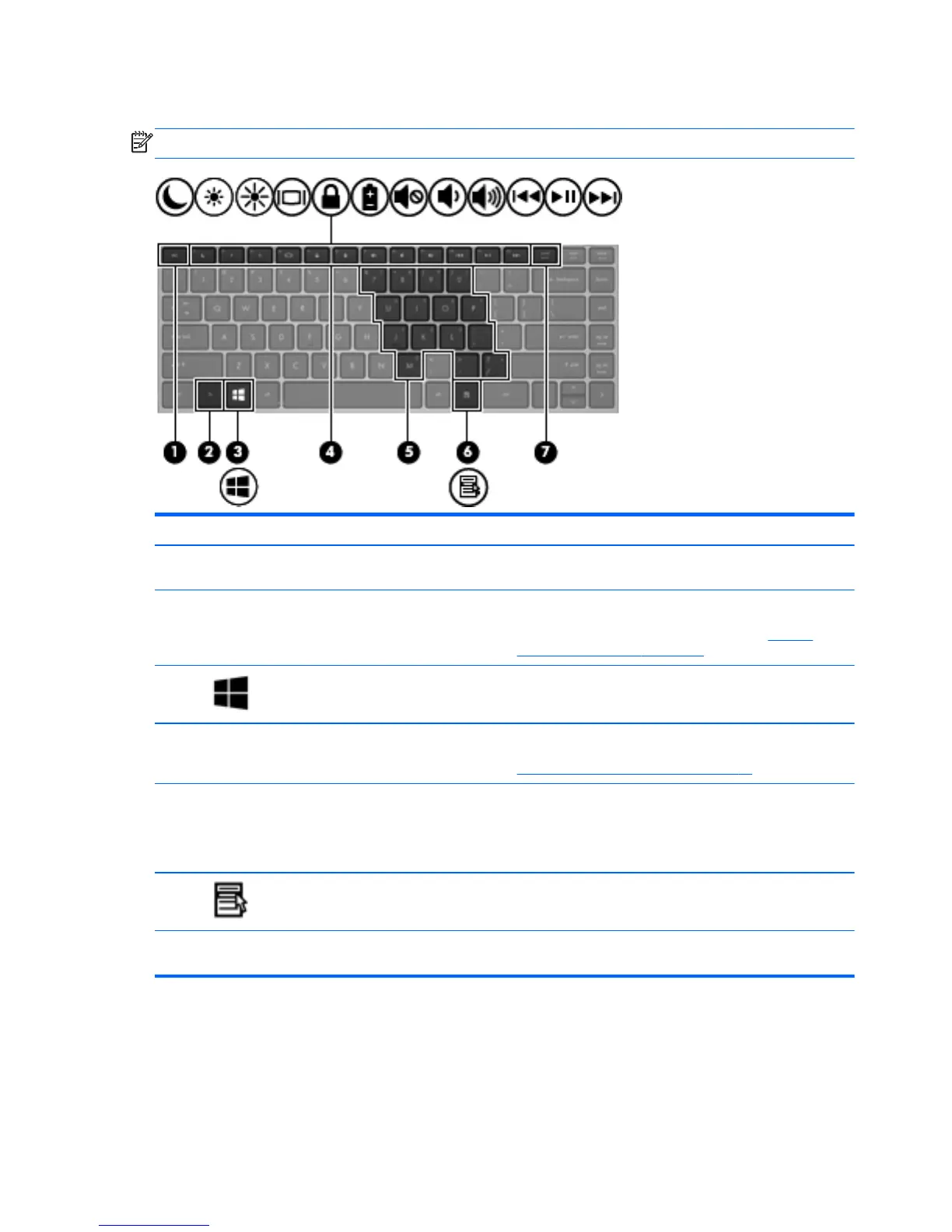Keys
NOTE: Refer to the illustration that most closely matches your computer.
Component Description
(1) esc key Displays system information when pressed in combination
with the fn key.
(2) fn key Executes frequently used system functions when pressed in
combination with a function key, the num lk key, the esc
key, or other keys. For more information, see
Pointing
devices and keyboard on page 28.
(3)
Windows logo key Displays the Windows Start screen.
(4) Function keys Execute frequently used system functions when pressed in
combination with the fn key. For more information, see
Pointing devices and keyboard on page 28.
(5) Embedded numeric keypad keys When the keypad is turned on, it can be used like an
external numeric keypad.
Each key on the keypad performs the function indicated by
the icon in the upper-right corner of the key.
(6)
Windows applications key Displays the App bar.
(7) num lk key Turns the embedded numeric keypad on and off when
pressed in combination with the fn key.
10 Chapter 2 Getting to know your computer