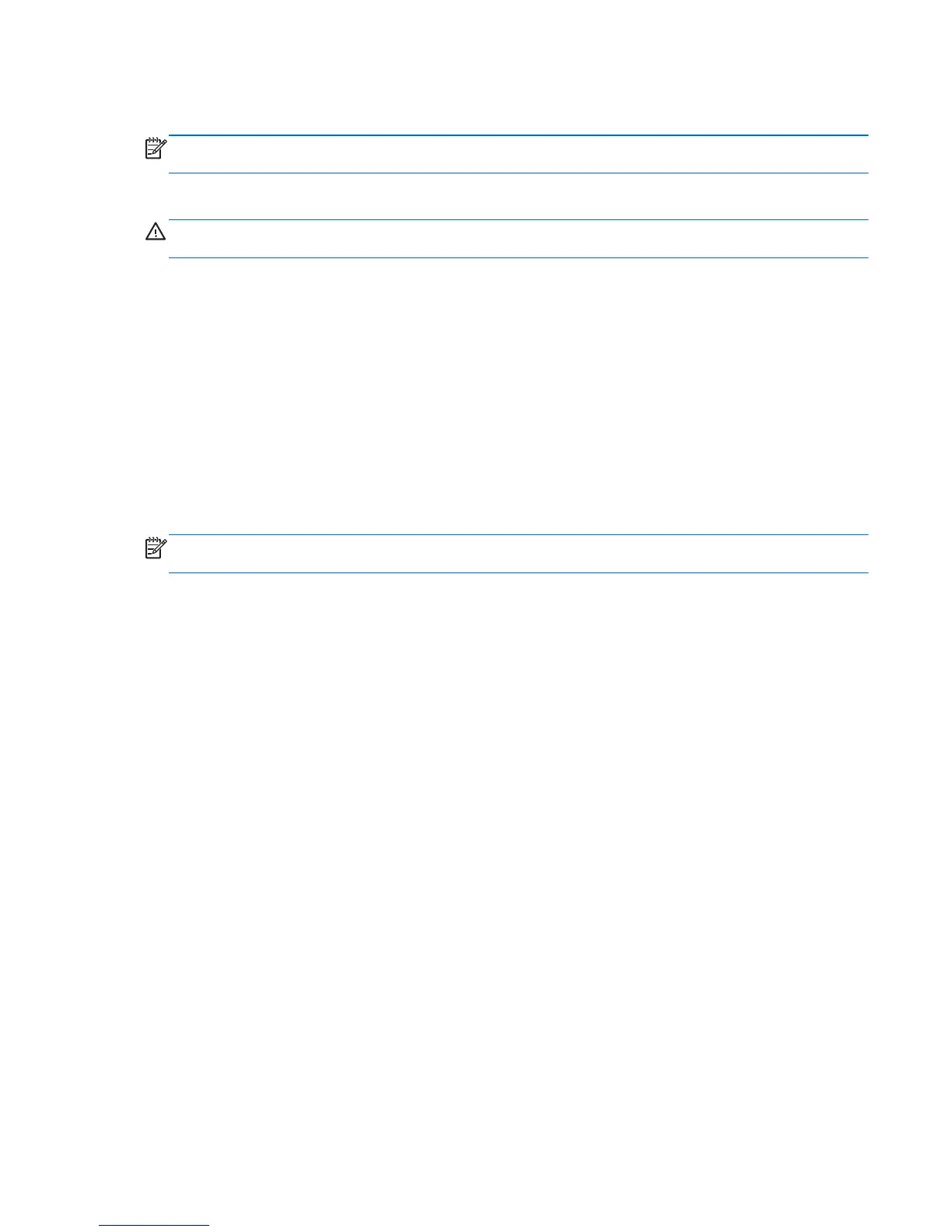Using optional external devices
NOTE: For more information about required software and drivers, or to learn which computer port to
use, see the manufacturer's instructions.
To connect an external device to the computer:
CAUTION: To reduce the risk of damage to the equipment when connecting a powered device, be
sure that the device is turned off and the AC power cord is unplugged.
1. Connect the device to the computer.
2. If you are connecting a powered device, plug the device power cord into a grounded AC outlet.
3. Turn off the device.
To disconnect an unpowered external device, turn off the device, and then disconnect it on the
computer. To disconnect a powered external device, turn off the device, disconnect it on the
computer, and then unplug the AC power cord.
Using optional external drives
Removable external drives expand your options for storing and accessing information. A USB drive
can be added by connecting the drive to a USB port to the computer.
NOTE: HP external USB optical drives should be connected to the powered USB port to the
computer.
USB drives include the following types:
●
1.44-megabyte diskette drive
●
Hard drive module
●
External optical drive (CD, DVD, and Blu-ray)
●
MultiBay device
Using optional external devices 55