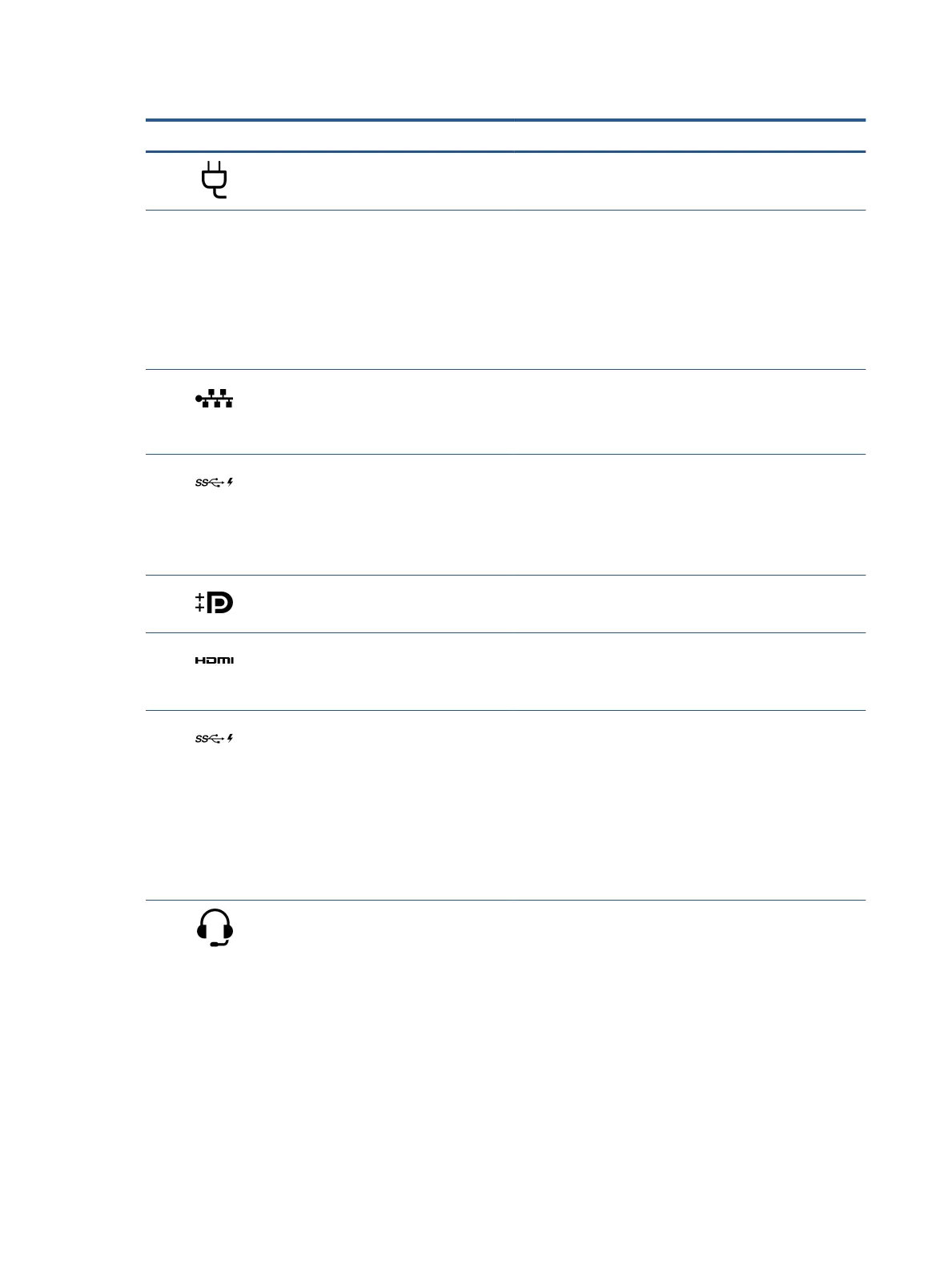Table 2-2 Left-side components and their descriptions
Component Description
(1) Power connector Connects an AC adapter.
(2) AC adapter and battery light ● White: The AC adapter is connected and the battery is fully
charged.
● Blinking amber: The AC adapter is disconnected and the
battery has reached a low battery level.
● Amber: The AC adapter is connected and the battery is
charging.
● O: The battery is not charging.
(3) RJ-45 (network) jack/status lights Connects a network cable.
● White: The network is connected.
● Amber: Activity is occurring on the network.
(4) USB SuperSpeed port with HP Sleep and Charge Connects a USB device, provides high-speed data transfer, and
ch
arges small devices (such as a smartphone), even when the
computer is o.
NOTE: Use a standard USB Type-A charging cable or cable
adap
ter (purchased separately) when charging a small external
device.
(5) Dual-Mode DisplayPort™ connector Connects an optional digital display device, such as a high-
per
formance monitor or projector.
(6) HDMI port Connects an optional video or audio device, such as a
high-
denition television, any compatible digital or audio component,
or a high-speed High-Denition Multimedia Interface (HDMI)
device.
(7) USB Type-C® SuperSpeed port with HP Sleep
and Ch
arge
Connects a USB device, provides high-speed data transfer, and
ch
arges small devices (such as a smartphone), even when the
computer is o.
NOTE: Use a standard USB Type-C charging cable or cable
adap
ter (purchased separately) when charging a small external
device.
– and –
Connects a display device that has a USB Type-C connector,
pr
oviding DisplayPort output.
(8) Audio-out (headphone)/Audio-in (microphone)
c
ombo jack
Connects optional powered stereo speakers, headphones,
e
arbuds, a headset, or a television audio cable. Also connects an
optional headset microphone. This jack does not support
optional standalone microphones.
WARNING! To reduce the risk of personal injury, adjust the
v
olume before putting on headphones, earbuds, or a headset.
For additional safety information, see the Regulatory, Safety,
and Environmental Notices.
To access this guide:
▲ Type HP Documentation in the taskbar search box,
and then sel
ect HP Documentation.
6 Chapter 2 Getting to know your computer