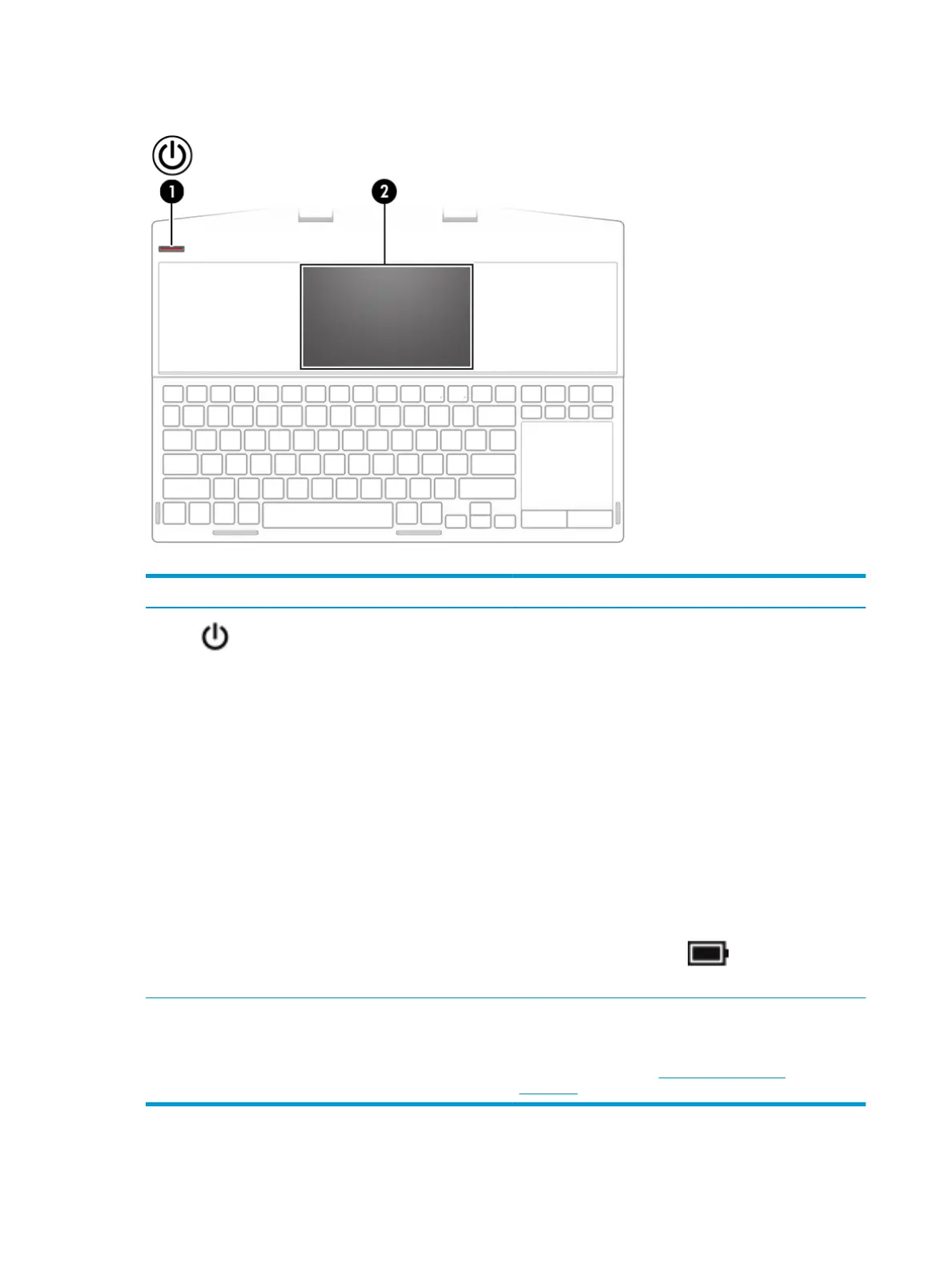Power button and second screen
Table 2-6 Power button and second screen and their descriptions
Component Description
(1) Power button ● When the computer is o, press the button to turn on the
computer.
● When the computer is on, press the button briey to
initiate Sleep.
● When the computer is in the Sleep state, press the button
briey to exit Sleep (select products only).
● When the computer is in Hibernation, press the button
briey to exit Hibernation.
IMPORTANT: Pressing and holding down the power button
results in the loss of unsaved information.
If the computer has stopped responding and shutdown
procedures are ineective, press and hold the power button
down for at least 5 seconds to turn o the computer.
To learn more about your power settings, see your power
options:
▲ Right-click the Power icon , and then select Power
Options.
(2) Second screen Oers multiple display scenarios that allow you to play multi-
screen games, open applications, optimize performance with
OMEN Command Center, play music, stream videos, and chat.
For more information, see Using the second screen
on page 15.
10 Chapter 2 Getting to know your computer