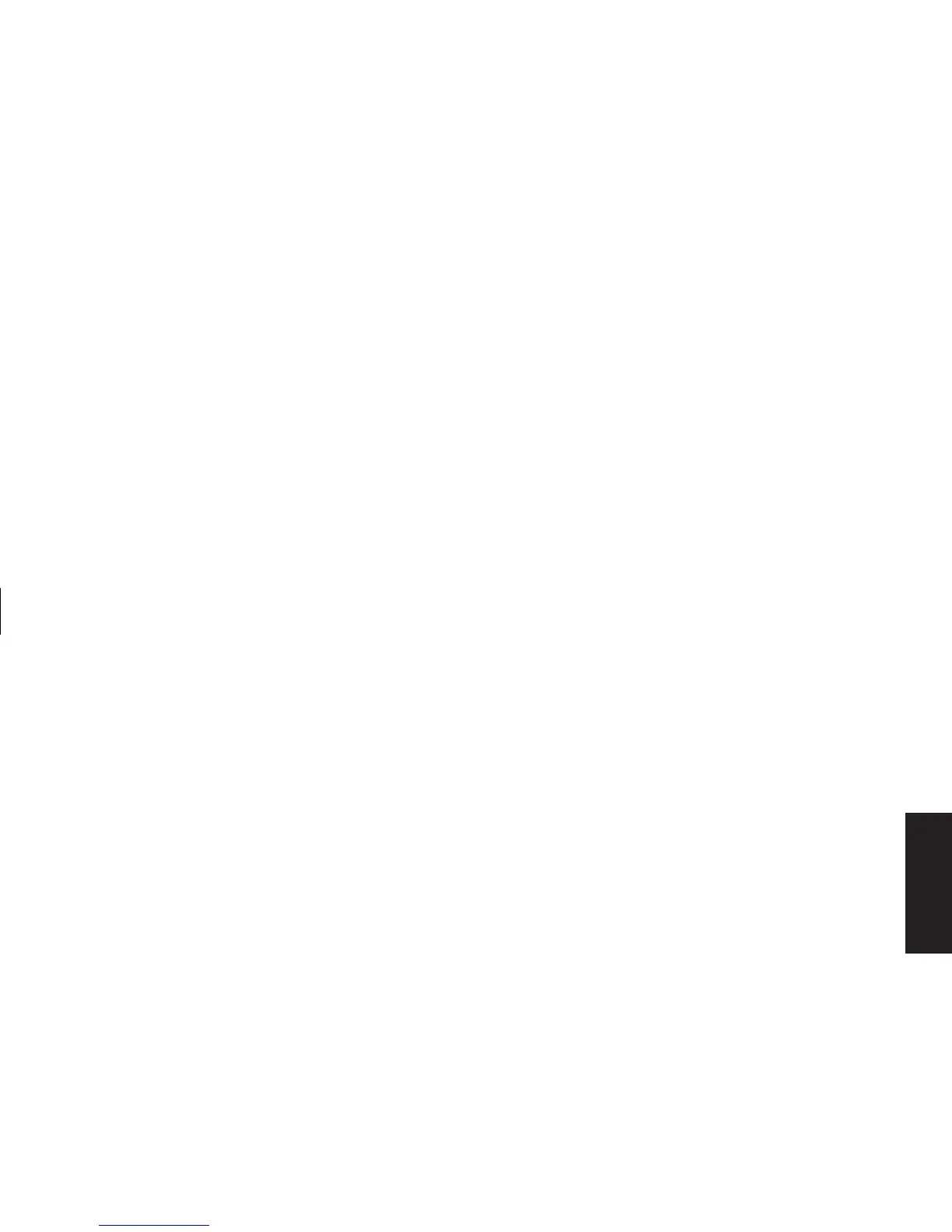Quick Start Guide
97
Filename: sb3usqs.doc Title: HP-Print2k.dot
Template: HP-Print2K.dot Author: JimL Last Saved By: kimt
Revision #: 159 Page: 97 of 134 Printed: 01/14/03 09:36 AM
Recovery
Information is displayed for each drive on your
PC. You may need to scroll the window to the
right to see the capacity and the free space sizes.
Increasing available
hard disk space
You can free up space on the hard disk
by uninstalling programs or by using the
Disk Cleanup utility to remove unneeded files.
Uninstalling programs
1 Click Start.
2 Click Control Panel.
3 Double-click Add or Remove Programs,
if present.
4 Click the program, and then click the
Change/Remove button.
5 Click OK when the confirmation window
opens.
6 Repeat steps 4 and 5 for each program you
want to remove.
7 Click Close.
Removing desktop icons
You can remove most desktop icons from your
display by either deleting them or moving them to
an unused icons folder. To delete a desktop icon,
right-click the icon, and then select Delete.
Important:
You should not delete any unfamiliar
desktop icons. If in doubt, do not delete it.
Instead, use the steps to move the desktop icons
to the Unused Desktop Shortcuts folder.
To move desktop icons to the Unused Desktop
Shortcuts folder:
1 Click Start.
2 Choose Control Panel.