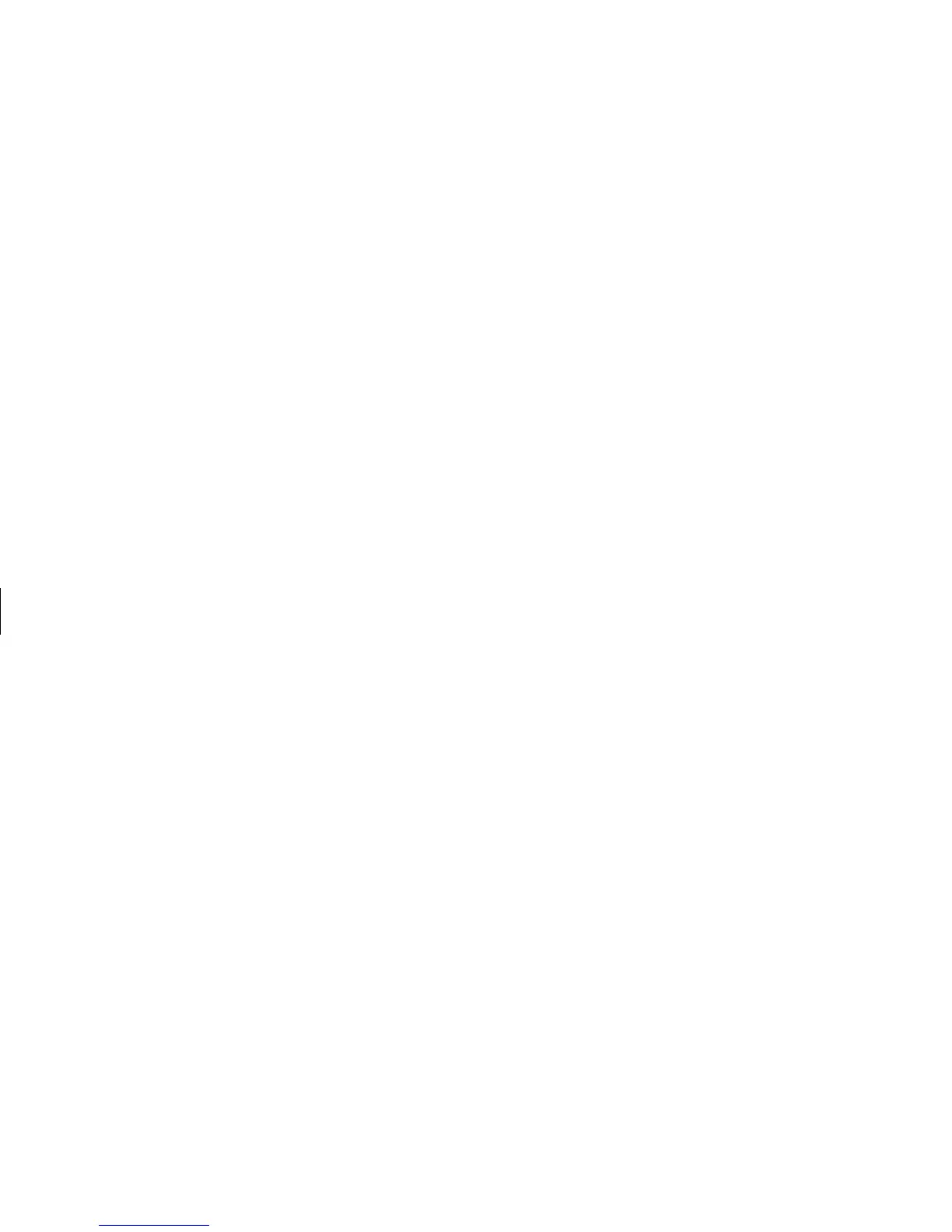34
HP Pavilion home PC
Filename: sb3usqs.doc Title: HP-Print2k.dot
Template: HP-Print2K.dot Author: JimL Last Saved By: kimt
Revision #: 159 Page: 34 of 134 Printed: 01/14/03 09:36 AM
3 Connect audio cable: To have sound come
from your TV and not from your PC, plug an
audio cable into the Audio input jack (Line In)
on the TV and then plug the other end into the
Line Out jack (lime green connector) on the
back of the PC.
Viewing the PC image on TV
Important: The type of video card on your PC
determines how the PC selects the TV-out option.
Some options and menus in this procedure may be
different for your PC.
To view your PC image on the TV:
1 Make sure the video and audio cables
are connected before you turn on the TV
and the PC.
2 Turn on the TV. Press the Video/TV button on
your remote control to select the Video setting,
not the TV setting.
3 Turn on the computer.
4 When the Windows desktop appears,
right-click an empty area of the desktop.
5 Click Properties.
6 Click the Settings tab.
7 Click the Advanced button.
8 Click the nView tab, if available, and
under nView Modes select Clone to view the
computer image on your PC monitor and your
TV simultaneously.
Important:
You can view the PC image on just
the TV. Under nView Modes, select Standard
[nView disabled], click the Device
Settings button, choose Select Output
Device, and then select the TV option.
9 Click the OK button, and then click OK again.
10 When the PC image appears on the TV
screen, click Yes to keep the setting. You have
15 seconds to accept this new setting before it
reverts to the previous setting.