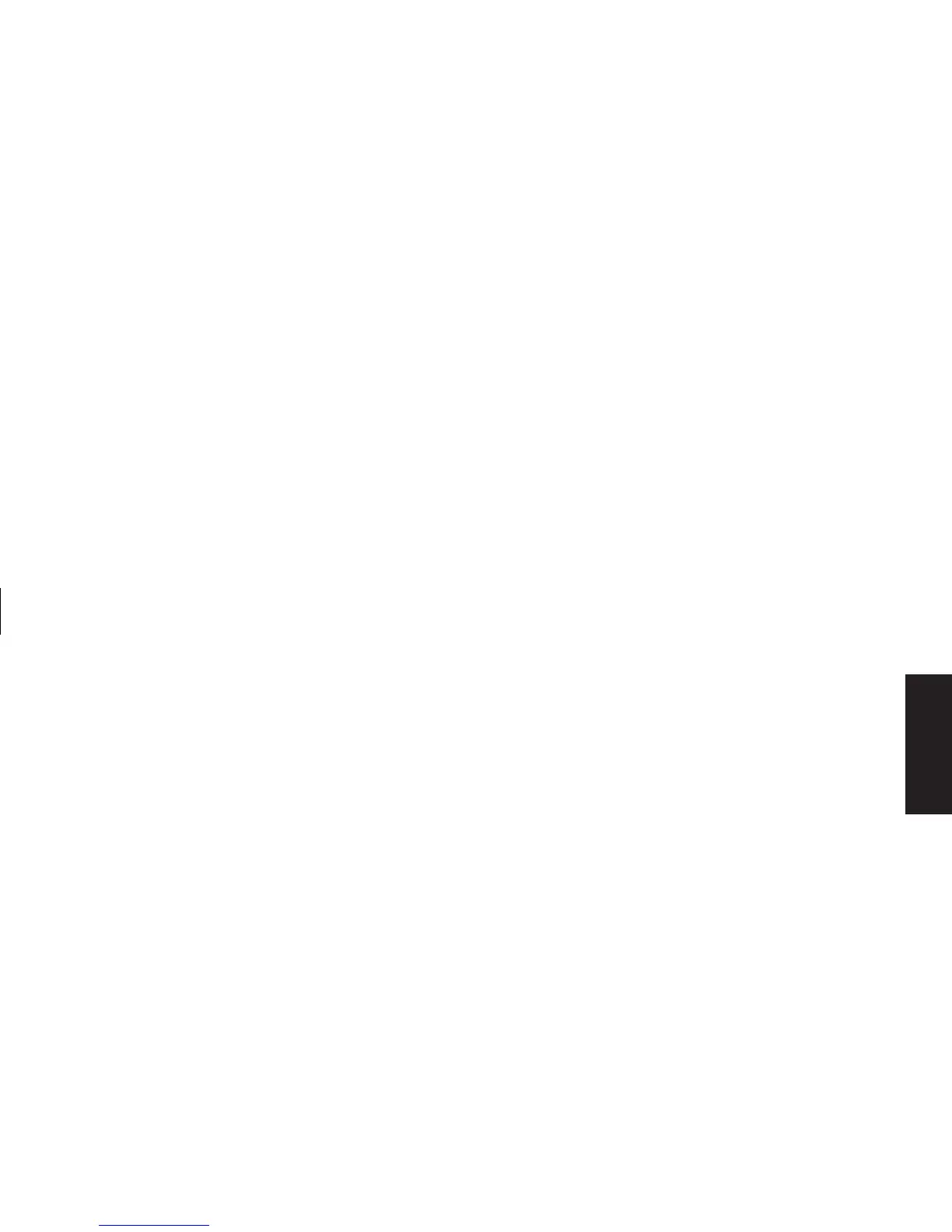Quick Start Guide
25
Filename: sb3usqs.doc Title: HP-Print2k.dot
Template: HP-Print2K.dot Author: JimL Last Saved By: kimt
Revision #: 159 Page: 25 of 134 Printed: 01/14/03 09:36 AM
Basics
Button configuration
You can reconfigure the special buttons on the
keyboard to open different programs or files,
or to connect to favorite Web sites.
1 Click Start on the taskbar.
2 Choose Control Panel.
3 Click Printers and Other Hardware,
if it is present.
4 Double-click Keyboard.
5 In the Keyboard Properties window that
appears, click the Buttons tab.
6 Double-click the button you want to change.
The button configuration window opens.
7 Choose the button capability from the
drop-down list. Enter the Display label and
the Address information. (For a Web site,
enter the complete Web site URL in the
Address box.)
8 Click OK.
9 On the Buttons tab, click Apply.
10 Repeat steps 6 through 9 for each button you
want to reconfigure.
11 Click OK when you are finished reconfiguring
the keyboard.
Using the Monitor
Some PC models can connect more than one
display device (CRT monitor, flat panel monitor,
TV, etc.) to the PC. You can quickly change
where the PC desktop appears by pressing
Alt+F5. Each time you press the Alt+F5 key
combination, the PC display appears on the
next device. If Alt+F5 does not work, restart
the PC and try again.