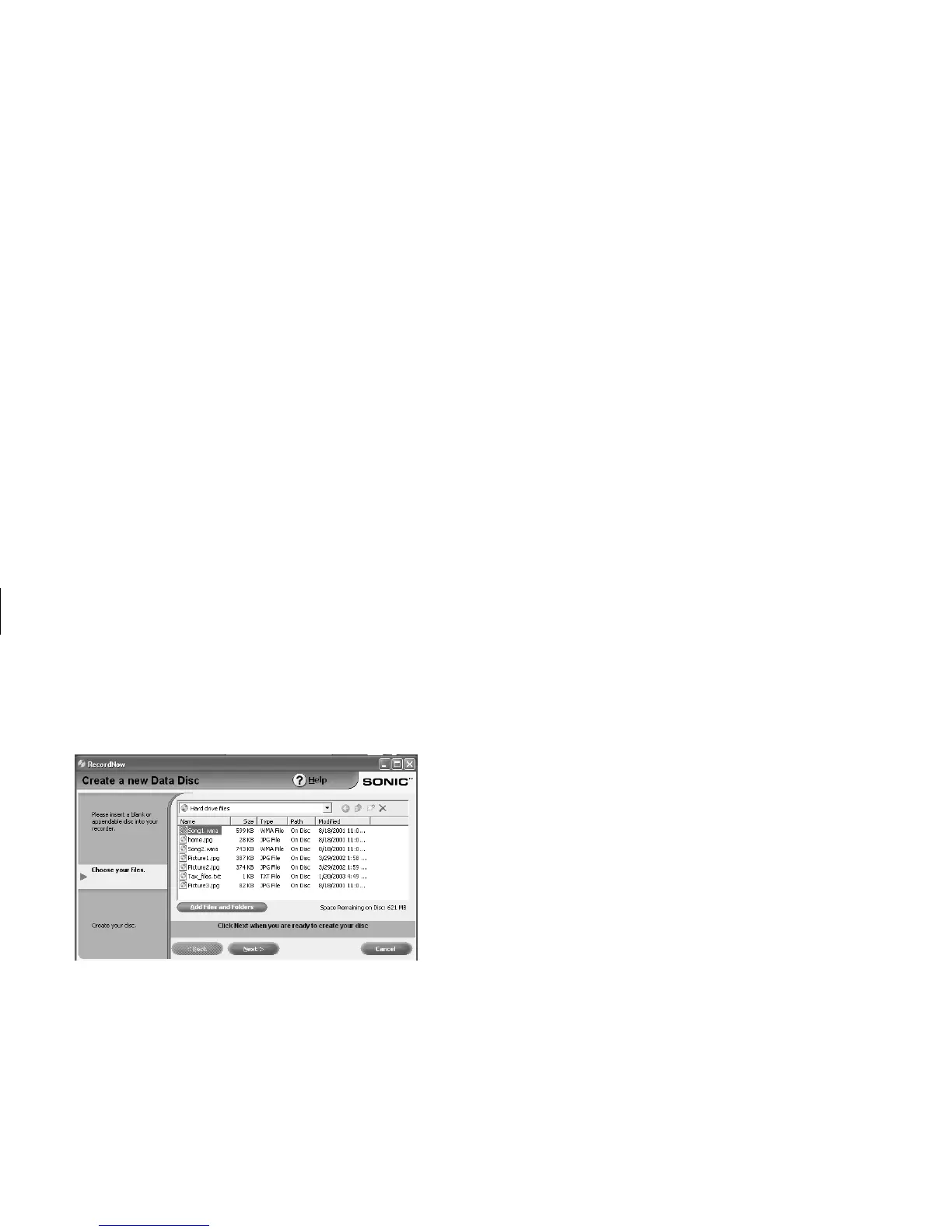6
Creating DVDs and CDs
Filename: m3rbdvd.doc Title: Self Cover [complete version]
Template: HP-Print2K.dot Author: billm Last Saved By: JimL
Revision #: 55 Page: 6 of 42 Printed: 03/28/03 03:17 PM
5 Add your data files to the file selection
window:
■
Click the Add Files and Folders button,
select your file, and then click Add. Repeat
this step until all files are added.
Or
■
Drag your file from your desktop or from
anywhere in Windows Explorer into the file
selection window. Repeat this step until all
files are added.
Note:
You can rename your files in the file selection
window by selecting and typing over the current
name. This does not affect the original files on
your hard disk drive.
6 Click Next when all of your files have been
added.
7 Click OK to begin recording your files to disc.
8 Click Done when recording is complete.
Click Help, and then click RecordNow Help
for more information about recording data files
with the RecordNow program.