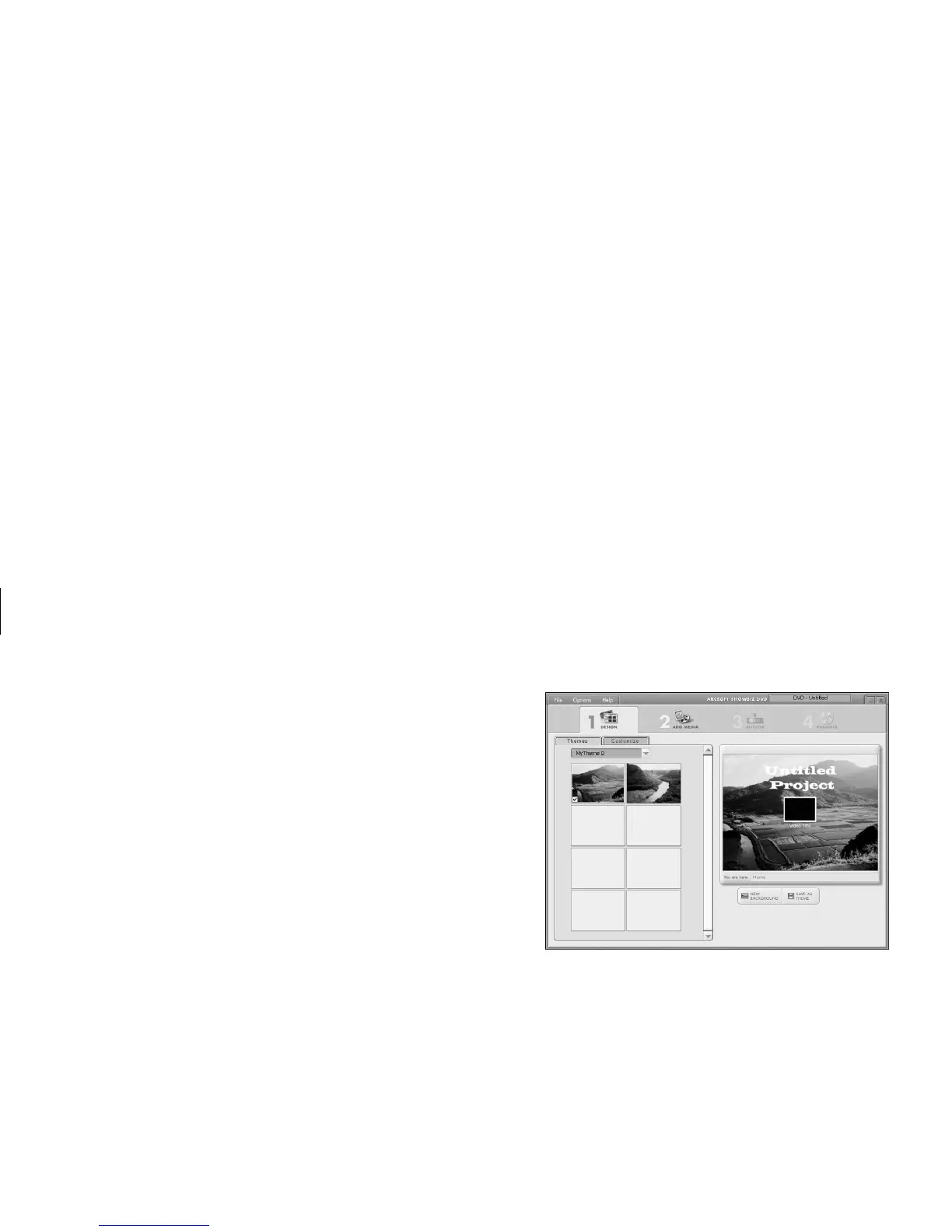DVD Writer User’s Guide
17
Filename: m3rbdvd.doc Title: Self Cover [complete version]
Template: HP-Print2K.dot Author: billm Last Saved By: JimL
Revision #: 55 Page: 17 of 42 Printed: 03/28/03 03:17 PM
Recording a DVD Movie with
Showbiz DVD
With ArcSoft Showbiz DVD you can capture,
edit, and record video files to create DVDs and
VCDs that can be played in most DVD-ROM
drives and in some DVD players.
Note:
In ShowBiz DVD you can combine several video
files into one ShowBiz DVD project, and then
record the entire DVD project file onto a DVD+R or
DVD+RW disc.
1 Click Start, choose All Programs, Video,
if it is present, ArcSoft Showbiz DVD,
Tools, and then click Create DVD to edit,
and record your video file.
2 Click the Design tab.
■
Select the Themes tab to select a
background for your DVD menu page. You
can select one of the available backgrounds
or you can click the New Background
button, select a picture from your hard disk
drive, and then click Open.
■
Select the Customize tab, and then select
the options for your title text, menu buttons,
and the general button layout.