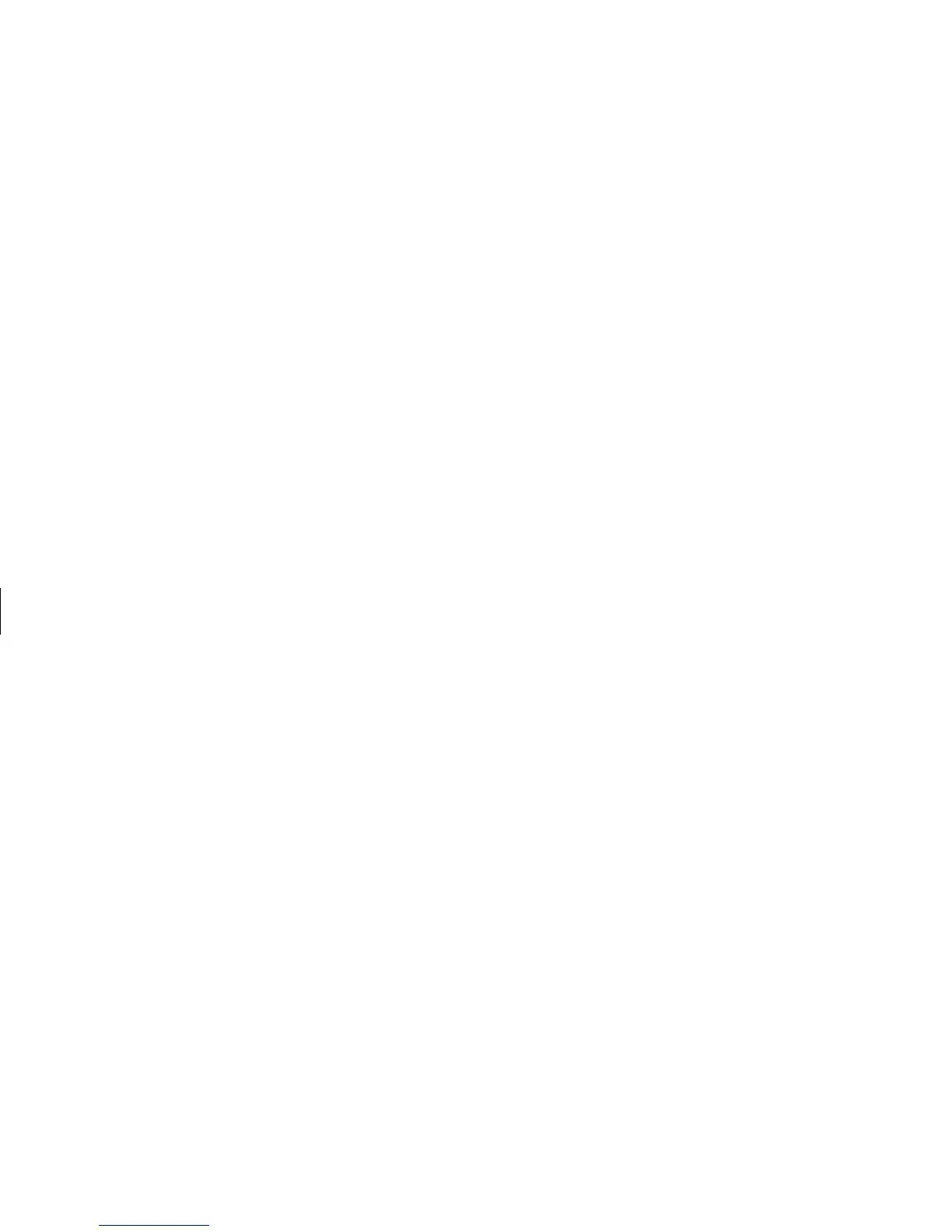DVD Writer User’s Guide
21
Filename: m3rbdvd.doc Title: Self Cover [complete version]
Template: HP-Print2K.dot Author: billm Last Saved By: JimL
Revision #: 55 Page: 21 of 42 Printed: 03/28/03 03:17 PM
Erasing Recorded
Video Files
You can erase all recorded video files that are on
a rewriteable DVD or CD (DVD+RW or CD-RW),
leaving almost all the disc space available for
new recordings.
1 Click Start, choose All Programs,
CD (DVD) Recorder, if it is present,
RecordNow, and then click RecordNow.
2 Insert the DVD+RW or CD-RW you want to
erase.
3 Click the Erase button.
4 Click Yes to erase all data from the disc.
Recording VHS Video Files
onto DVDs
To record VHS video files onto DVDs:
■
Your PC must have an analog capture card
that you can connect to a VCR or another
analog video source.
■
The video recording software must support
analog capture devices.
■
You must connect a VCR to an analog video
port on the PC, open the video editing
software, and then follow the onscreen
instructions.
Setting Automatic
Recording Options
When you first insert a blank CD
into your DVD Writer/CD Writer drive,
Microsoft
®
Windows
®
XP may give you
options for the type of disc you insert.