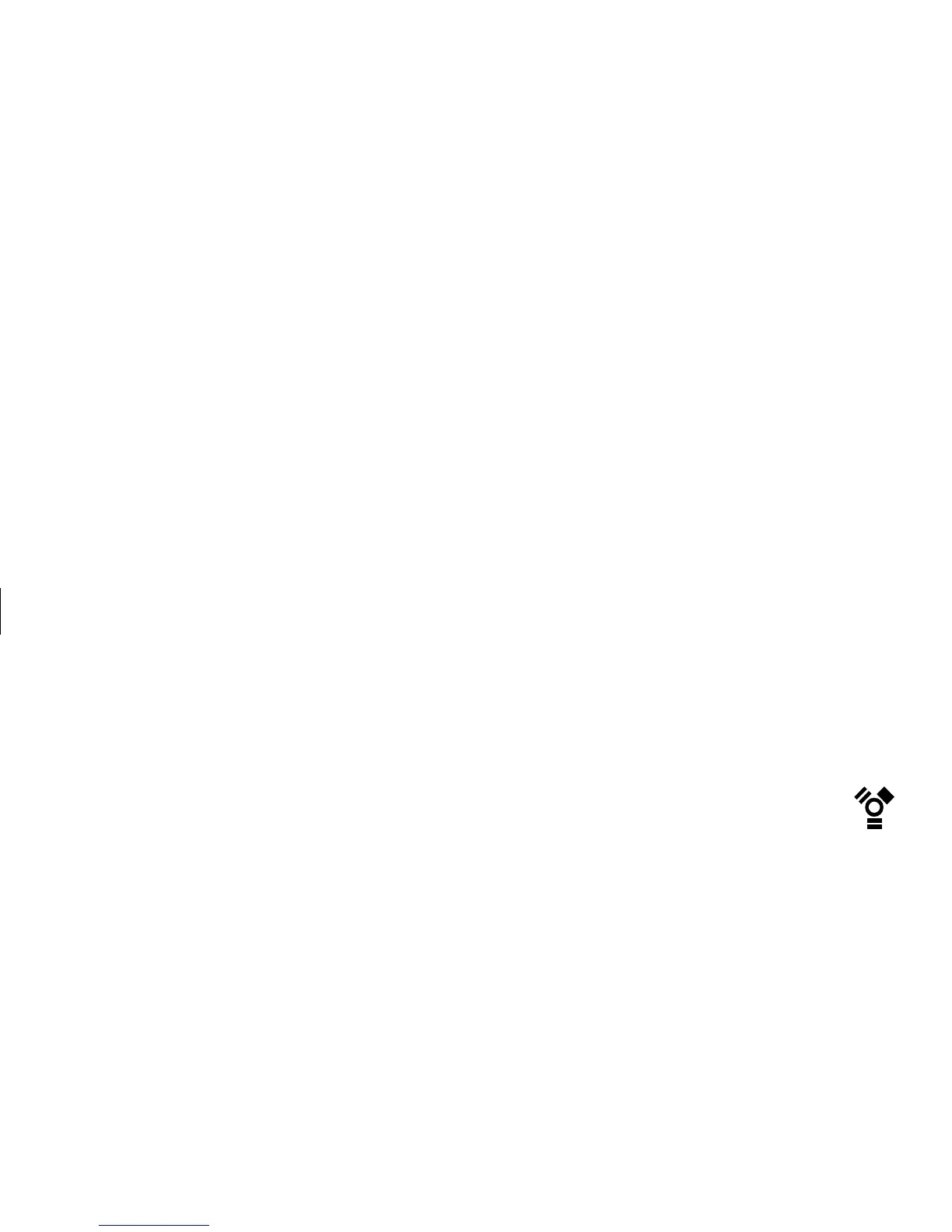DVD Writer User’s Guide
13
Filename: m3rbdvd.doc Title: Self Cover [complete version]
Template: HP-Print2K.dot Author: billm Last Saved By: JimL
Revision #: 59 Page: 13 of 42 Printed: 04/07/03 01:15 PM
To capture video files, you need to:
■
Connect your digital video capture device
properly.
■
Turn your device on and set it to
playback mode.
■
Make sure the program you want to use
can detect your digital or analog device.
Note:
You may need to turn your device off and
on again for the program to detect it.
If your PC has both a digital and an analog
video capture card, make sure you select the
correct device from within the video program.
Refer to the Help menu in the video program you
are using for more information about selecting
your device.
Capturing Video with ShowBiz
To transfer your digital (DV) video files to your
hard disk drive by using ArcSoft ShowBiz DVD:
1 Connect your digital video camcorder
or other digital video device to the
FireWire (IEEE 1394) port on your PC.
Make sure your device is turned on and in
playback mode.
2 When the Digital Video Device window
appears, select DV Capture and Edit, and
then click OK.
3 Your video file should appear in the preview
window. Use the playback controls on your
camera or in the ShowBiz capture window to
find the place in the video you want to begin
copying.