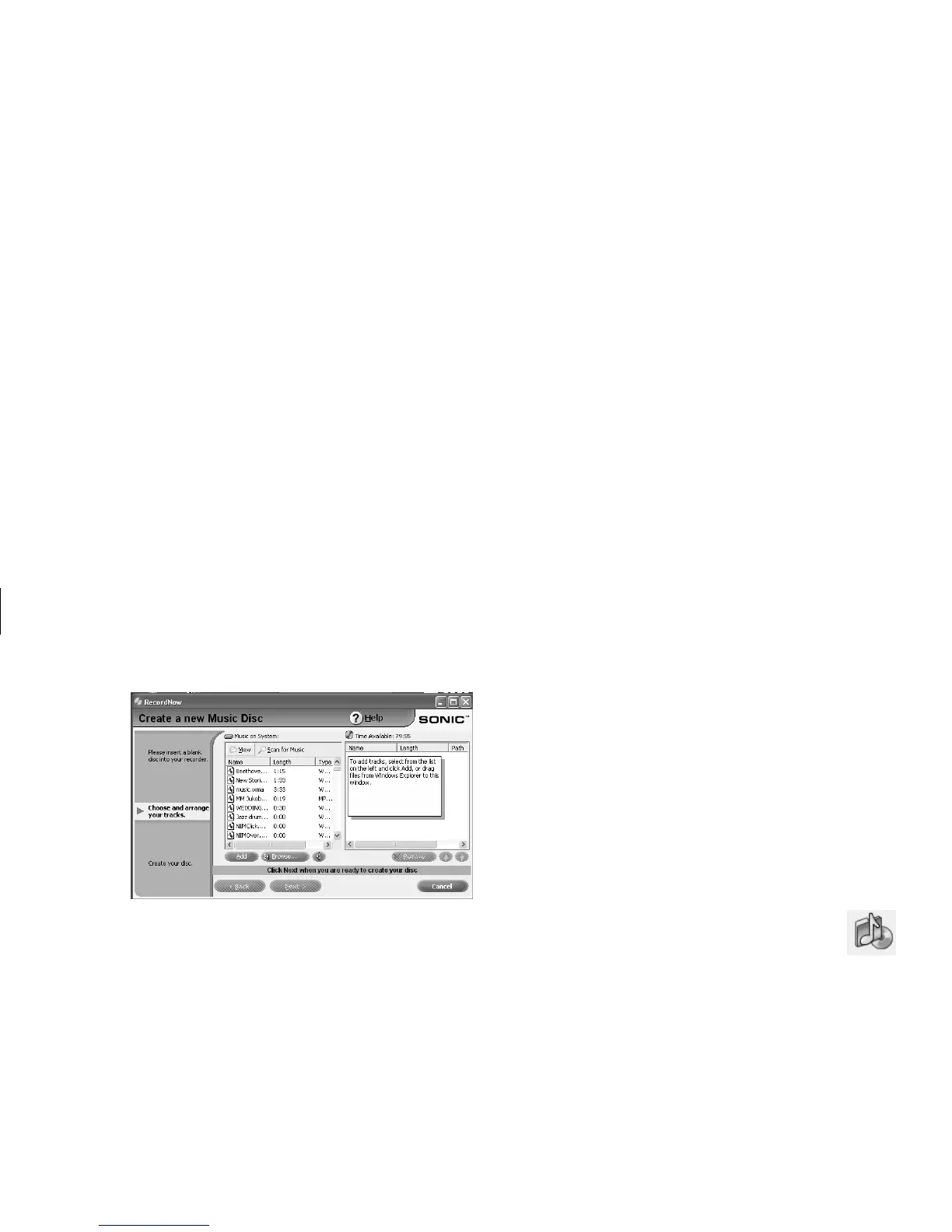DVD Writer User’s Guide
3
Filename: m3rbdvd.doc Title: Self Cover [complete version]
Template: HP-Print2K.dot Author: billm Last Saved By: JimL
Revision #: 55 Page: 3 of 42 Printed: 03/28/03 03:17 PM
6 Click the Finish button when you have added
all the audio files to your music CD project.
7 When prompted, insert a blank CD-R or
CD-RW disc, and then click Next.
Note:
If you want to play your music CD in your home
or car stereo, use a CD-R disc. CD-RW discs
won’t play in some stereos.
8 Click OK. It is best not to use the PC while
recording.
9 Click Done when recording is complete.
Click Help and then select RecordNow Help
for more information about recording music CDs
with the RecordNow program.
Creating a Music CD
from Audio Files
1 Click Start, choose All Programs,
CD (DVD) Recorder, if it is present,
RecordNow, and then click RecordNow.
2 Click Make a Music Disc.
3 Select one of these options:
■
Make a Music Disc from Audio Files
Create a music disc from WAV, WMA, or
MP3 files on your hard disk drive
Or
■
Make a Disc for an MP3 Player
Create a disc specifically for MP3 players
4 Insert a blank CD-R or CD-RW disc into
the drive you want to record to, and then
click Next.