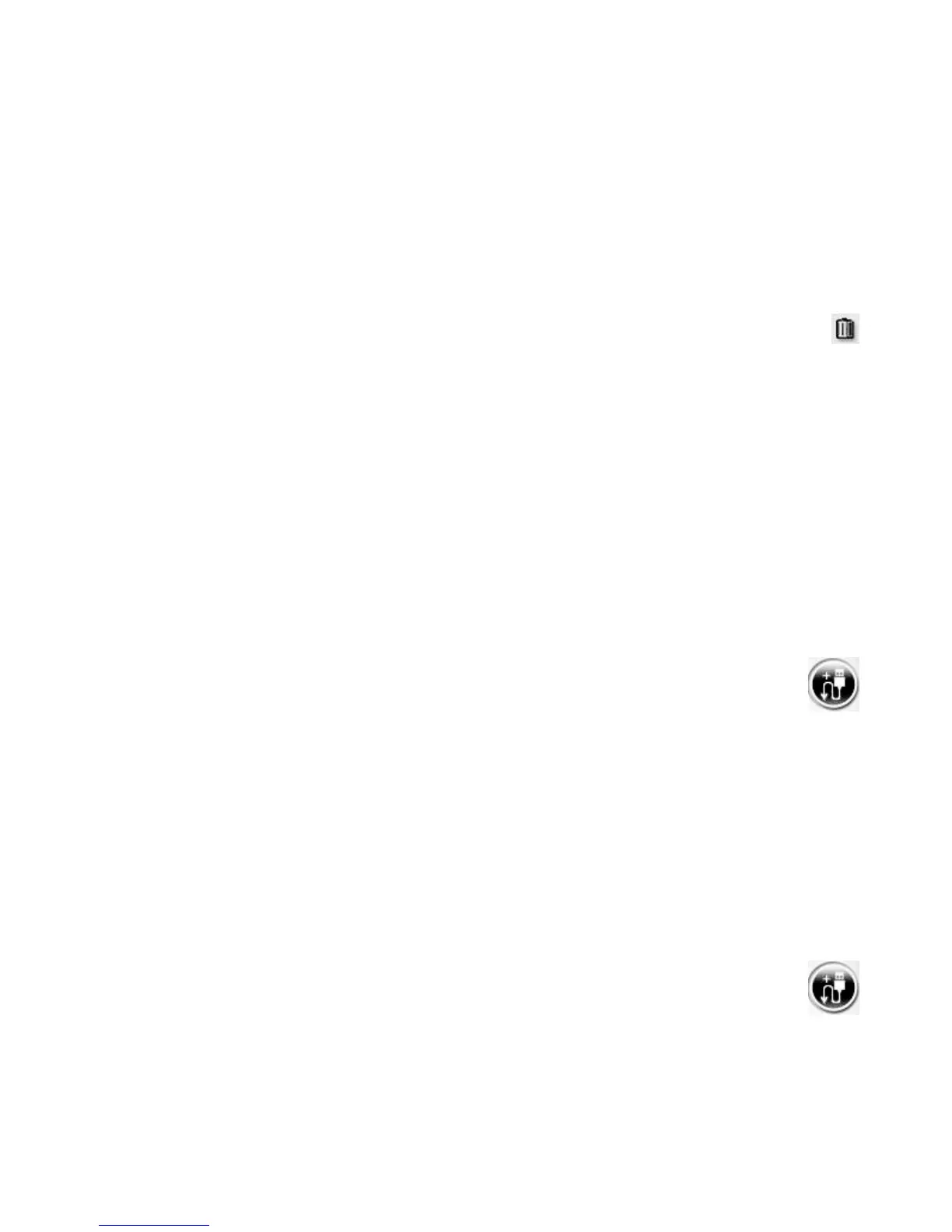Creating Movies by Using muvee autoProducer 167
Capturing video from a digital video camera
You can use muvee autoProducer to capture (copy) digital video files to the hard disk drive
in either of the following ways:
Live (known as camera mode), by using a compatible digital video (DV) camera. See
“Capturing live video from a DV camera.”
Recorded (known as VCR mode), by using a recorded tape in the DV camera. See
“Capturing recorded video from a DV camera.”
Captured video files are automatically added to the movie project. To remove a file
from the movie project, select it in the list of captured video files, and then click the
trash can icon.
When capturing video, it is important to be aware of the amount of available free space
on the computer hard disk drive. Capturing video can use a large amount of disk space.
The amount of free disk space displays in the Capture Video window while you are
capturing video.
Capturing live video from a DV camera
Capturing live video in camera mode enables you to create a video file without even
having a tape in the camera.
To capture live video to the hard disk drive by using muvee autoProducer:
1 Connect the DV camera to the FireWire
®
(IEEE 1394) port on the computer.
2 Turn on the camera, and set it to VCR mode. Refer to the instructions in the
manufacturer’s documentation.
3 Click the Import video/pictures from a device button.
4 Select From My Camcorder.
5 Browse to the camera, and then click Open. Your video appears in the
Video/Pictures area.
6 Click Import Now to start capturing the live image directly to the hard disk drive.
7 Click Filename to specify a file name for the captured video file.
8 Click Done to add a captured video file automatically to the movie project.
Capturing pictures from a DV camera
To transfer pictures to the hard disk drive by using muvee autoProducer:
1 Connect the DV camera to the FireWire (IEEE 1394) port on the computer.
2 Turn on the camera. Refer to the instructions in the manufacturer’s documentation.
3 Click the Import video/pictures from a device button.
4 Select From My Camera/Device.
5 Under Import my pictures/video, select the camera in the drop-down list.
6 Click Media Screen.