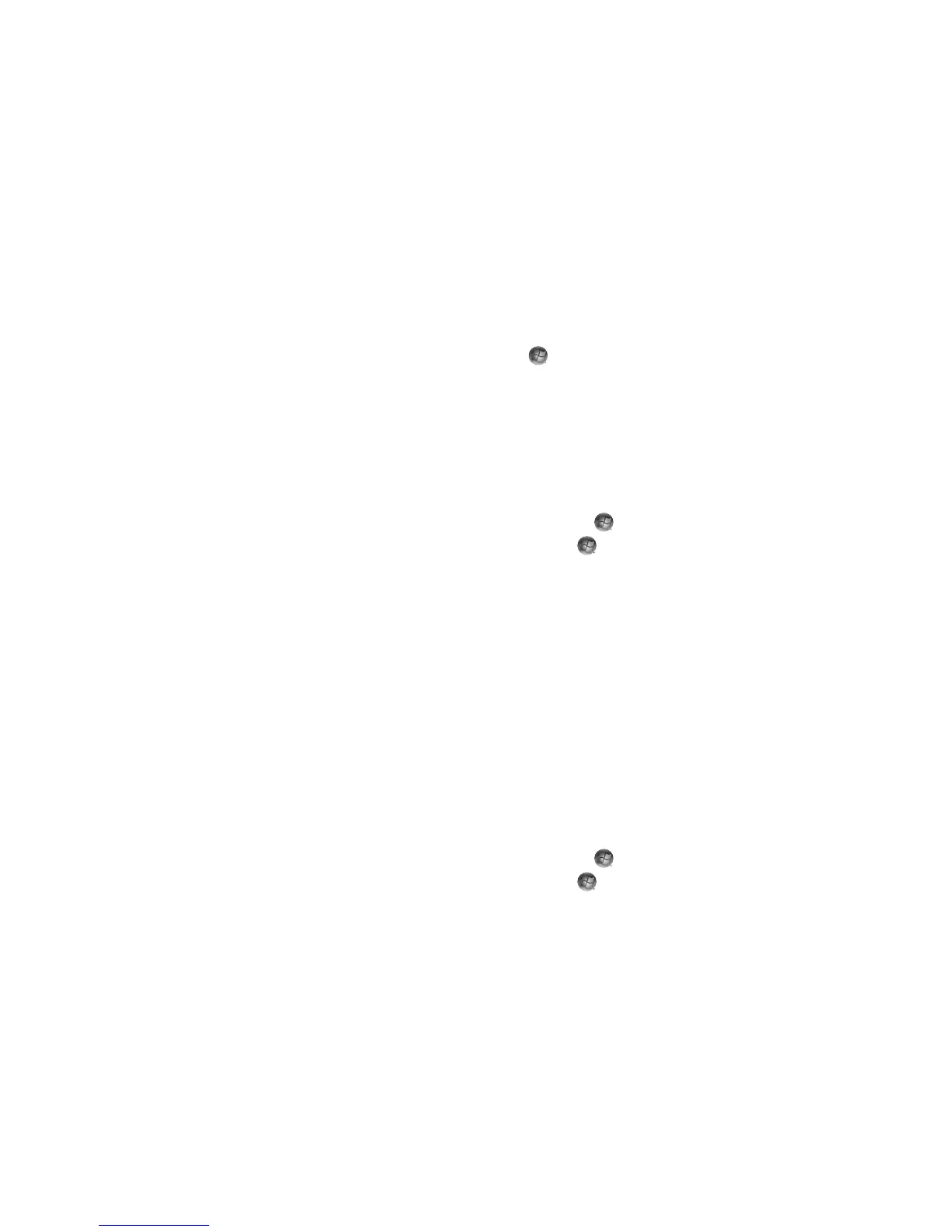200 Getting Started (features vary by model)
Playing Recorded TV Programs
The recorded tv window in Windows Media Center is where you can access all of your
recorded programs. In the recorded tv window, you can sort your programs by name,
date, or category. You can also delete a recorded program or series of programs, and
check for any recording errors.
Your recorded TV programs are automatically stored on the primary hard disk drive in a
public folder.
To find and play the recorded TV programs from the hard disk drive:
1 Click the Windows Start Button on the taskbar, and then click Computer.
2 Double-click the local disk.
3 Click Users, Public, and then double-click Recorded TV.
4 Right-click the recorded TV program, and then click Play with Windows Media
Center. Windows Media Center opens and begins playing the program.
To play the recorded TV programs from within Windows Media Center:
1 Press the Windows Media Center Start button on the remote control, or, with the
mouse, click the Windows Start Button on the taskbar, and then click
Windows Media Center.
2 From the TV + Movies menu, click recorded tv.
3 To organize all of the previously recorded programs, click date recorded or title.
4 To begin watching the program, select the recorded program that you want to watch,
and then click Play.
Windows Media Center places recorded TV programs in the Recorded TV folder that is
located in the Shared Documents folder on the hard disk drive.
Playing DVDs in Windows Media Center
The TV + Movies window in Windows Media Center is where you can select to play a
DVD from the DVD drive.
1 Press the Windows Media Center Start button on the remote control, or, with the
mouse, click the Windows Start Button on the taskbar, and then click
Windows Media Center.
2 Insert a DVD into the DVD drive.
3 If no other media is playing, the DVD automatically begins playing. If other media is
playing, Windows Media Center opens a dialog window with the options to begin
playing the DVD.