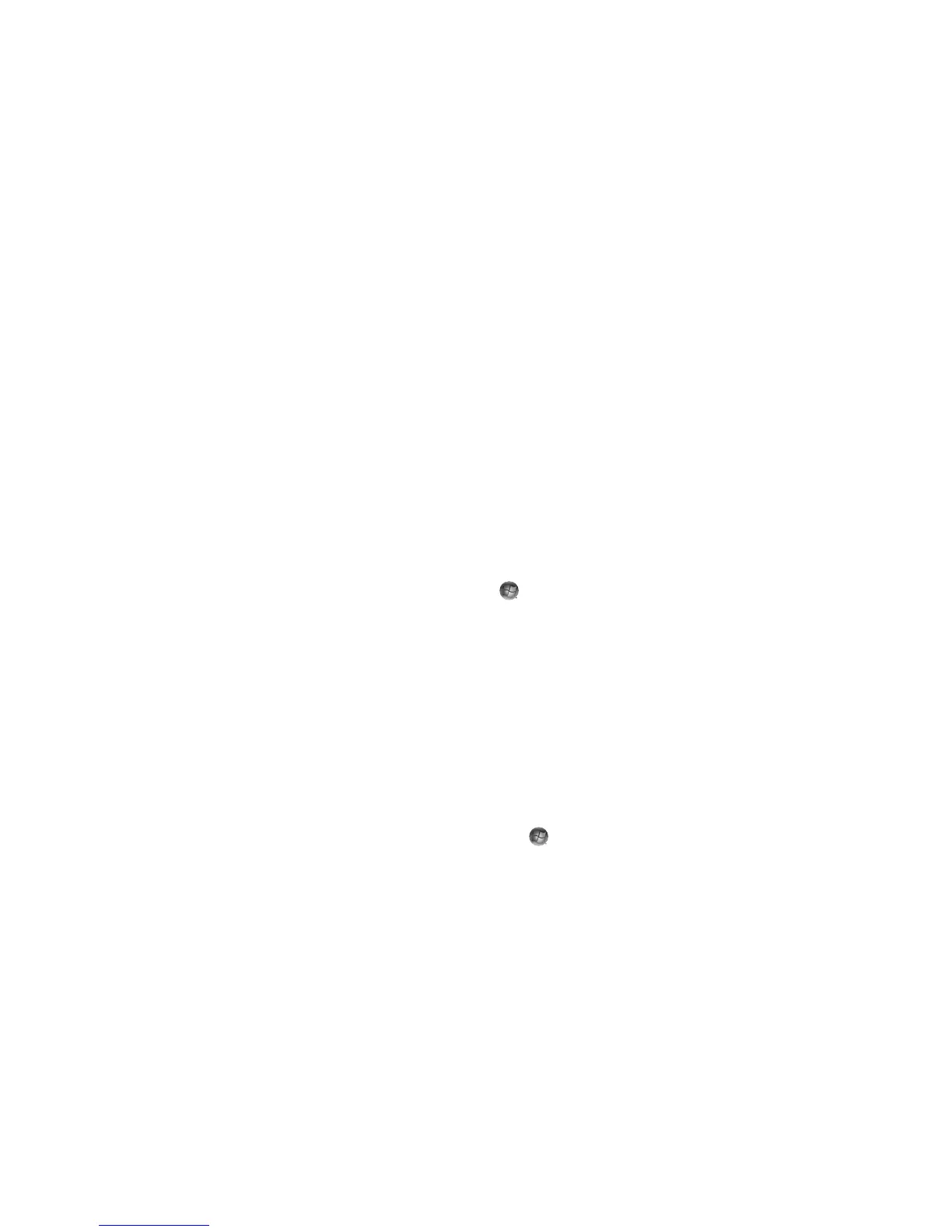56 Getting Started (features vary by model)
Removing desktop icons
You can remove most desktop icons by deleting them.
To delete a desktop icon:
1 Right-click the desktop icon.
2 Click Delete. The icon is placed in the Recycle Bin.
Retrieving desktop icons
1 Double-click the Recycle Bin icon on your desktop.
2 Drag the icon onto the desktop.
Removing files permanently
1 Right-click a file, and then click Delete.
2 Right-click the Recycle Bin icon on the desktop, and then click Empty Recycle Bin.
Using the Windows Start Button Menu
Click the Windows Start Button on the taskbar to open the Start menu. From the
Start menu, you can:
Open programs or documents.
Open the Help and Support Center.
Start a search.
Open the Control Panel to view or change settings.
Using the All Programs menu
To find the software programs on your computer:
1 Click the Windows Start Button on the taskbar.
2 Click All Programs.
The All Programs menu displays a list of folders organized according to task
(select models only).
A folder contains a list of items. Each item is actually a shortcut, or link, to a program, a
document, or another folder. The Music folder, for example, contains shortcuts to the
programs that you use to play music CDs.