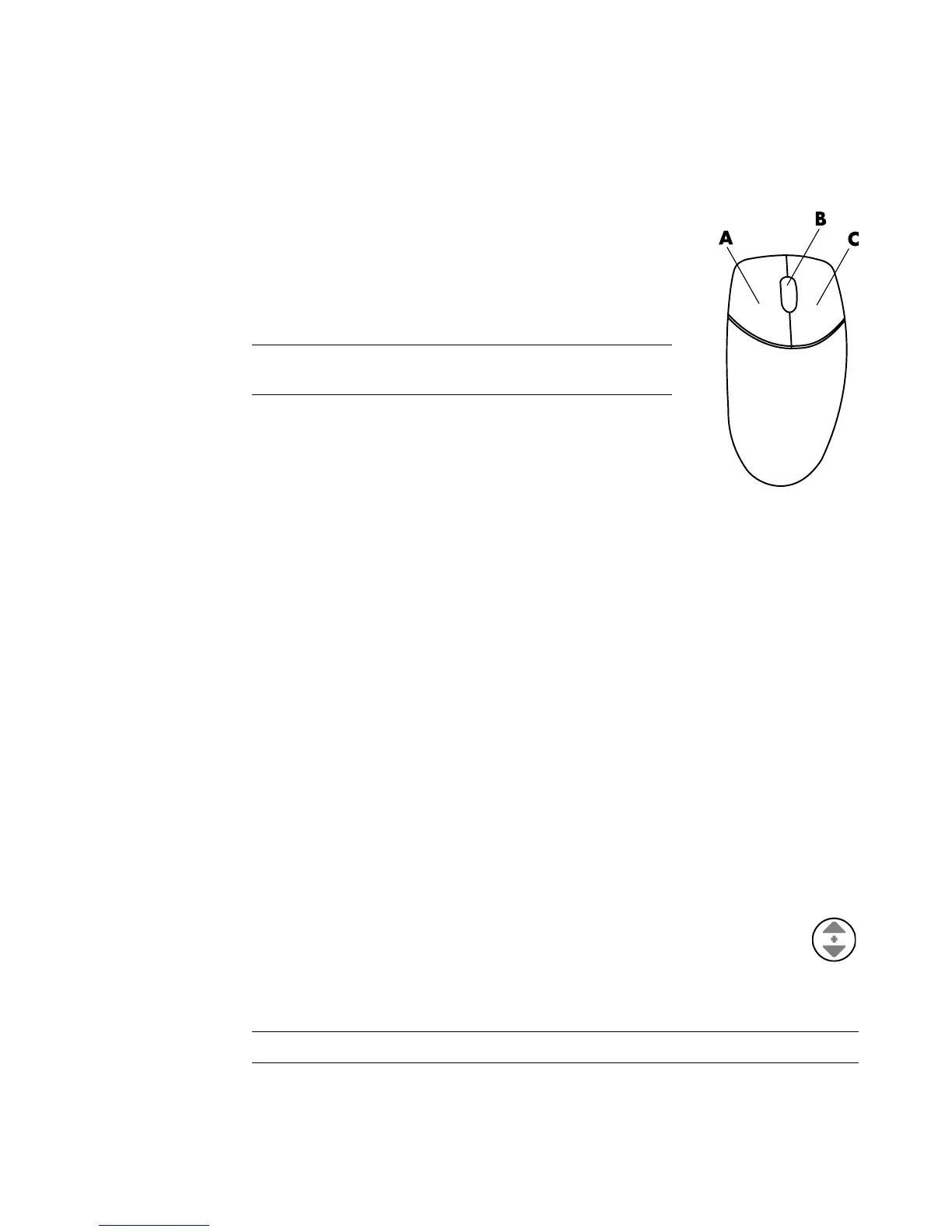30 Getting Started (features vary by model)
Using the Mouse Buttons
The mouse has two or three buttons on the top:
Click the left mouse button (A) to position the cursor or select
an item.
Click the right mouse button (C) to display a menu of
commands for the item you clicked.
On select models, use the scroll wheel button (B) in the center
for scrolling and panning.
You see these terms for using the mouse:
Click means to press and release the left mouse button once.
Double-click means to click the left mouse button and then
quickly click it again.
Right-click means to press and release the right button once.
To select an item, click it.
To select sequential items in a list or group, click the first item in the list, and then press and
hold the Shift key on the keyboard while you click the last item.
To select non-sequential items, click the first item, and then press and hold the Ctrl key on
the keyboard while you click the additional items.
You can switch the function of the left and right buttons for left-handed use. See “Changing
Mouse Settings.”
Scrolling
Click the left mouse button to place the cursor in a document, and then:
To scroll toward the beginning of the document, roll the scroll wheel button up
(away from you).
To scroll toward the end of the document, roll the scroll wheel button down
(toward you).
Autoscrolling
1 Place the cursor anywhere in the document, and then press the scroll wheel
button once. An autoscroll icon appears.
2 Move the mouse in the direction you want to scroll. The farther you move the
mouse from the starting point, the faster the document scrolls.
3 To stop autoscrolling, press the scroll wheel button again.
NOTE: Your mouse may look different from the one
shown here.
NOTE: Autoscrolling does not work with some software programs.