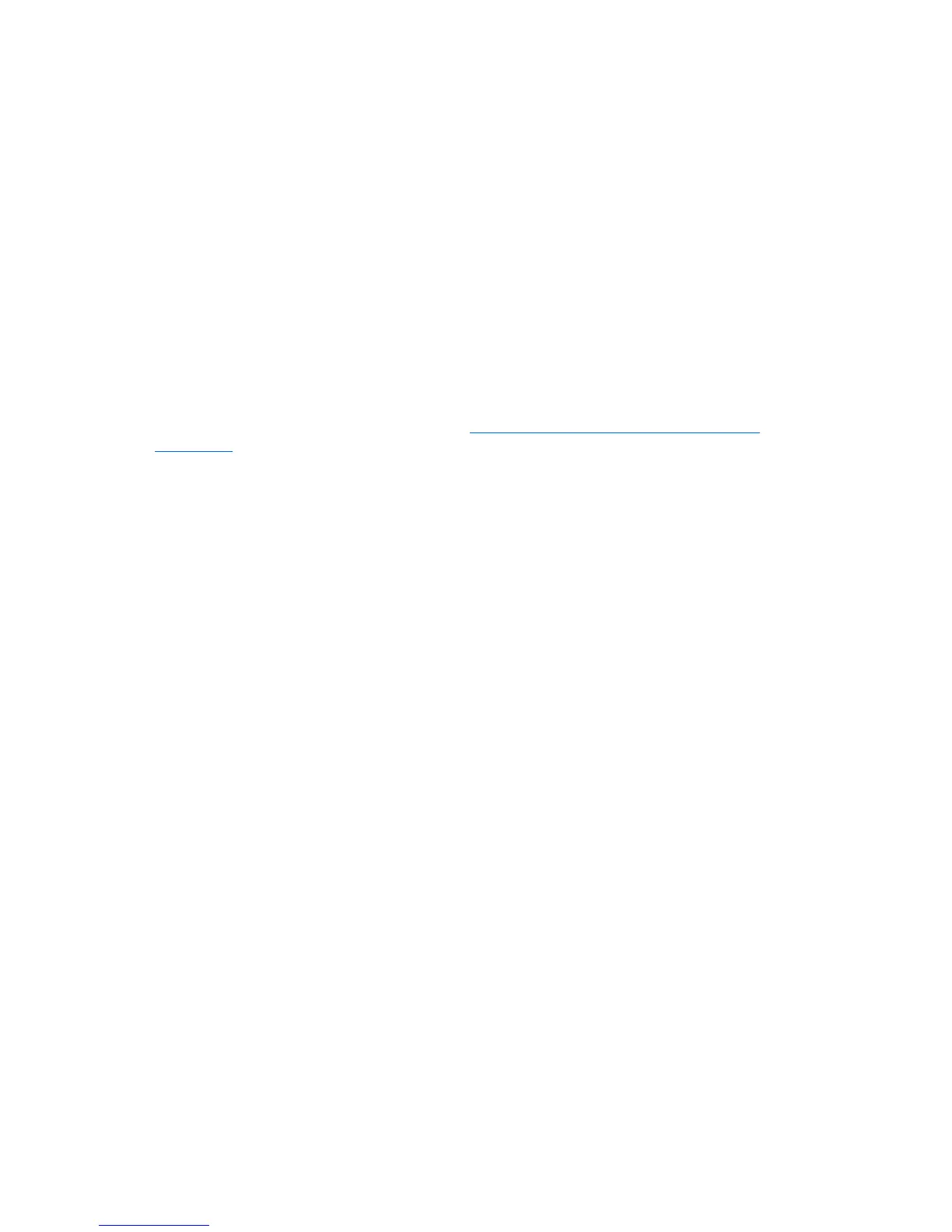To start the webcam, select Start > All Programs > Communication and Chat > CyberLink
YouCam.
For details about using the webcam, select Start > Help and Support.
Using audio
On your HP computer, you can play music CDs, download and listen to music, stream audio content
from the web (including radio), record audio, or mix audio and video to create multimedia. To
enhance your listening enjoyment, attach external audio devices such as speakers or headphones.
Connecting speakers
You can attach wired speakers to your computer by connecting them to USB ports (or the audio-out
jack) on your computer or on a docking station.
To connect speakers to your computer, follow the device manufacturer's instructions. To connect
high-definition speakers to the computer, see
Configuring audio settings (with HDMI TV)
on page 31. Before connecting audio devices, be sure to adjust the volume.
26 Chapter 4 Enjoying entertainment features