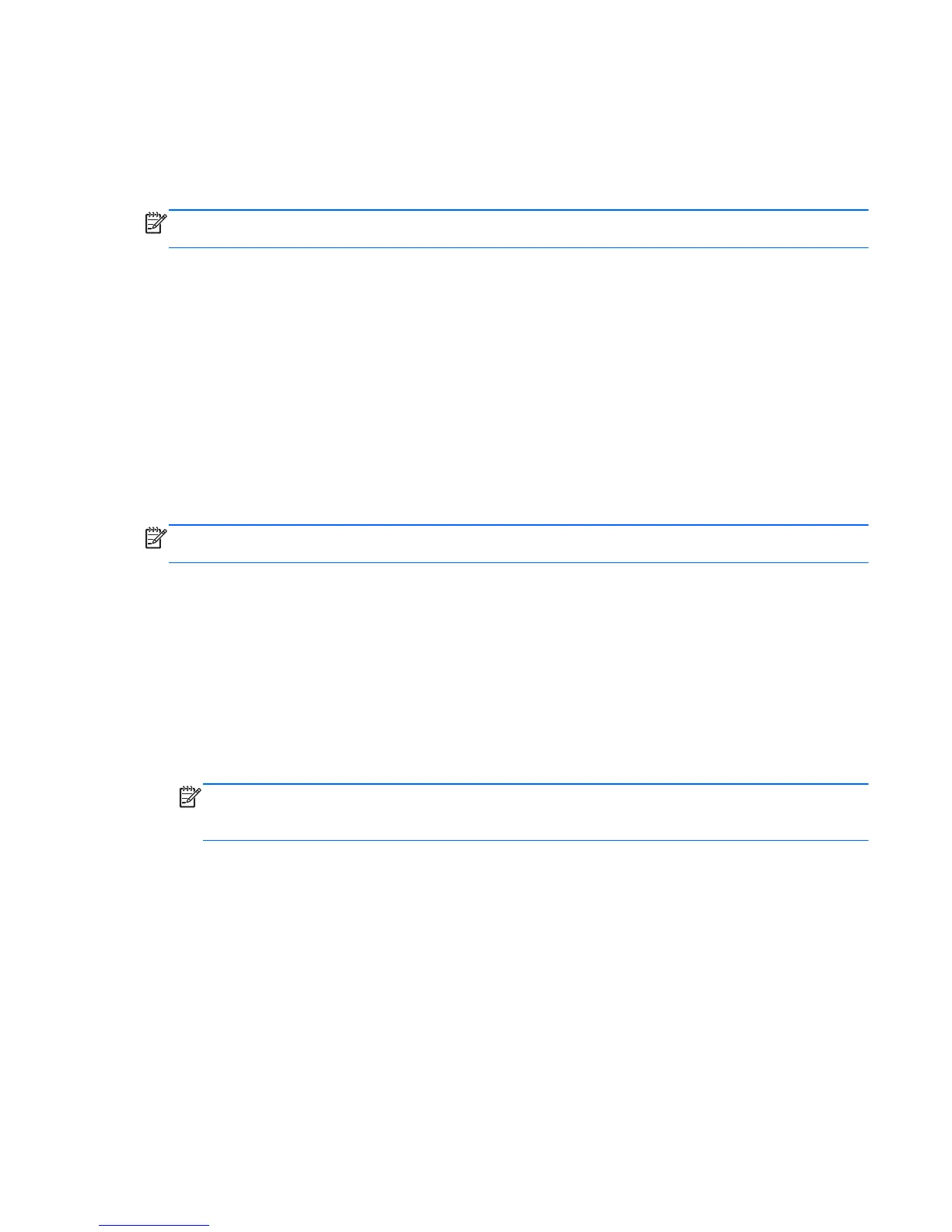●
Press a key on the keyboard.
●
Tap or swipe the TouchPad.
When the computer exits Sleep, the power lights turn on and the computer displays the screen as it
was when you stopped working.
NOTE: If you have set the computer to require a password on wakeup, you must enter your
Windows password before the computer redisplays your work.
Initiating and exiting Hibernation
The system is set at the factory to initiate Hibernation after a specific period of inactivity, depending
on whether the computer is running on battery power or on external power, or when the battery
reaches a critical battery level.
Power settings and timeouts can be changed in Windows Control Panel.
To initiate Hibernation on computers without Intel RST, select Start, click the arrow next to the Shut
down button, and then click Hibernate.
To exit Hibernation, briefly press the power button.
The power lights turn on and the computer returns to the screen where you stopped working.
NOTE: If you have set a password to be required on wakeup, you must enter your Windows
password before the computer will return to the screen.
Setting password protection on wakeup
To set the computer to prompt for a password when exiting Sleep or Hibernation, follow these steps:
1. Select Start > Control Panel > System and Security > Power Options.
2. In the left pane, click Require a password on wakeup.
3. Click Change Settings that are currently unavailable.
4. Click Require a password (recommended).
NOTE: If you need to create a user account password or change your current user account
password, click Create or change your user account password, and then follow the on-
screen instructions.
5. Click Save changes.
Using Sleep or Hibernation 43