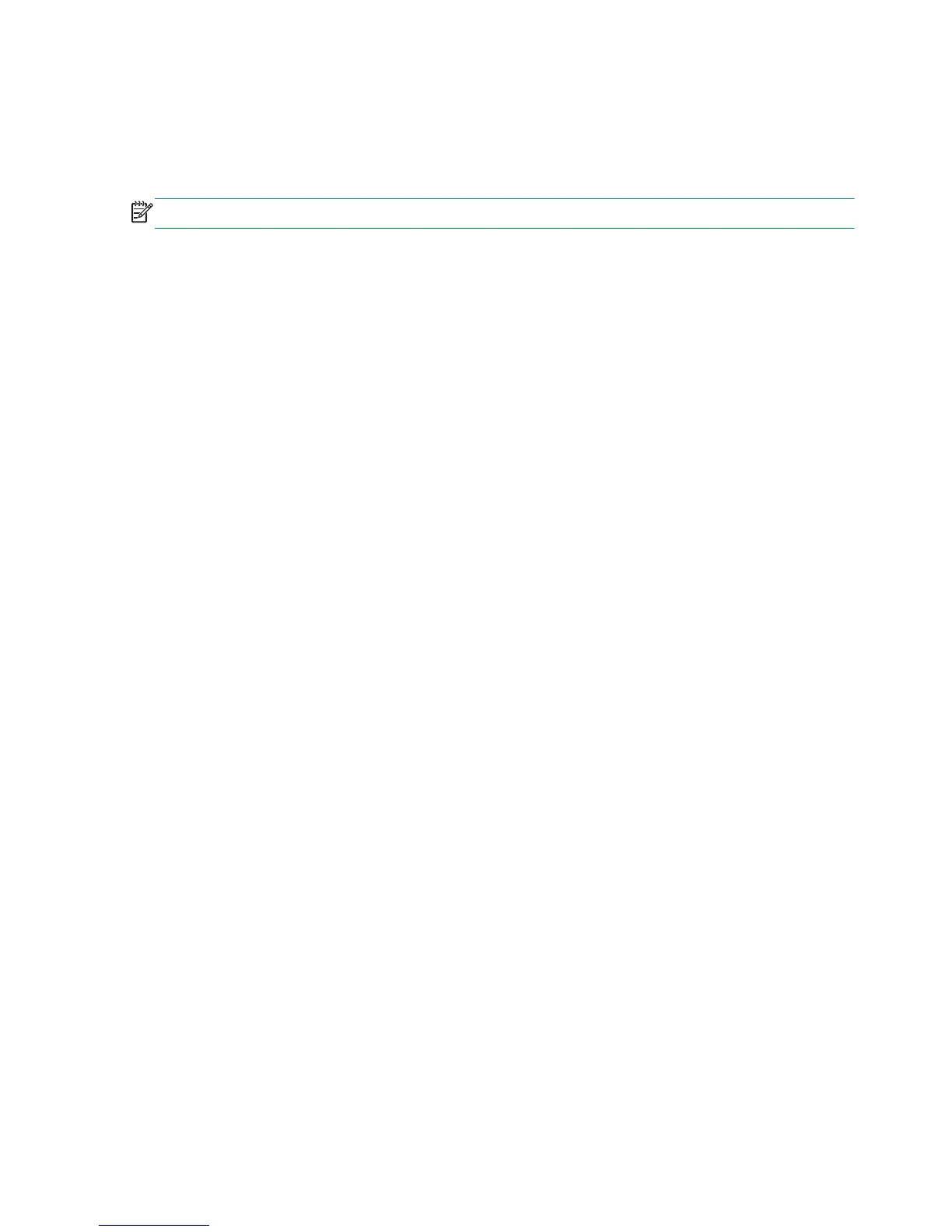Using TouchPad gestures
The TouchPad supports a variety of gestures that let your fingers swipe, pinch, and rotate to
manipulate items on the desktop. To use TouchPad gestures, place two fingers on the TouchPad at
the same time.
NOTE: TouchPad gestures are not supported in all programs.
To view the demonstration of a gesture:
1. Select Start > Control Panel > Hardware and Sound > Synaptics TouchPad.
2. Click a gesture to activate the demonstration.
To turn the gestures off or on:
1. Select Start > Control Panel > Hardware and Sound > Synaptics TouchPad.
2. Select the check box next to the gesture that you want to turn off or on.
3. Click Apply, and then click OK.
38 Chapter 5 Using the keyboard and pointing devices