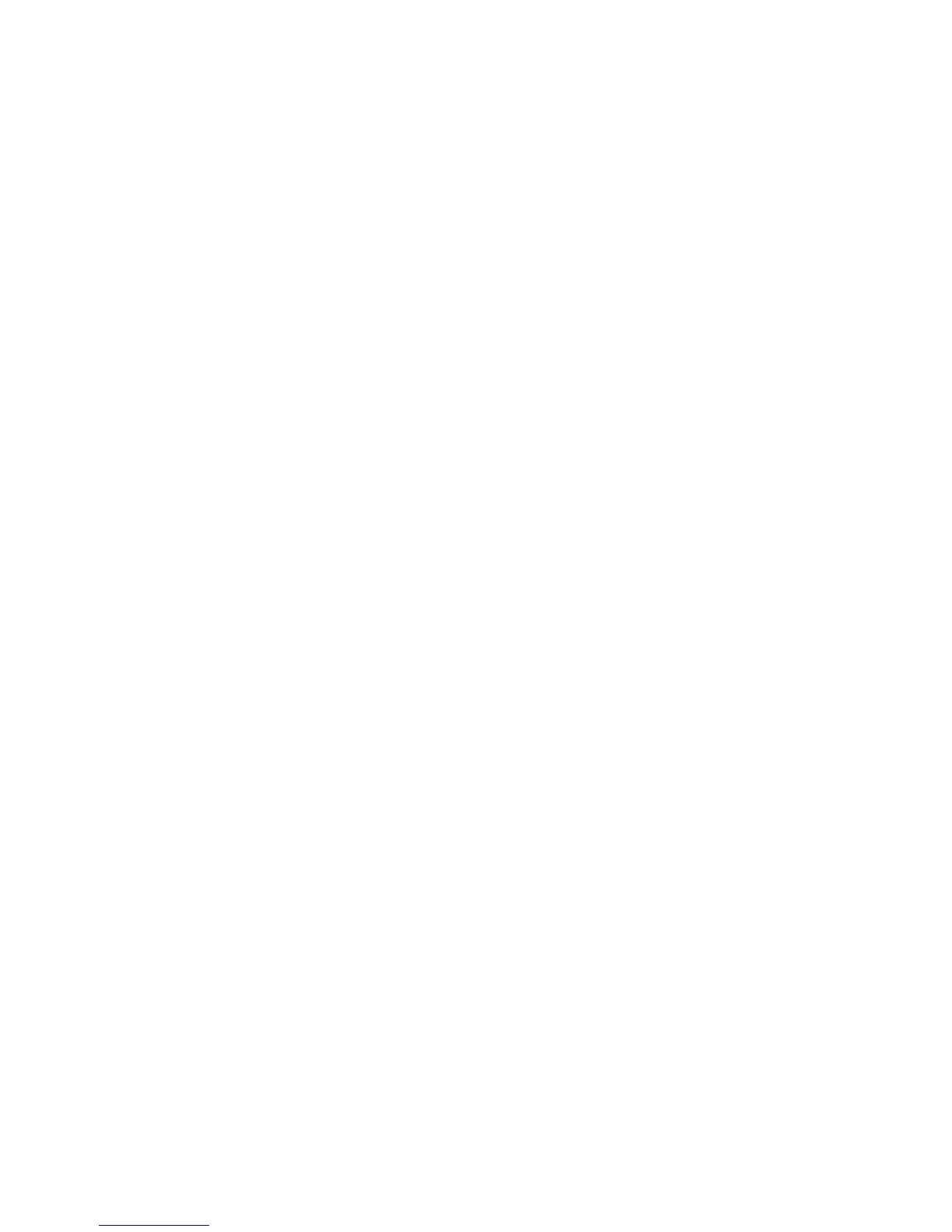Power management problems
Some possible causes for power management problems include the following:
● Low battery levels
●
AC adapter problems
Resolving a low battery level
Resolving a low battery level when external power is available
●
Connect an AC adapter.
●
Connect an optional docking or expansion device.
●
Connect an optional power adapter purchased as an accessory from HP.
Resolving a low battery level when no power source is available
●
Initiate Hibernation.
●
Save your work and shut down the computer.
Resolving a low battery level when the computer cannot exit Hibernation
When the computer lacks sufficient power to exit Hibernation, follow these steps:
1. Replace the discharged user-replaceable battery with a charged battery, or connect the AC
adapter to the computer and to external power.
2. Exit Hibernation by pressing the power button.
Troubleshooting an AC adapter
Test the AC adapter if the computer exhibits any of the following symptoms when it is connected to
AC power:
●
The computer does not turn on.
●
The display does not turn on.
●
The power lights are off.
To test the AC adapter:
1. Shut down the computer.
2. Remove the battery from the computer.
88 Chapter 13 Troubleshooting and support