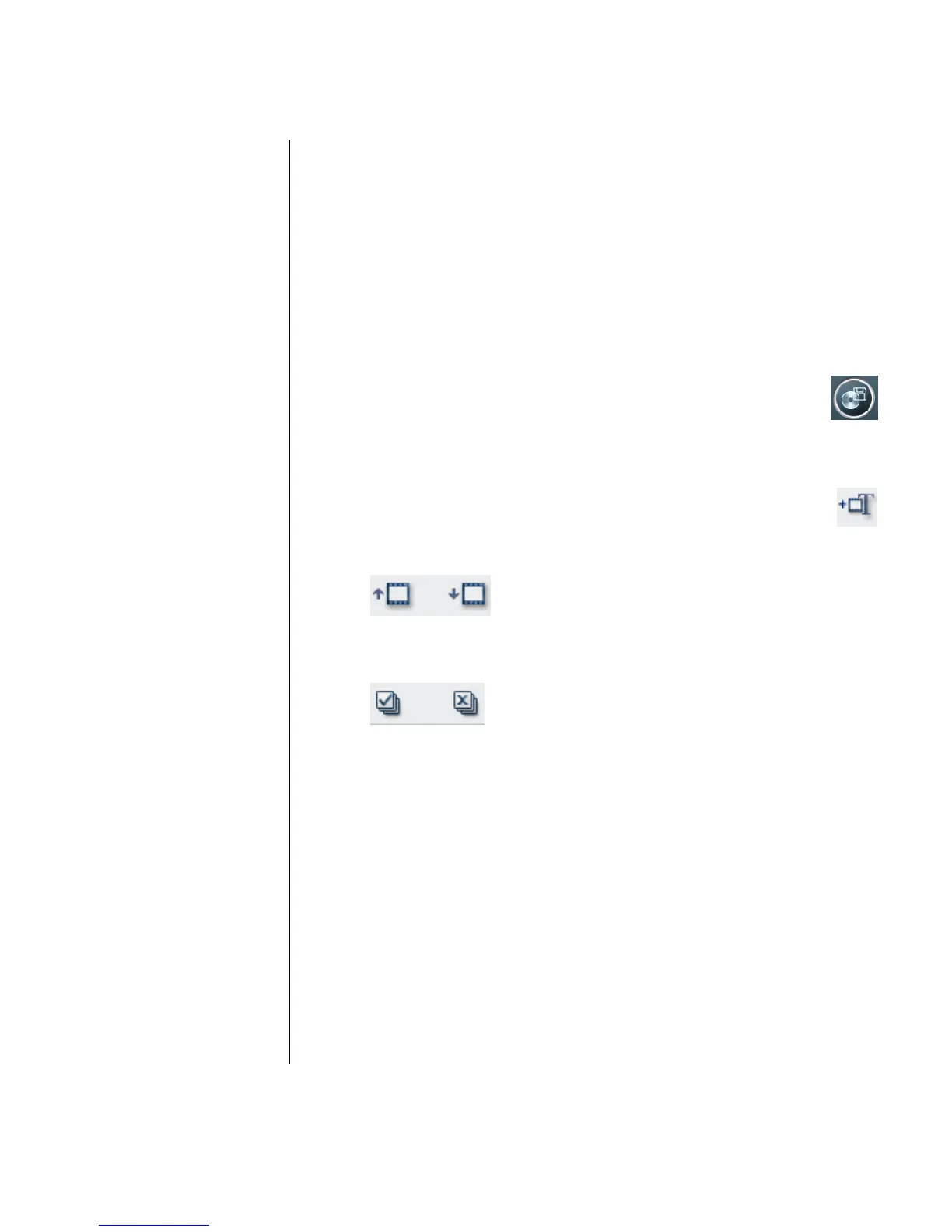Creating Movies Using muvee autoProducer 103
7 Click the Change Settings button to change the video and audio settings of
the movie file type as required (advanced users only).
8 Click Browse to choose a location on the hard disk drive to save the movie.
9 Click the Save button. You can watch the preview as it saves.
10 When saving is complete, you can click Play muvees to watch the files you
saved or Open output folder to view the folder where you saved the files.
11 Click Close when you are done.
Recording the movie project to disc
To create a DVD, VCD, or SVCD disc:
1 Click the Save/Burn button.
The Listed muvee Files window opens with all your muvee files listed.
2 Remove the check mark next to any muvee files you do not want
to save.
3 Edit the muvee files before saving:
• Click the Rename button to change the name of the selected
muvee file.
• Click the Move up or Move down button to change the order of
the muvee files in the list.
• Press the Select all or Deselect all button to save all muvee files or to
save none of the muvee files.
• Highlight a muvee file and click the trash can icon to delete the file.
4 Select the check box next to Burn source files to disc to create copies of all
of the picture and video files used to create the muvee file.
5 The TV System area shows the current TV format (NTSC or PAL). To change the
format, click the name of the current format and select the correct format in the
window that opens.
6 Click Burn Now. The muvee Burner window opens.
7 Enter a title for your disc under Disc title.
8 Select the disc menu theme from the drop-down list. You can preview the
different themes in the window.
9 Select the CD or DVD burner drive.