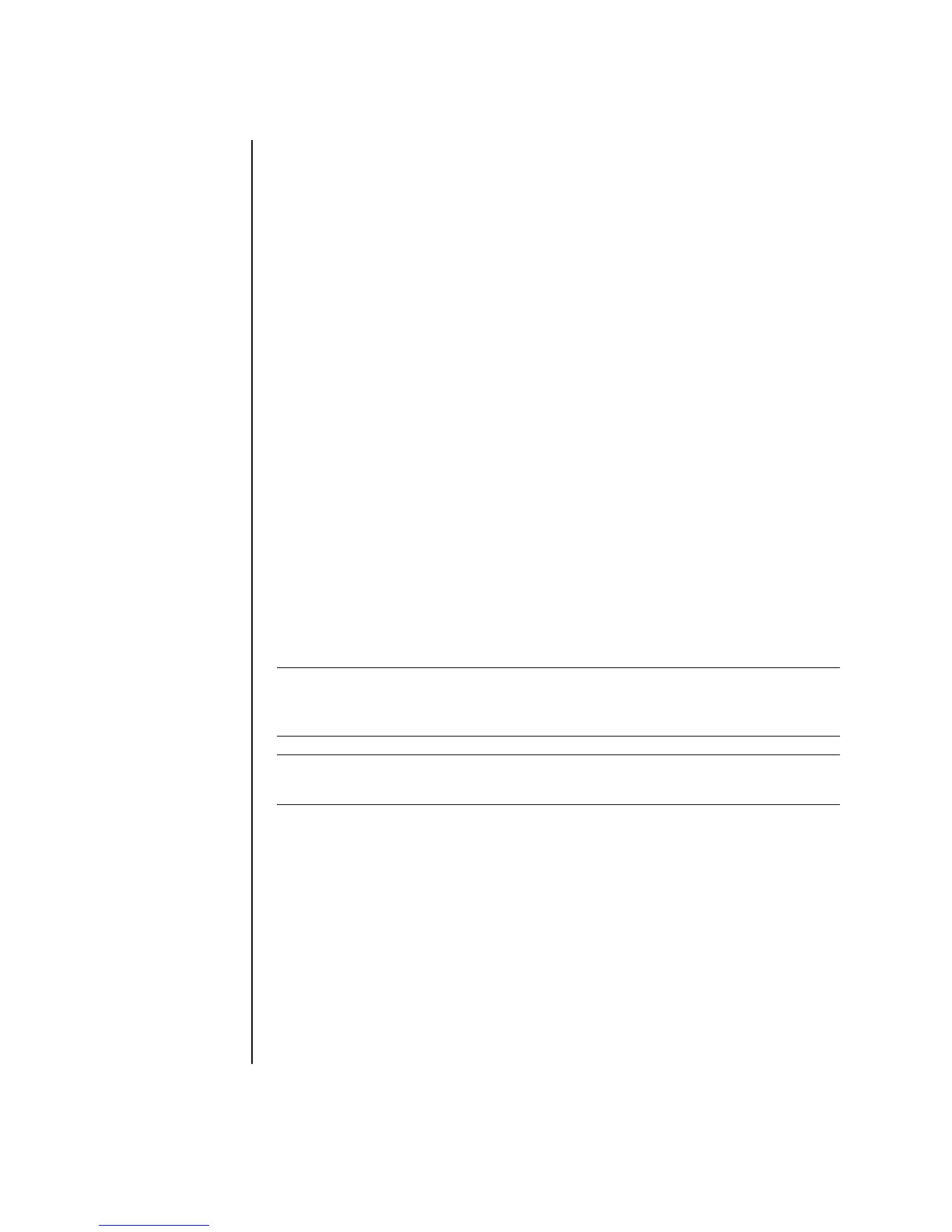88 Getting Started Guide
Note that the Direct-to-Disc Wizards do not include the editing features that are
available from the standard interface. You can edit a project created with a wizard
before burning it to a disc as described in:
• “Editing the style of a video project” on page 85.
• “Editing movie files” on page 85.
Video Quality and Disc Size
Sonic MyDVD includes four DVD video quality (bit-rate) settings and a Fit-to-DVD
option that can be applied to a video project or to individual movie files. The DVD
quality settings are:
• HQ (High Quality) — Best audio and video quality available, but requires
the most disc space per second of video. Good choice for video files that
contain high-speed action (for example, motor sports). High Quality is the
default setting for new projects.
• SP (Standard Play) — Good audio and video quality with most video
sources.
• LP (Long Play) — Fits approximately twice as much video onto a DVD as
HQ. Not recommended when the original video is low-quality or noisy.
• EP (Extended Play) — Fits the most video onto a DVD, but video quality is
low. Not recommended unless the original video is very good quality.
• Fit-to-DVD — (Available only with upgrade to MyDVD Deluxe.) As you add
more content to the project, MyDVD reduces the project quality automatically to
fit the selected disc size.
NOTE: VCDs have a fixed bit rate that delivers one quality level. You can fit
approximately 1 hour of video on a VCD (the recording time is reduced if you use
animated menu buttons or backgrounds).
NOTE: You can record the same file on a disc at each different quality level to
compare the results.