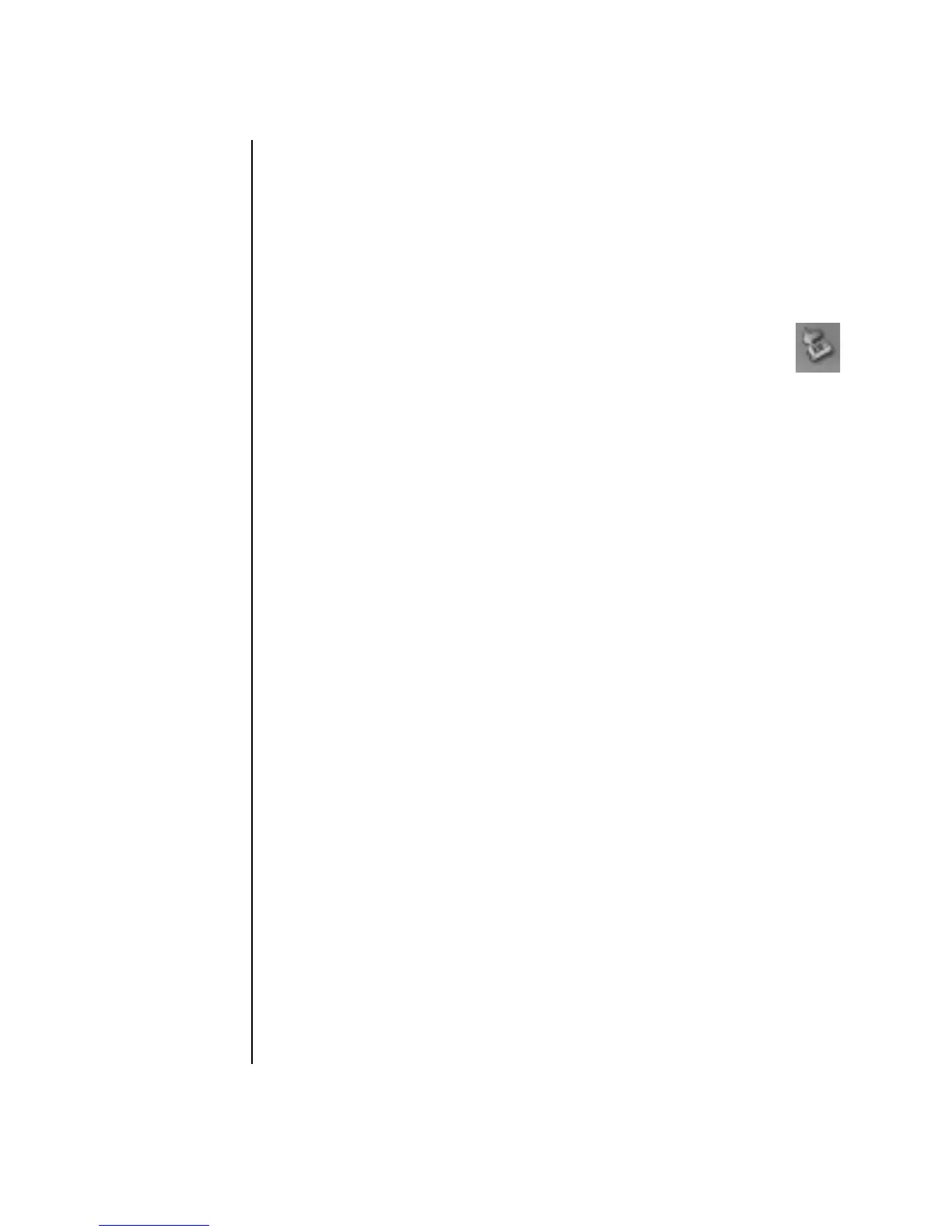58 Getting Started Guide
Disconnecting the Drive
You can safely remove the drive when it is not active. When the amber activity light
is blinking, the drive is active, saving or transferring data. Removing the drive while
the light is blinking may cause data loss or damaged files.
To disconnect the HP Personal Media Drive safely:
1 Close all programs that may be accessing your HP Personal Media Drive. Make
sure that the activity light on the drive is off.
2 Double-click the Safely Remove Hardware icon in the system tray
(on the Start taskbar). If this icon is hidden, click the arrows on the
taskbar to display it. The Safely Remove Hardware window opens.
3 Double-click USB Mass Storage Device to locate your HP Personal Media
Drive. USB Mass Storage Device may be listed twice. One may contain a
memory card reader or other mass storage drive.
4 Select the HP Personal Media Drive, and then click OK. The name of the
drive may be different if you renamed it, or it may appear as Generic Volume
followed by the assigned drive letter.
A Safe to Remove Hardware message appears in the system tray, letting you
know that the device is safe to disconnect.
5 Click Close.
6 Disconnect the drive by removing it from the drive bay.