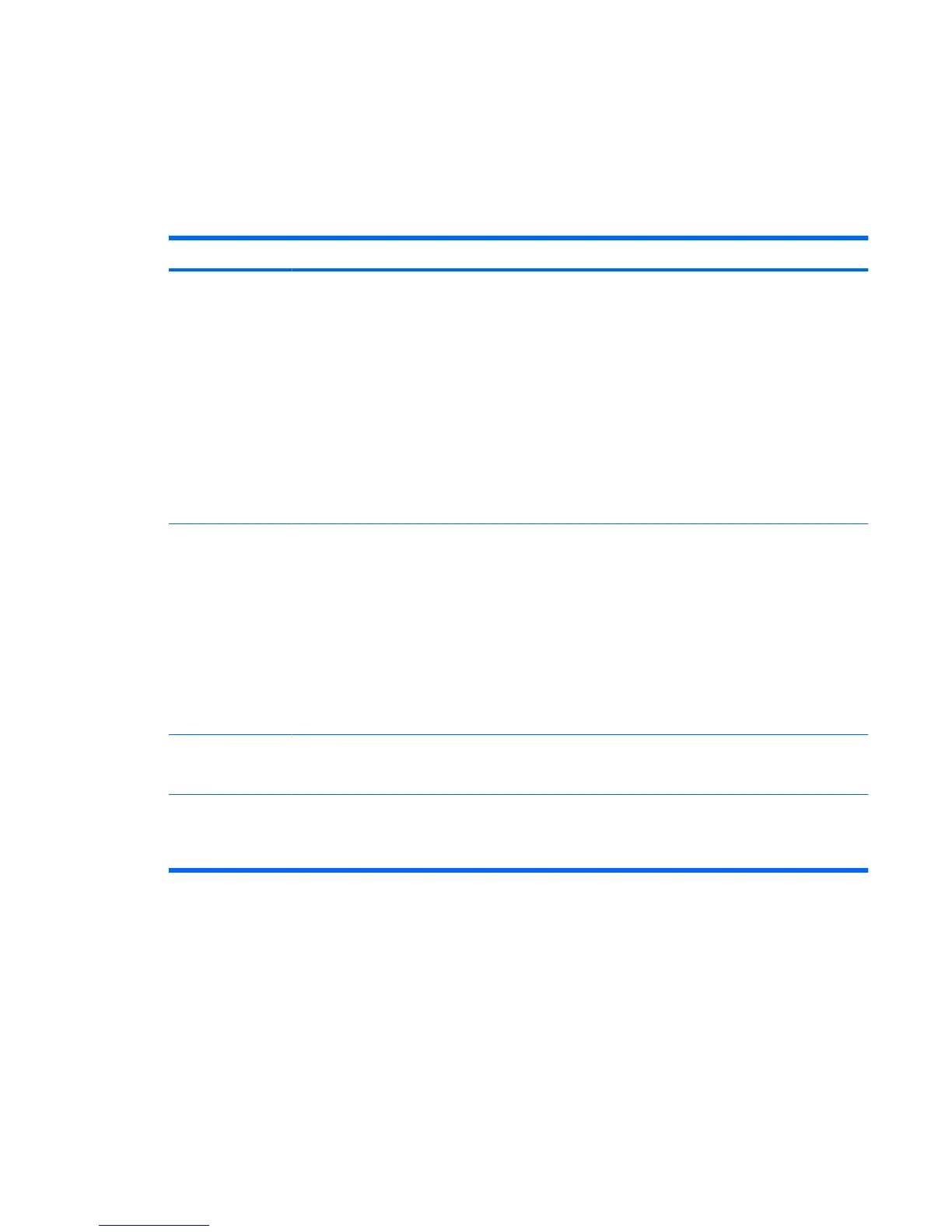Initiating or restoring from hibernation
Hibernation cannot be initiated unless it is enabled. Hibernation is enabled by default.
To be sure that hibernation remains enabled, select Start > Control Panel > Performance and
Maintenance > Power Options > Hibernate tab. If hibernation is enabled, the Enable hibernation
check box is selected.
Task Procedure Result
Initiate hibernation.
●
Press the power button.
– or –
●
Select Start > Turn Off Computer.*
Then, hold down the shift key as you
select Hibernate.
In Windows XP Professional, if
hibernate is not displayed:
a. Click the down arrow.
b. Select Hibernate from the list.
c. Click OK.
●
The power lights turn off.
●
The screen clears.
Allow the system to
initiate hibernation
(with hibernation
enabled).
No action is required. A computer running
on battery power initiates hibernation,
according to the following conditions:
●
After 30 minutes of computer
inactivity.
●
When the battery reaches a critical
low-battery condition.
NOTE: Power settings and timeouts can
be changed using Power Options in
Windows Control Panel.
●
The power lights turn off.
●
The screen clears.
Restore from user-
initiated or system-
initiated hibernation.
Press the power button.†
●
The power lights turn on.
●
Your work returns to the screen.
*If you have been registered to a network domain, the button you click is called Shut Down instead of Turn Off Computer.
†If the system has initiated hibernation because of a critical low-battery condition, connect external power or insert a charged
battery before you press the power button. (The system does not respond if the discharged battery is the only power source.)
Initiating or restoring from hibernation 11